Deleting auto migration plans, Recreating auto migration plans – HP XP P9000 Auto LUN Software User Manual
Page 25
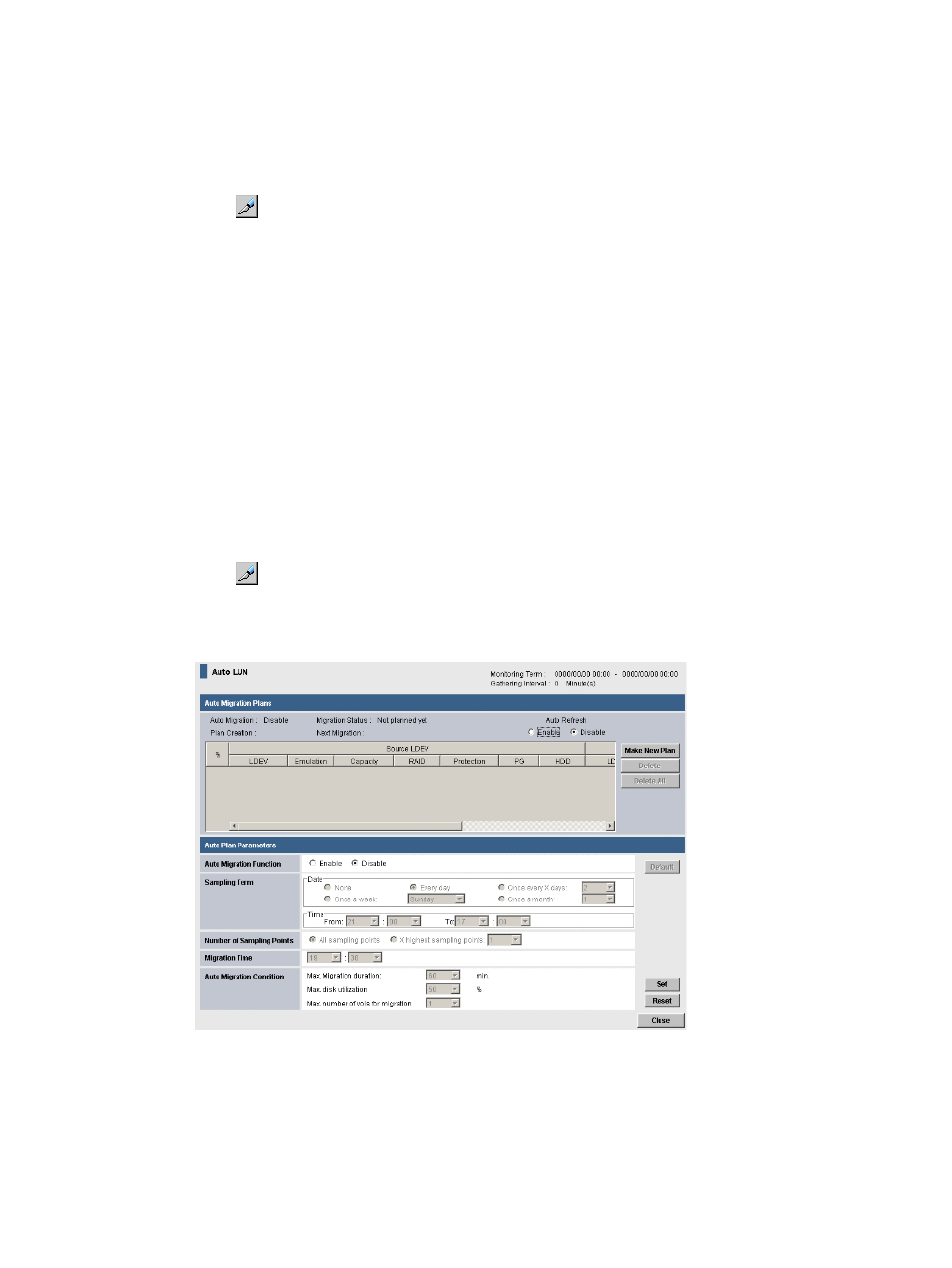
Deleting auto migration plans
You can change or cancel auto migration plans before they are executed. If you delete an auto
migration plan which is being executed, the data in the target volume is not guaranteed.
Procedure 4 To delete auto migration plans:
1.
Click Actions
→Other Function→Auto LUN to open the Auto LUN window.
2.
Click
to change to Modify mode.
3.
In the Auto LUN window, click Auto LUN. A different window appears.
4.
Click the Auto Plan tab to display the
5.
To delete one or more auto migration plans, select an auto migration plan in the list and click
Delete. All auto migration plans below the selected auto migration plan are also deleted. Click
Delete All to delete all auto migration plans in the list.
6.
Click Apply.
Recreating auto migration plans
If auto migration operations did not produce enough improvements in disk access performance,
you can discard the current auto migration plans and make new auto migration plans.
Procedure 5 To make new auto migration plans:
1.
If necessary, change the disk usage rate limit for an HDD class. For details, see
disk usage rate limit for an HDD class” (page 27)
2.
Click Actions
→Other Function→Auto LUN to open the Auto LUN window.
3.
Click
to change to Modify mode.
4.
In the Auto LUN window, click Auto LUN. A different window appears.
5.
Click the Auto Plan tab to display the
6.
As needed, modify any auto migration plan parameters. For details, see
migration plan parameters” (page 24)
7.
Click Make New Plan.
All the existing auto migration plans are deleted and new auto migration plans are created
based on the new settings.
Deleting auto migration plans
25
