Viewing reports, Determining smtp server details – HP SAN User Manual
Page 34
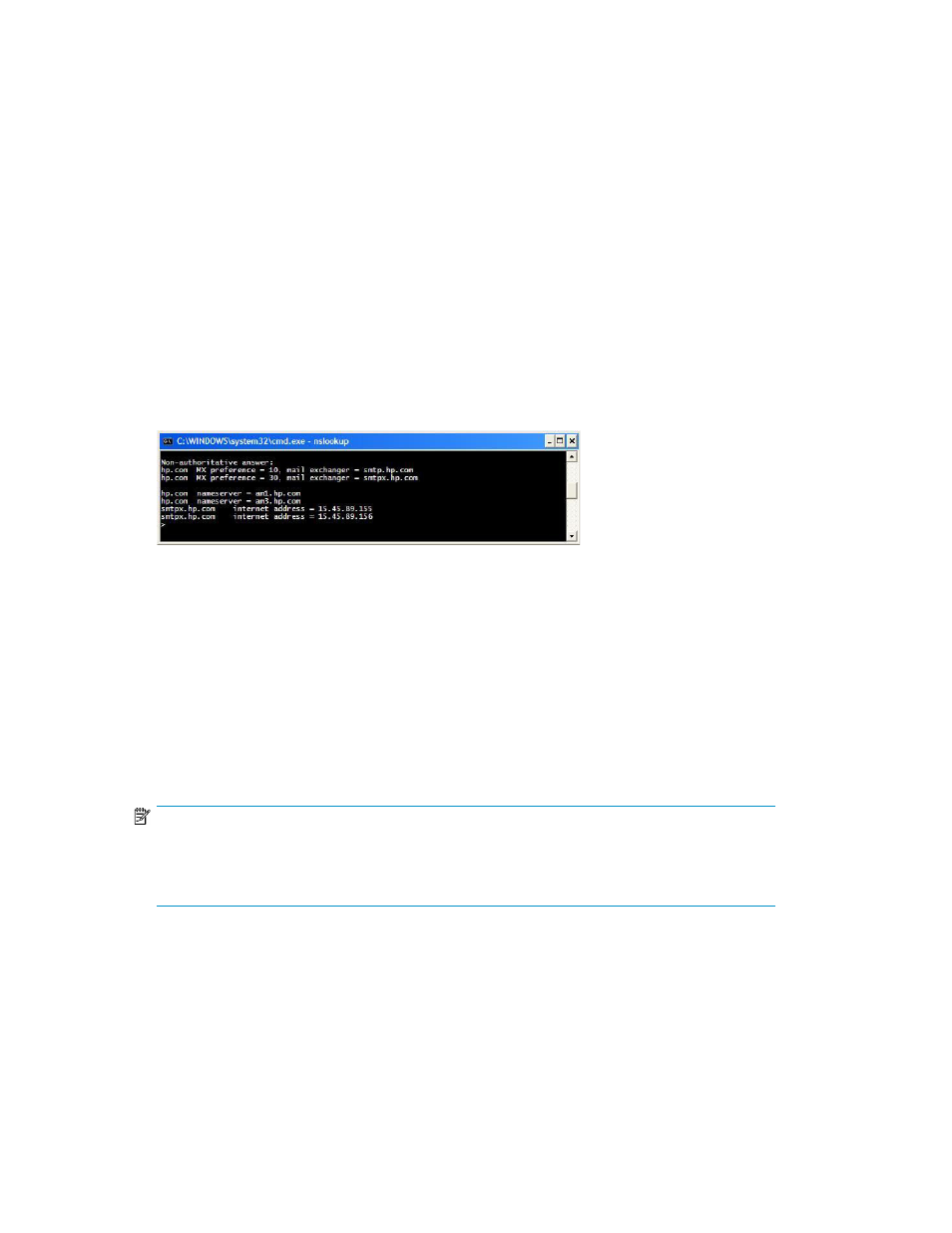
2.
Click OK to open the MS-DOS command prompt.
3.
Enter the nslookup
domain name, and press Enter.
The primary DNS server address is displayed.
4.
Enter the nslookup command, and press Enter to go to the shell prompt.
5.
Enter the server
6.
Enter the
press Enter.
7.
Enter the set query=mx command, and press Enter.
8.
Enter the
The detected SMTP server IP addresses are displayed, as shown in
.
9.
Select an appropriate SMTP server from the list.
10.
Enter exit, and press Enter to exit from the shell prompt.
11.
Enter exit, and press Enter to exit from the MS-DOS command prompt.
Figure 15 Determining SMTP server details
Viewing reports
The SAN Visibility software enables you to automatically email the collected raw file to HP for
processing. The processed report, as shown in
, is mailed back to the email address specified
in the Customer Details screen. You have an option to receive the processed report in HTML or Microsoft
Excel format. It normally takes up to 1 business day to send back the processed report to the customer.
To open and view the processed report, complete the following steps:
1.
Save the attached file (.hppr file) at a preferred location (do not change the file extension),
NOTE:
The compressed and encrypted processed report (.hppr file), which is mailed back to the email
address specified in the Customer Details window, must be opened on the system where HP
StorageWorks Essentials SAN Visibility 3.1 is installed.
2.
Double-click the saved file to extract the processed report. The processed report is extracted and
are stored at:
3.
Navigate to the above location and open the Index.html file using Internet Explorer to view
the report.
Using SAN Visibility
34
