Initiating data collection – HP SAN User Manual
Page 28
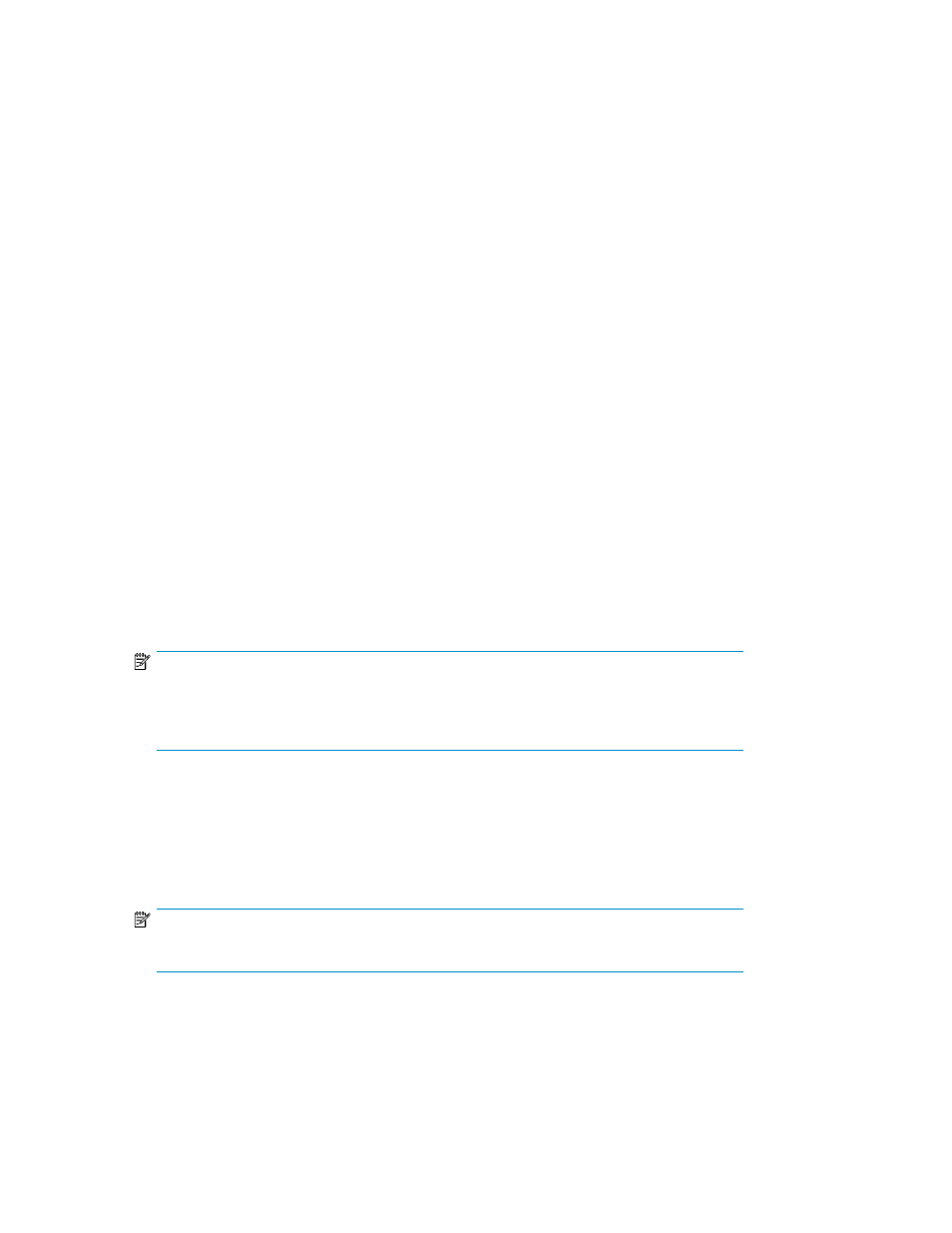
4.
Click Save File.
The created file is saved at the mentioned location.
If you want to remove the loaded HBA-Host map file, click Remove File.
Ensure that you provide the HBA-Node WWN and the host name details in the correct format.
You can also manually create the HBA-Host map file in a text editor, save it as .csv file and then
import it. For more information on importing HBA-Host map file, see
.
The format of the .csv file is shown below:
HBA-Host map file example
# HBAWWN,HostName
20:00:00:00:c9:64:2a:69,Sanvishost1.xyz.com
20:00:00:00:c9:76:50:57,Sanvishost2.xyz.com
Initiating data collection
You can initiate data collection either for all the switch groups or for a specific switch group.
To initiate data collection, complete the following steps:
1.
Click Data Collection from the navigation area of the SAN Visibility GUI. The Data Collection
window opens, as shown in
2.
Select a switch group from the Choose switch group for data collection dropdown list, or select
Collect data for all switch groups check box if you want to initiate data collection for all the switch
groups.
3.
Select Capture Performance data check box if you want to capture the performance data for all
the switch groups in the SAN.
NOTE:
The performance charts are available in the SAN Visibility reports only if this option is
chosen. Selecting Capture Performance data may increase the total time for the data
collection.
4.
Select Mask IP Address check box if you do not want to send the IP address information (in the
raw report) outside your network.
5.
Select a format for the report by selecting HTML Report or Microsoft Excel Report check box.
You also have an option to receive the report in both the formats. The processed reports are sent
in separate emails.
NOTE:
The size of the processed report may be large depending on your SAN configuration.
6.
Click Start Data Collection to initiate data collection for a specific switch group, or for all the
switch groups depending on the requirement. A message is displayed in the message area on
successful completion of data collection.
Click Stop Data Collection if you want to stop the data collection process. The following message
is displayed in the message area: "Data Collection stopped successfully".
Using SAN Visibility
28
