2 installing and removing san visibility, Installing san visibility, Removing san visibility – HP SAN User Manual
Page 13: 13 removing san visibility
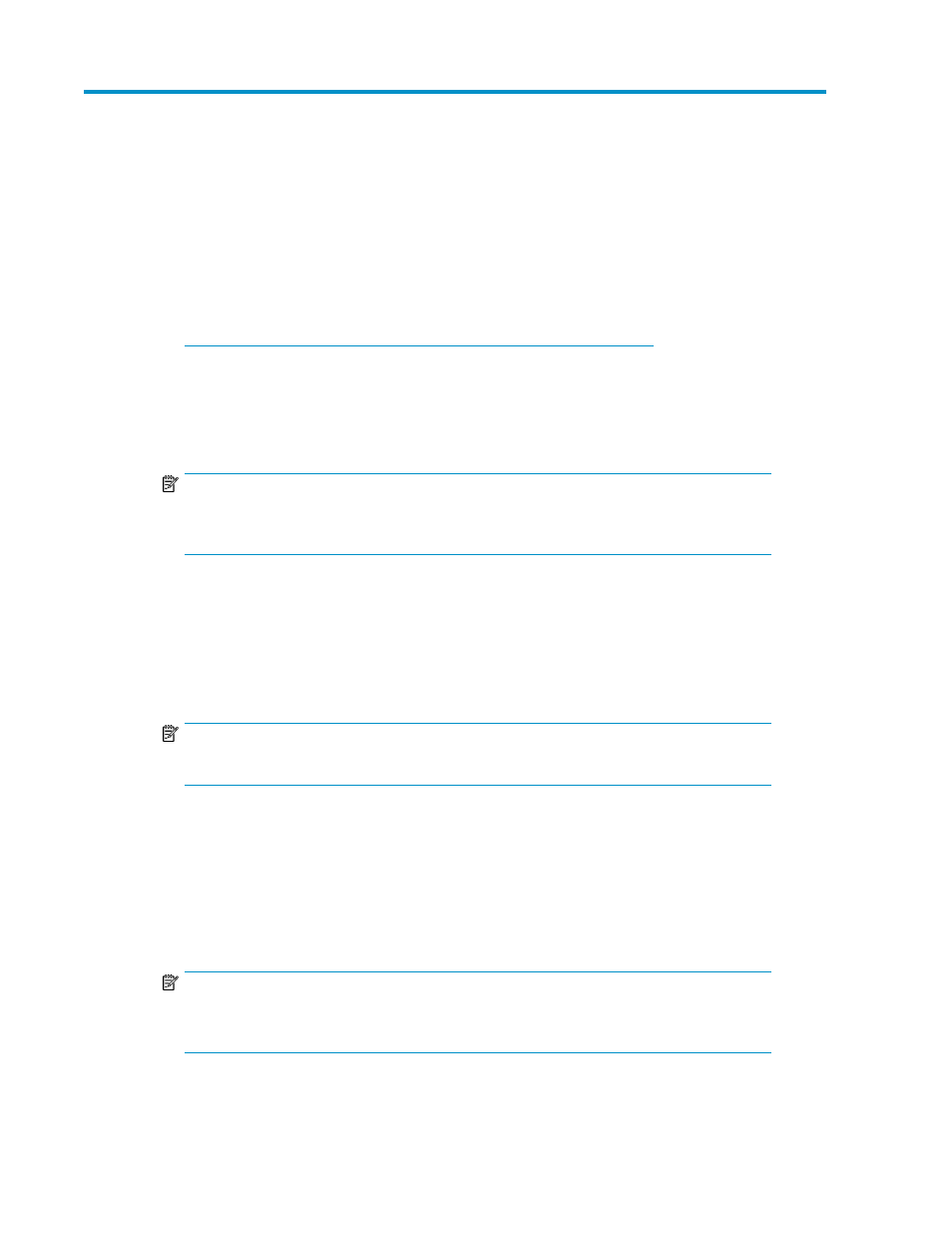
2 Installing and removing SAN Visibility
Installing SAN Visibility
To install HP StorageWorks Essentials SAN Visibility, complete the following steps:
1.
Download HP StorageWorks Essentials SAN Visibility package from the following website:
2.
Select a folder (for example, C:\temp) to save the HP StorageWorks Essentials SAN Visibility
install package.
3.
Run SANVisibility_Setup.exe, and follow the steps to install HP StorageWorks Essentials
SAN Visibility files.
NOTE:
Before installing HP StorageWorks Essentials SAN Visibility 3.1 in your system, make sure
that you uninstall any previously installed SAN Visibility software.
4.
Review and accept the license agreement.
By default, the HP StorageWorks Essentials SAN Visibility files and documentation are installed
in the following folder:
A message is displayed on completion of the SAN Visibility software installation.
NOTE:
Ensure that JRE1.5 Update 1 (or higher) is installed on the host.
Removing SAN Visibility
To remove the HP StorageWorks Essentials SAN Visibility software, complete the following steps:
1.
Select Start > Settings > Control Panel > Add or Remove Programs.
2.
Select HP StorageWorks Essentials SAN Visibility v3.1 from the list of Currently Installed Programs.
NOTE:
Before removing HP StorageWorks Essentials SAN Visibility 3.1 in your system, make sure
that you close any previously installed SAN Visibility software that is running on the system.
HP StorageWorks Essentials SAN Visibility 3.1 user guide
13
