Modifying switch details, Removing a switch, 20 removing a switch – HP SAN User Manual
Page 20
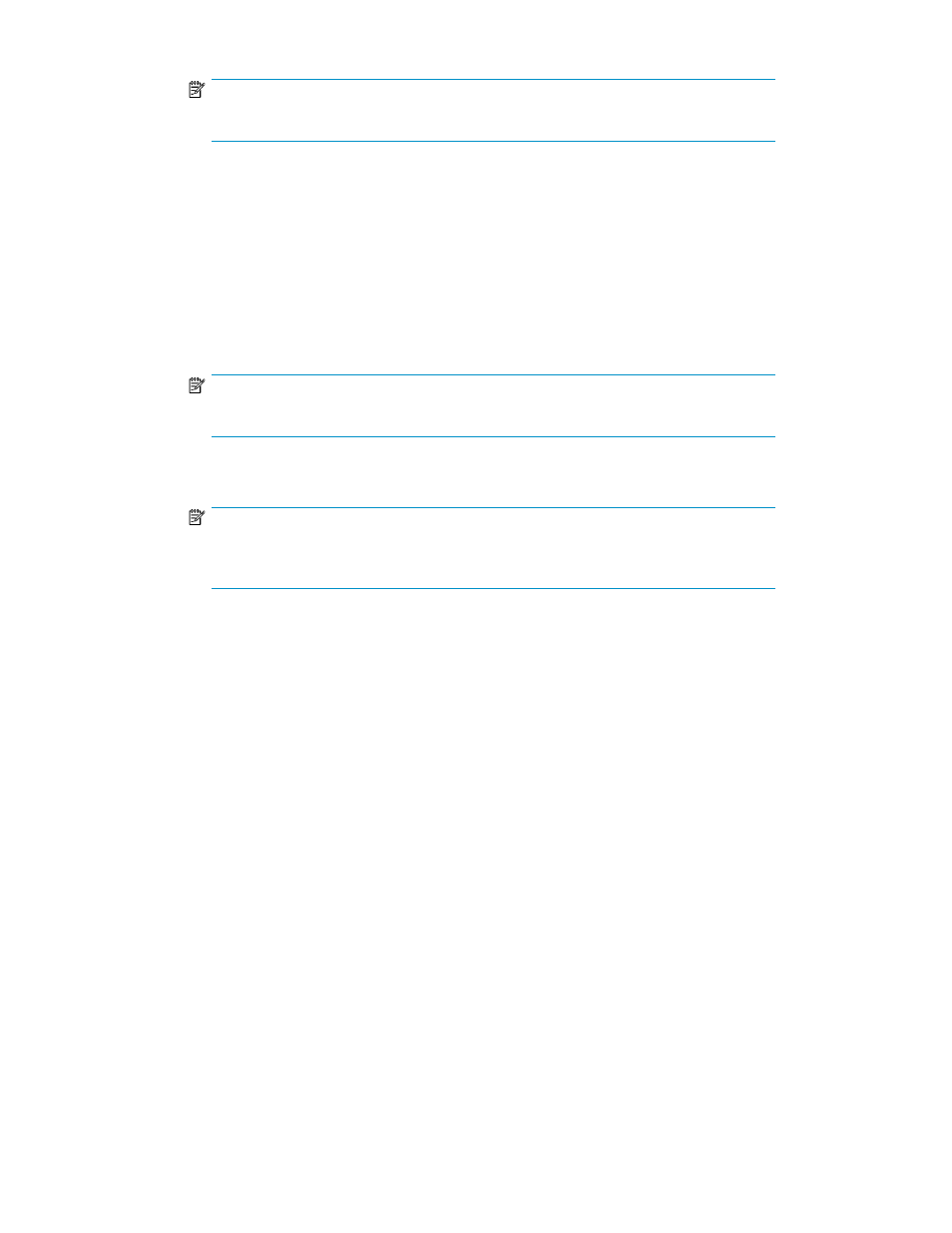
NOTE:
The Brocade switch requires login and password.
d.
Select a switch group from the Select Switch Group drop-down list.
e.
Click Add. The switch becomes a part of the named group if it is a valid and supported
switch.
f.
Repeat steps a-e if you want to add multiple switches.
• Subnet: If you want to find all the valid switches in a given range of IP addresses.
a.
Enter the starting IP address in the Start at IP Address box.
b.
Enter the limiting IP address in the Stop at IP Address box.
c.
Enter the access information, as required, to initiate data capture for the selected switch.
NOTE:
The Brocade switch requires login and password.
d.
Click Discover Switch to discover valid switches.
NOTE:
SAN Visibility queries each IP address in the specified range to determine if it is a valid
and supported switch. Time taken depends on the IP address range given.
e.
Select a switch group from the Select Switch Group drop-down list, and click Add. The
switch becomes a part of the named group.
f.
Repeat steps a-e if you want to add multiple switches.
3.
Click Next to enter the customer details.
The detected switches are added to the specified switch group, and the details are displayed in
the message area.
Modifying switch details
To modify switch details, complete the following steps:
1.
Select the switch you want to modify from the SAN explorer area to view its details.
2.
Modify the switch details as required.
3.
Click Update to save the modified switch details.
Removing a switch
To remove a switch from the switch group, complete the following steps:
1.
Select the switch you want to remove from the SAN explorer area.
2.
Right-click and select Remove from the pop-up menu, as shown in
.
The switch is removed from the switch group.
Using SAN Visibility
20
