Scanner lamp setting, Scanner software – HP Scanjet Professional 3000 Sheet-feed Scanner User Manual
Page 6
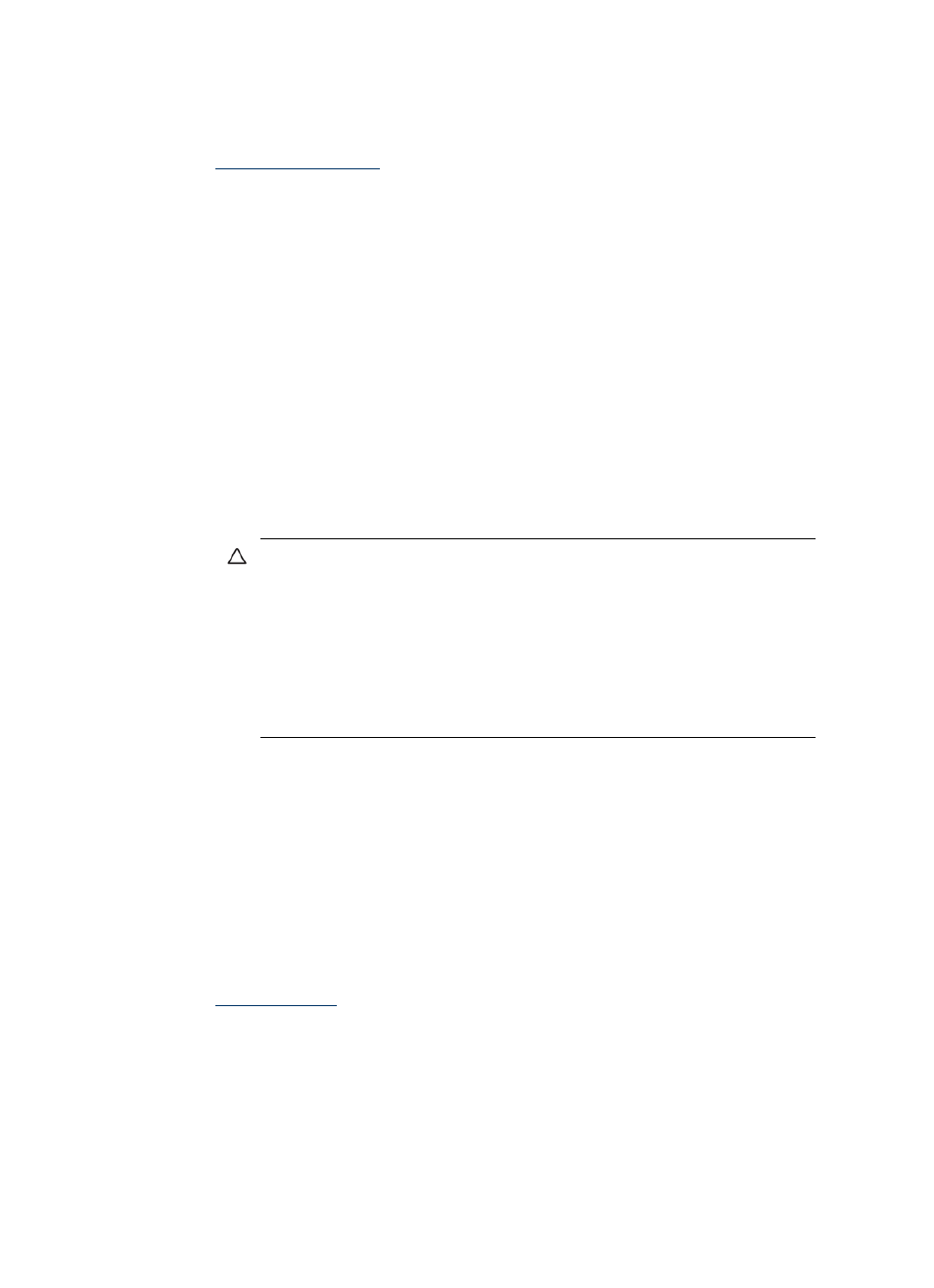
HP Scanjet 3000 Scanner
4
See also
Scanner lamp setting
The scanner lamp turns off after each scan. After about 15 minutes of inactivity, the
scanner automatically enters its Sleep (Power Save) mode. To start a scan when the
scanner is in Sleep mode, simply press the Power button or load originals into the
document feeder.
Scanner software
The scanner comes with an assortment of scanning and document-management
programs, including:
•
HP Scanjet 3000 scanner driver (TWAIN and WIA))
•
Nuance OmniPage software application (TWAIN)
•
Nuance PaperPort software application (TWAIN)
•
NewSoft Presto! BizCard software application (TWAIN)
How to scan with the HP Scanjet 3000 scanner driver
To start a scan, you need to install the HP Scanjet 3000 scanner driver and the
TWAIN-compliant scanning software applications. HP recommends installing all of the
bundled software applications. Start one of the applications. Select the TWAIN data
source to display the HP Scanjet 3000 TWAIN user interface. (Different applications
provide different methods for displaying the TWAIN user interface. It is often
accomplished by selecting "Scanner Settings" or "Acquire".) Click the Scan button on
the TWAIN user interface to start a scan. For more information on how to use the
TWAIN-compliant software application, please refer to the Software Help provided by
the application.
Use the HP Scanjet 3000 TWAIN user interface to start a scan:
Start a scan: Load the original in the auto document feeder, and then click Scan. The
scan will be completed using the default settings.
Scan Progress Window
The Scan Progress Window opens when you start a scan. Use this window to complete
the following tasks:
•
Cancel a scan.
•
Complete the scan and process the document
For more information, click Help on the HP Scanjet 3000 TWAIN user interface.
See also
