The bottom of the scanned image is cut off, The scanned images have streaks or scratches, An item loaded in the scanner jams repeatedly – HP Scanjet Professional 3000 Sheet-feed Scanner User Manual
Page 28: Clear jams from the scanner paper path
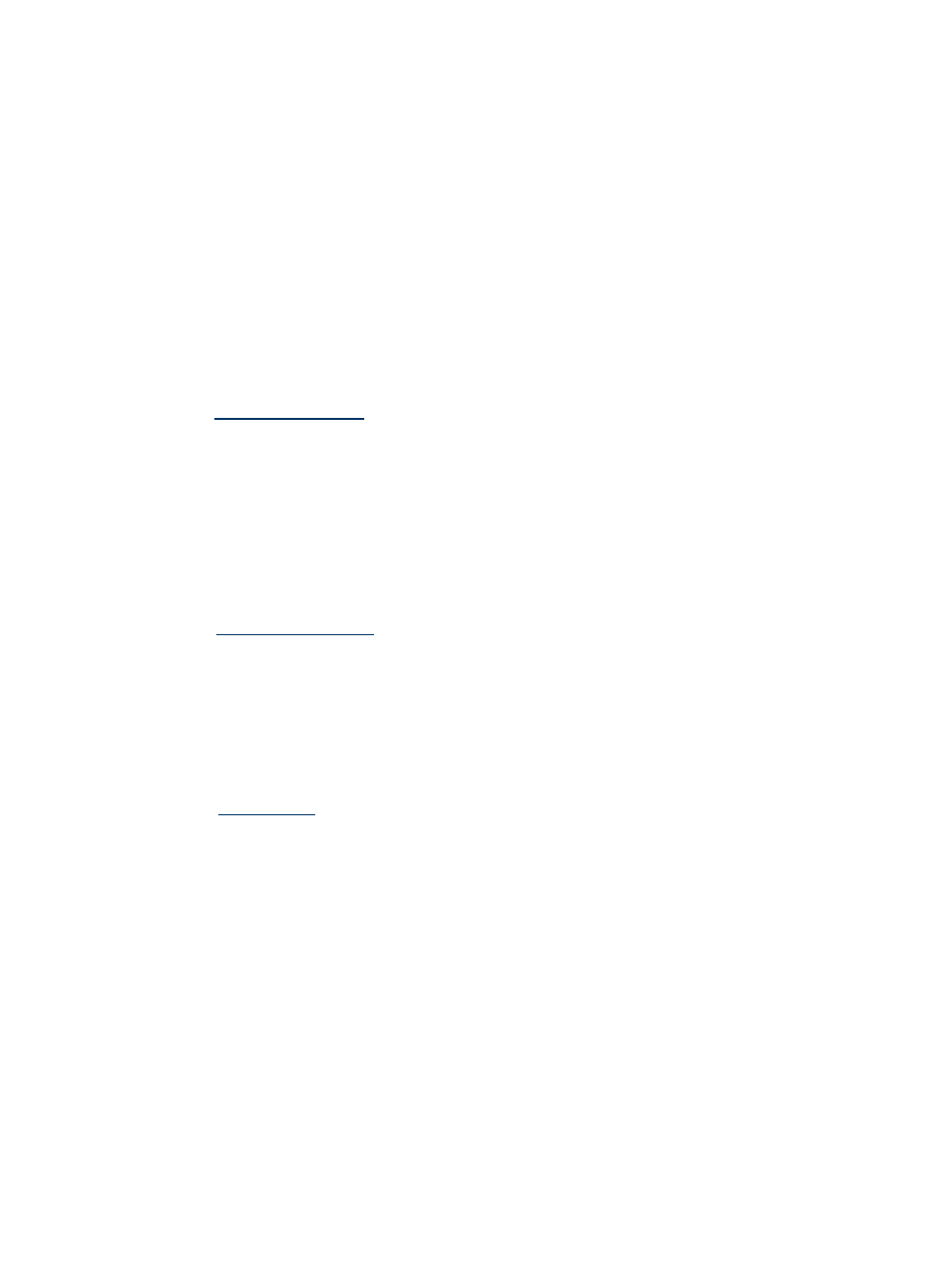
HP Scanjet 3000 Scanner
26
Originals are curling up in the scanner output tray
Under dry conditions, lightweight originals such as those printed on carbonless copy
paper may curl in the output tray. To minimize curl, flatten curled edges on the originals
before placing them in the document feeder. If you cannot flatten curled edges, make
sure the curled edges are facing down when you place the originals in the document
feeder.
The bottom of the scanned image is cut off
By default, the scanning software can scan media that is up to 356 mm (14 in) long. For
longer pages, the end of the document is not included in the scanned image.
Verify that you have specified an appropriate page size in the scanning software.
See also
The scanned images have streaks or scratches
After each step, try another scan to see if the streaks or scratches are still apparent. If so,
then try the next step. For information on cleaning the scanner, see the Care and
maintenance section.
y
Check that the originals are clean and unwrinkled.
y
Clean the glass strips inside the document feeder.
y
Clean the rollers.
See also
An item loaded in the scanner jams repeatedly
y
The item might not meet the guidelines for acceptable originals.
y
The item might have something on it, such as staples or self-adhesive notes on the
original that must be removed.
y
Make sure the paper guides touch the edges of the original.
See also
Clear jams from the scanner paper path
To clear a paper jam:
1. Open the scanner hatch.
2. Remove the originals or any obstructions from the paper path.
