Scanner buttons are not working correctly, Scanner paper path problems, Paper jamming, skewing, misfeeds – HP Scanjet Professional 3000 Sheet-feed Scanner User Manual
Page 26
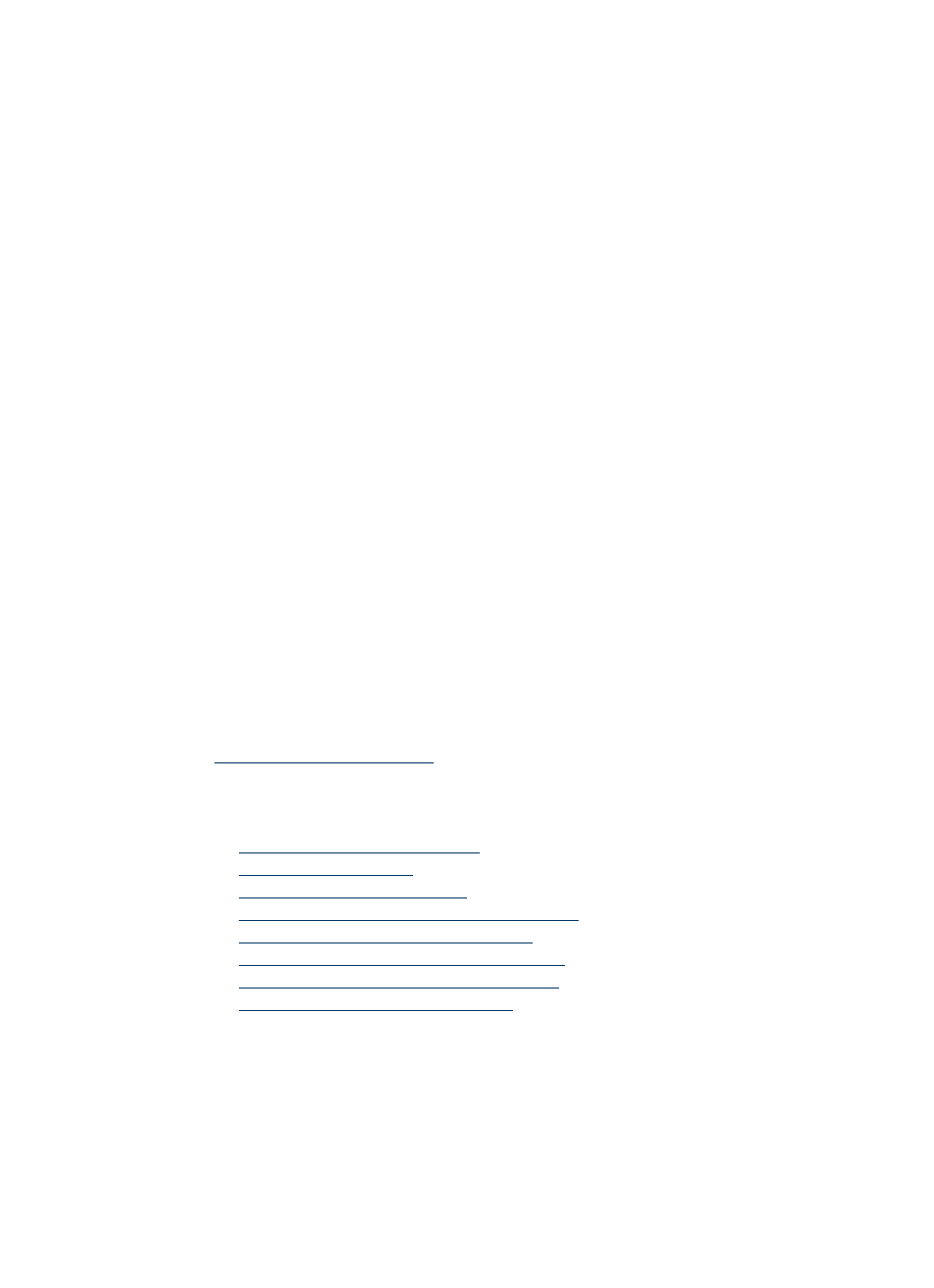
HP Scanjet 3000 Scanner
24
Scanner buttons are not working correctly
After each step, press a button to see if it is working correctly. If the problem persists,
proceed with the next step.
1. A cable might be loose. Ensure that the USB cable is securely connected.
2. The HP Scanjet Button Utility might have been used to disable the buttons. If so, use
the HP Scanjet Button Utility to re-enable the button. (The HP Scanjet Button Utility
is part of the scanner driver. When the HP Scanjet 3000 driver is successfully
installed, the HP Scanjet Button Utility icon will be displayed at the bottom-right
corner of your system tray.)
3. Press and hold the Power button for 3 seconds to turn off the scanner, wait 30 seconds,
and then press the Power button to turn the scanner back on.
4. Restart your computer.
5. If the problem persists, the buttons might be disabled outside of the HP Scanjet
Button Utility. Try the following procedure:
a.
Open Control Panel, select Scanners and Cameras (In Windows 7, the
Devices and Printers tool), and then select your scanner model from the list.
b.
Display the scanner properties:
y Windows
2000: Click Properties.
y Windows XP and Vista: Right-click your scanner model, and then click
Properties.
c.
Examine the buttons setting for your scanner:
• Windows
2000: Ensure that the Disable Device Events option is not
selected.
• Windows XP, Vista, and 7: Ensure the Take No Action option is not
selected.
d.
Make sure that the application selected for the scan button is installed and
functioning on your system.
See also
HP Scanjet 3000 scanner driver
Scanner paper path problems
y Paper jamming, skewing, misfeeds
y Scanning fragile originals
y Paper does not feed successfully
y Originals are curling up in the scanner output tray
y The bottom of the scanned image is cut off
y The scanned images have streaks or scratches
y An item loaded in the scanner jams repeatedly
y
Clear jams from the scanner paper path
Paper jamming, skewing, misfeeds
y Check that all rollers are in place and that the roller doors and scanner hatch are
closed.
