Product support, Control of the scanner buttons, Getting assistance – HP Scanjet Professional 3000 Sheet-feed Scanner User Manual
Page 30: 6product support
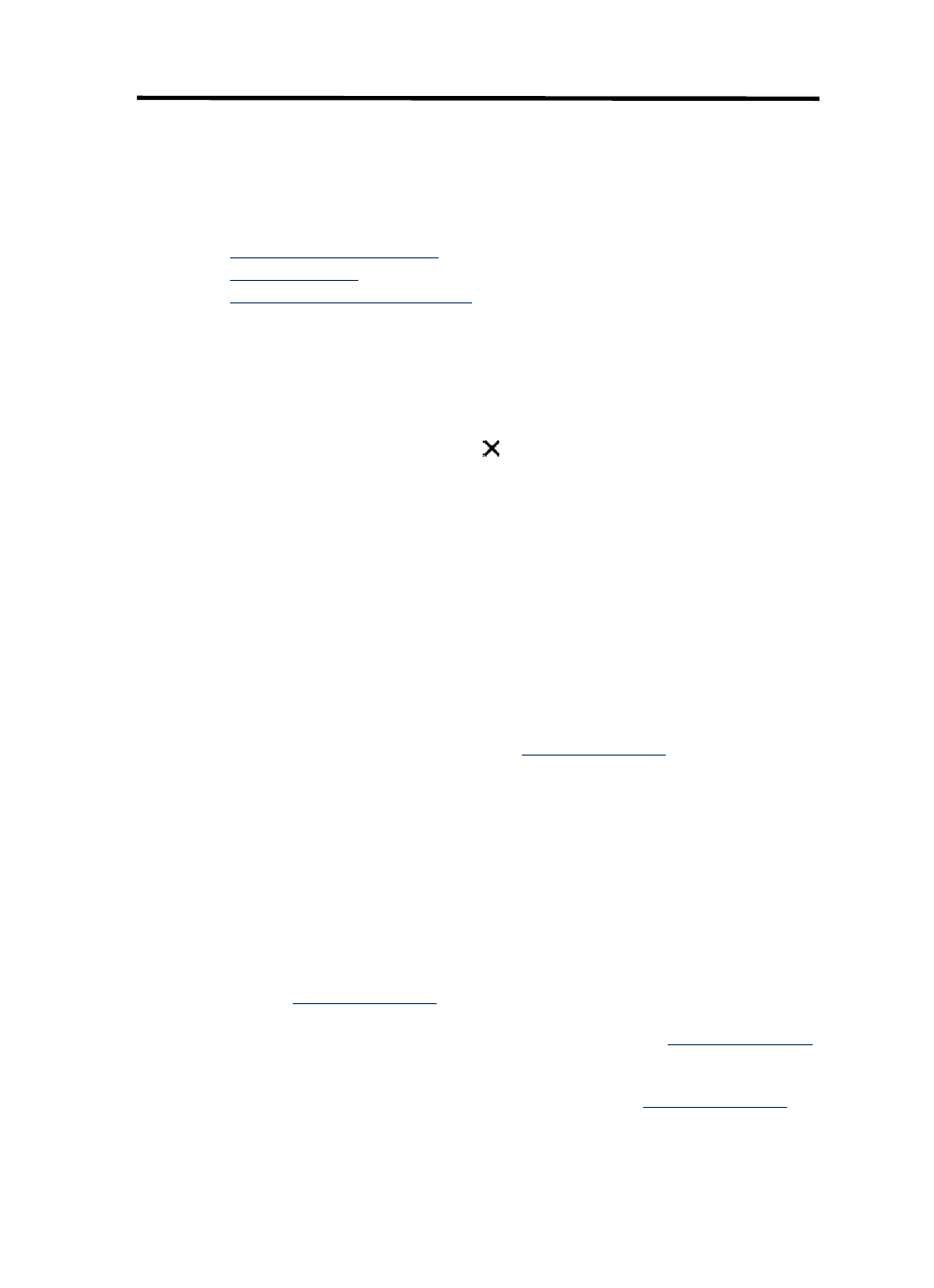
HP Scanjet 3000 Scanner
28
6
Product support
Accessibility options on this scanner include the ability to enable and disable
scanner buttons.
See also
Control of the scanner buttons
Where to get additional information
Control of the scanner buttons
To prevent buttons from being pushed accidentally, you can disable the buttons on the
scanner front panel.
When the buttons are disabled, you always start scans from the computer using scanning
software. You can press the Cancel (
) button on the scanner front panel to stop a scan
and press the Power button to put the scanner into Power Save mode.
To turn off the scanner buttons, follow these steps:
1.
After the HP Scanjet 3000 scanner driver has been installed successfully,
the HP Button Utility icon will be displayed on the bottom-right corner of
your system tray.
2.
Right-click the HP Button Utility icon and check Disable. To enable scanner buttons,
uncheck Disable.
Getting assistance
In order to get the best results from your HP product, please consult the following HP
support offerings:
1. Review the troubleshooting chapter in this guide.
2. See the HP online support website at
, or contact your point
of purchase. HP online support is available to all HP customers. It is the fastest
source for up-to-date product information and expert assistance, including the
following features:
y Online chat and email access to qualified online support specialists
y Software, firmware, and driver updates for your product
y Valuable product and troubleshooting information for technical issues
y Proactive product updates, support alerts, and HP newsletters (available
when you register your product)
3. HP support by phone
y
Support options and fees vary by product, country/region, and language.
y
Fees and policies are subject to change without notice. Please see
for the latest information.
4. Post-warranty period
After the limited warranty period, help is available onlin
5. Extending or upgrading your warranty
If you would like to extend or upgrade the product’s warranty, please contact your
point of purchase or see the HP Care Pack Services at
.
