Check that the scanner has power, Reset the scanner, Scanner has stopped working correctly – HP Scanjet Professional 3000 Sheet-feed Scanner User Manual
Page 22
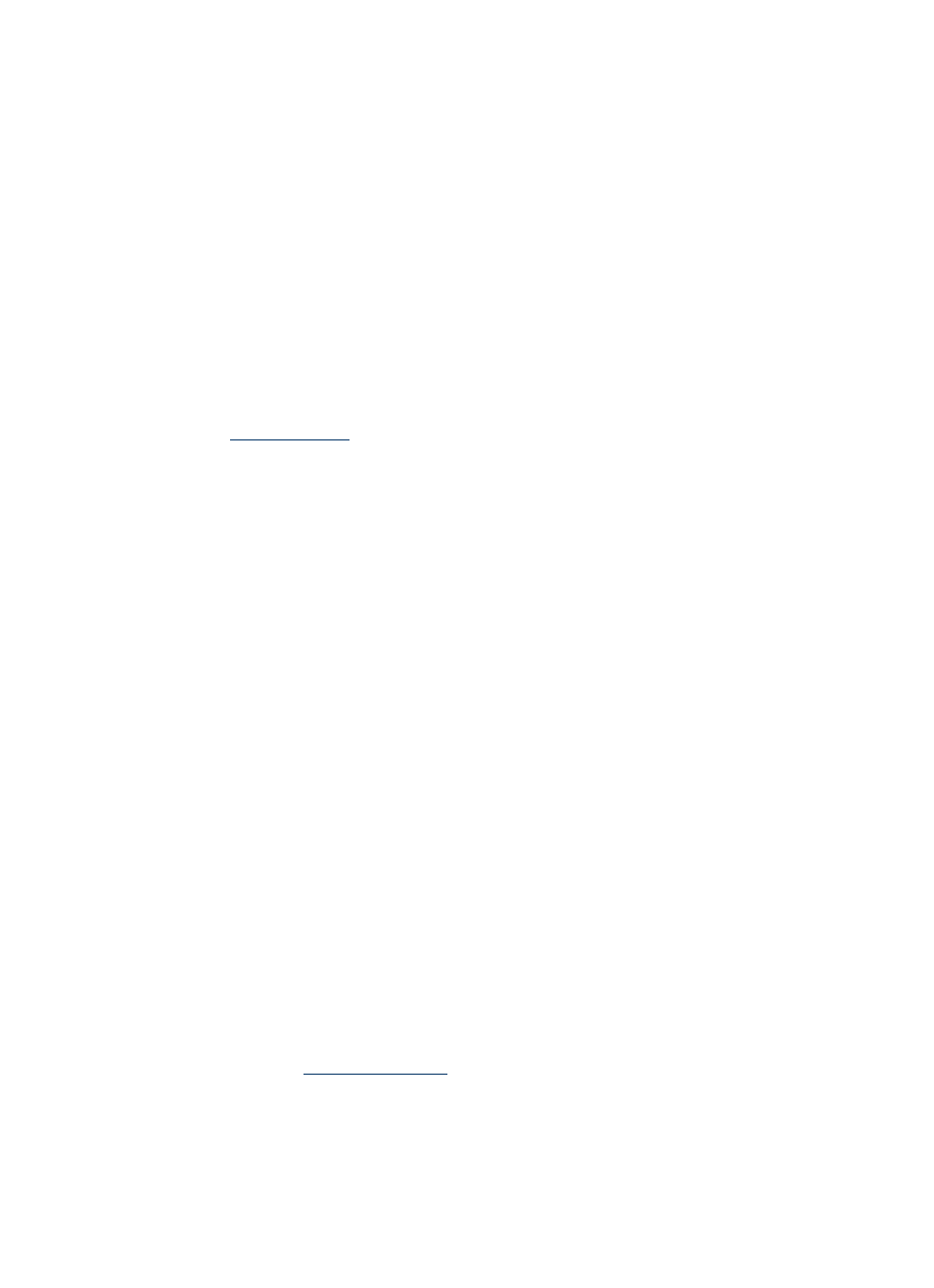
HP Scanjet 3000 Scanner
20
Check that the scanner has power
The power cable is connected between the scanner and a power outlet.
•
Ensure that the power cable is securely connected between the scanner and a live
electrical outlet.
•
If the power cable is connected to a surge protector, ensure that the surge protector
is plugged into an outlet and turned on.
If the problem persists after verifying the above items, follow these steps:
•
Press and hold the Power button for 3 seconds to turn off the scanner, and then
disconnect the power cable from the scanner.
•
Wait 30 seconds.
•
Reconnect the power cable to the scanner, and then press the Power button to turn
on the scanner.
See also
Reset the scanner
If you receive an error message similar to Scanner initialization failed or Scanner
not found when trying to use the scanner, you should reset the scanner. To reset the
scanner, follow these steps:
1.
Close your TWAIN-compliant software, if it is open.
2.
Disconnect the USB cable that connects the scanner to the computer.
3.
Turn the computer off, wait 60 seconds, and then turn on the computer.
4.
Reconnect the USB cable to a USB port on the back of the computer.
• Make sure that the USB cable is connected to the back of the scanner
correctly. The trident icon on the USB cable faces up when the cable is
properly connected to the scanner.
• Try connecting the USB cable to a different USB port on the back of the
computer.
Scanner has stopped working correctly
If the scanner stops scanning, follow these steps. After each step, start a scan to see
if the scanner is working. If the problem persists, proceed with the next step.
1.
A cable might be loose. Ensure that both the USB cable and power supply are
properly connected.
Use the cable that was included with the scanner. Another USB cable might
not be compatible with the scanner.
2.
Ensure that the scanner is receiving power.
a. Check that the green LED on the power supply case is on.
b. If the green LED is not on, ensure that power is available to the power
outlet or surge protector that the power supply is plugged into.
c. If power is available to the power outlet or surge protector but the green
LED is still not on, the power supply might be defective. Contact
ance.
