Troubleshooting, Basic troubleshooting tips, 5troubleshooting – HP Scanjet Professional 3000 Sheet-feed Scanner User Manual
Page 19
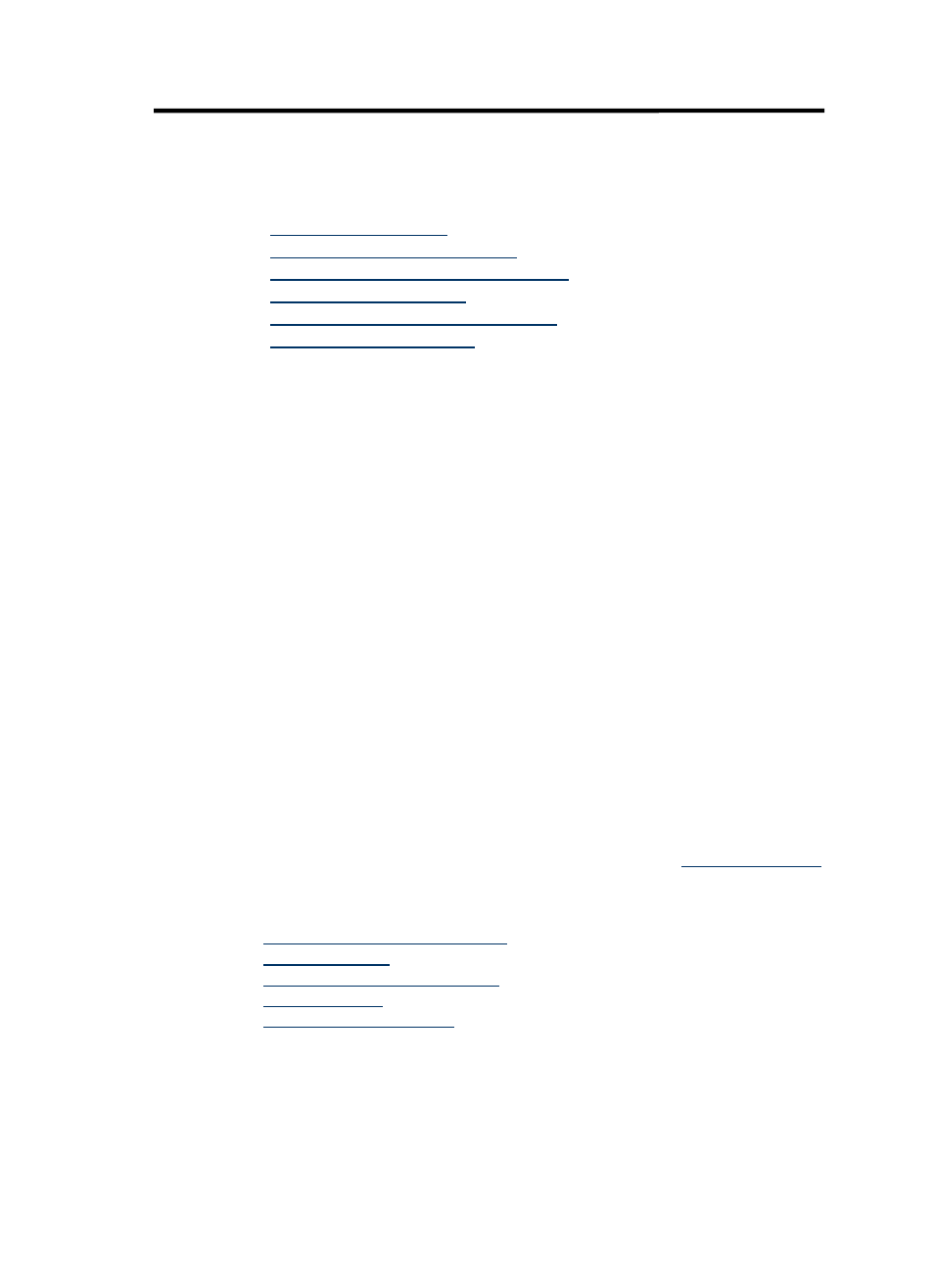
5
Troubleshooting
This section contains solutions for common problems with the scanner.
•
•
Scanner installation troubleshooting
•
Scanner initialization or hardware problems
•
•
Scanner buttons are not working correctly
•
For additional troubleshooting, press the Help button of the HP Scanjet 3000 TWAIN
user interface.
Basic troubleshooting tips
Simple issues such as smudges on the scanner glass or loose cables can cause your
scanner to produce fuzzy scans, operate in an unexpected manner, or fail to operate.
Always check the following items when you encounter scanning problems.
•
If scans are fuzzy, check to see if the glass strips inside the document feeder are
dirty or smudged. If so, clean the glass strips.
•
If you are scanning a document for OCR (Optical Character Recognition), the text must
be clear and legible to enable good OCR results.
•
Make sure that the USB and power cables are firmly seated in their respective
connectors on the back of the scanner, and that the power cord is plugged into a
working electrical outlet.
•
If you have connected the scanner to the computer through a USB hub or through a
USB port on the front of the computer, disconnect the scanner and then reconnect it
to a USB port on the back of the computer.
•
Make sure that the scanner buttons are enabled.
•
Turn off the scanner, wait 60 seconds, and then turn on the scanner.
•
Make sure the scanner latch is closed.
•
Restart the computer.
If you continue to have problems, it is possible that your HP scanner firmware, or
associated driver are out of date or have become corrupted.
to
locate firmware, and driver updates for your scanner.
See also
• Clean the rollers and pad assembly
• Reset the scanner
• Check that the scanner has power
• Check the cables
• Scanner front panel buttons
Troubleshooting
17
