Scanner operation problems, Scanner will not turn on – HP Scanjet Professional 3000 Sheet-feed Scanner User Manual
Page 23
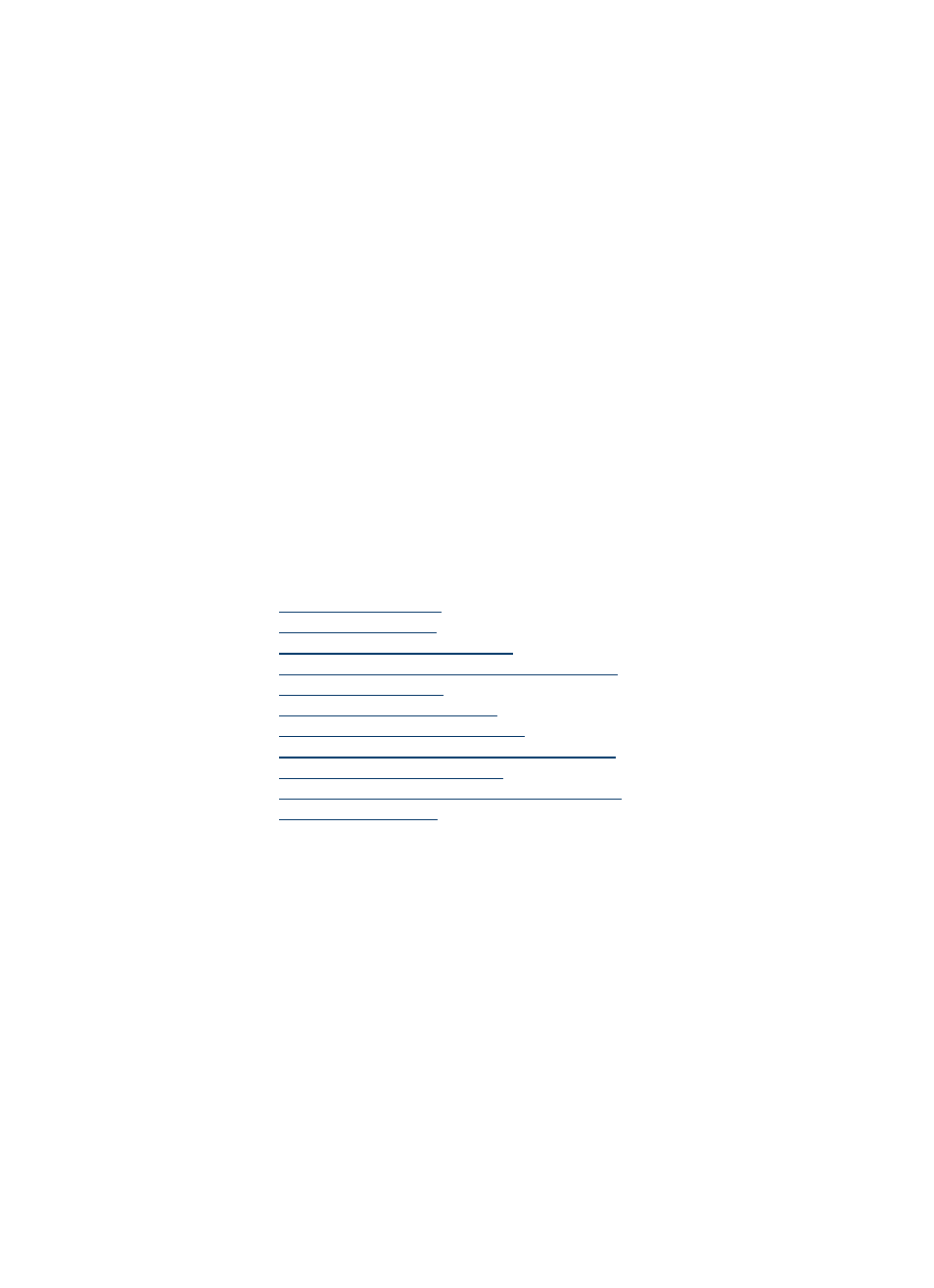
Troubleshooting
21
3.
Unplug the power cable from the power source, wait 60 seconds, and then
plug it back in.
4.
Restart your computer.
Use the Windows Device Manager tool to verify that the computer recognizes
the scanner.
•
Windows 2000/XP/XP, 64 bit: The Windows Device Manager tool is
available on the Hardware tab of the Systems tool in the Control Panel.
•
Vista/Vista, 64 bit/Windows 7: If you have the categorized Control Panel
view, select Control Panel, select Hardware and Sound, and then select
Device Manager. If you have the Classic view, select Control Panel,
then select Device Manager.
5.
Disconnect the USB cable.
6.
Restart your computer.
7.
Use the Add/Remove tool (in Windows Vista or Windows 7, the Programs and
Features tool) from the Control Panel to uninstall the HP Scanjet 3000 scanner
driver.
8.
Reinstall using the HP Software CD that came with your scanner.
9.
Reconnect the USB cable and power cable to the scanner, and then press the
Power button to turn on the scanner.
Scanner operation problems
•
•
•
Scanner does not scan right away
•
Scanner scans only one side of a two-sided page
•
•
Scanned pages are out of order
•
Optimize scanning and task speeds
•
The scan is completely black or completely white
•
Scanned images are not straight
•
Vertical black strips appear on the scanned image
•
Scanner will not turn on
If the scanner will not turn on when you press the Power button on the front panel, check
the following:
•
The scanner may have been unplugged. Check to see that the power supply has not
become disconnected from the scanner or unplugged from the power source.
•
The power supply may not be working.
°
Check that the green LED on the power supply case is on.
°
If the green LED is not on, ensure that power is available to the power outlet or
surge protector that the power supply is plugged into.
°
If power is available to the power outlet or surge protector but the green LED is
still not on, the power supply might be defective. Contact the manufacturer of
your compance.
