Control panel menus – HP LaserJet Enterprise M4555 MFP series User Manual
Page 38
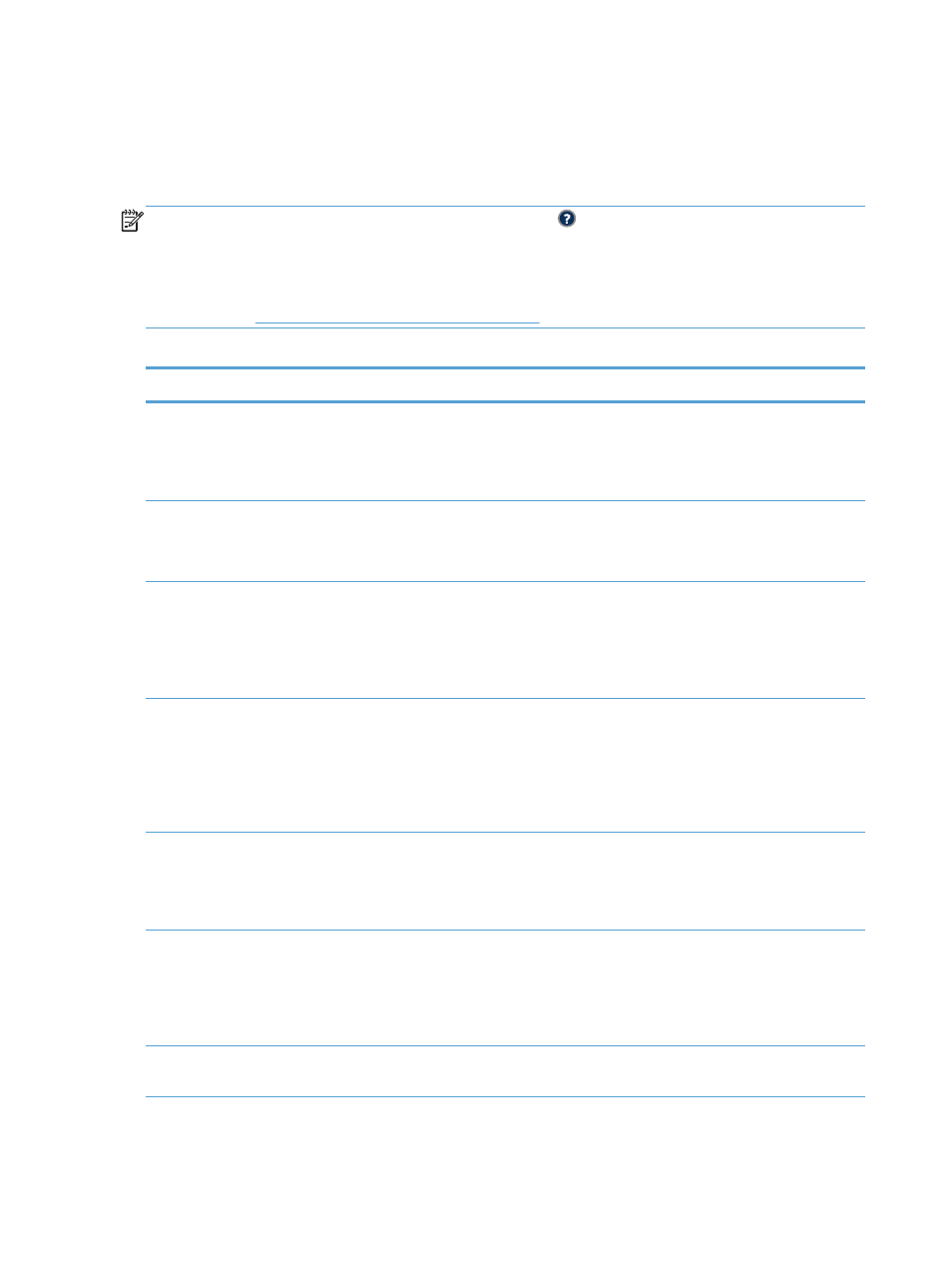
Control panel menus
The product has many menus on the control panel Home screen to help you perform tasks and
configure settings.
NOTE:
To learn about each menu option, touch the Help button in the upper-right corner of the
screen for that option.
NOTE:
HP regularly updates features that are available in the product firmware. To take advantage
of the most current features, update the product firmware. To download the most recent firmware
upgrade, go to
.
Table 2-1
Menus on the Home screen
Menu
Description
Initial Setup
This menu appears when you first turn the product on. Use it to set the language, to set the
date and time, to configure essential fax and e-mail settings, and to enable the
Open from
USB
feature.
After you have completed the initial setup, you have the option to hide this menu.
Copy
Use this menu to make copies of documents.
Several options are available for customizing jobs. These settings are temporary. After you
have finished the job, the product returns to the default settings.
Fax
Use this menu to send a fax from the product. This menu is available only for products that
have a fax accessory. For this menu to appear on the control panel, this feature must be set up
by using the
Initial Setup
menu or by using the HP Embedded Web Server.
Several options are available for customizing jobs. These settings are temporary. After you
have finished the job, the product returns to the default settings.
Use this menu to scan documents and send them as an e-mail attachment. For this menu to
appear on the control panel, this feature must be set up by using the
Initial Setup
menu, by
using the HP Scan to Email Setup Wizard during software installation, or by using the
HP Embedded Web Server.
Several options are available for customizing jobs. These settings are temporary. After you
have finished the job, the product returns to the default settings.
Save to USB
Use this menu to scan documents and save them on a USB flash drive. For this menu to appear
on the control panel, this feature must be set up by using the HP Embedded Web Server.
Several options are available for customizing jobs. These settings are temporary. After you
have finished the job, the product returns to the default settings.
Save to Network Folder
Use this menu to scan documents and save them to a shared folder on the network. For this
menu to appear on the control panel, this feature must be set up by using the HP Embedded
Web Server or by using the HP Save to Folder Setup Wizard during software installation.
Several options are available for customizing jobs. These settings are temporary. After you
have finished the job, the product returns to the default settings.
Open from USB
Use this menu to open and print a document stored on a USB flash drive. For this menu to
appear on the control panel, this feature must be set up by using the
Initial Setup
menu.
18
Chapter 2 Control panel menus
ENWW
