Stamp received faxes (incoming faxes) – HP LaserJet Enterprise M4555 MFP series User Manual
Page 235
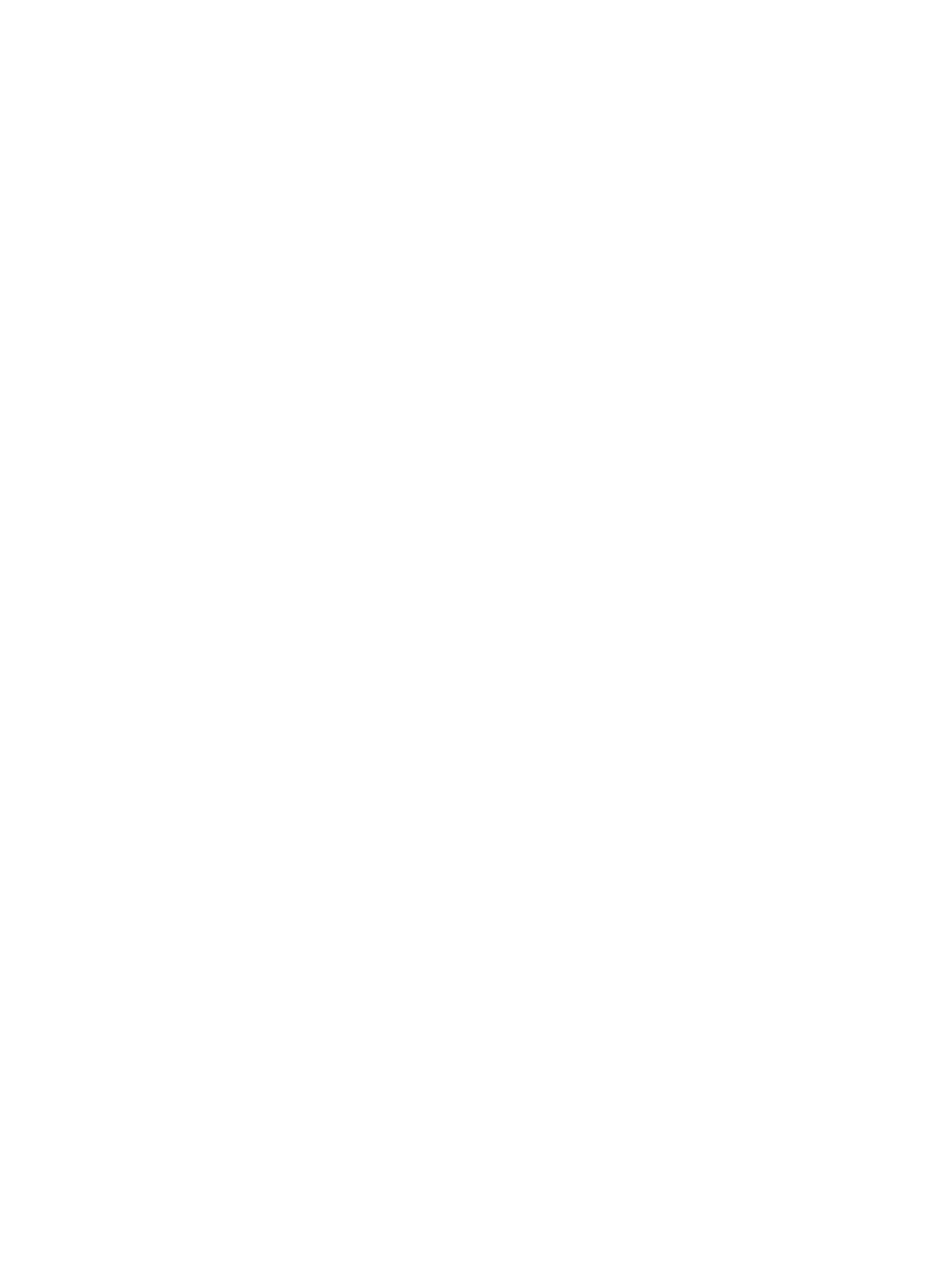
3.
Touch one of the following notification settings:
●
Do not notify
(default)
●
Notify when job completes
●
Notify only if job fails
4.
Touch the
option to receive a printed notification, or touch the
option to receive an e-
mail notification.
5.
If you selected the
option, touch the
Save
button to complete the notification setup.
-or-
If you selected the
option, use the keyboard to type an e-mail address. Then touch the
Save
button to complete the notification setup.
6.
Touch the
Include Thumbnail
check box to include a thumbnail image with notifications.
Stamp received faxes (incoming faxes)
The stamp received faxes setting enables or disables stamping incoming faxes. The stamp prints the
date, time, phone number, and page number on each incoming page.
1.
From the Home screen, scroll to and touch the
Administration
button.
2.
Open the following menus:
●
Fax Settings
●
Fax Receive Settings
●
Default Job Options
●
Stamp Received Faxes
3.
Touch the
Disabled
option (default) to disable the stamp, or touch the
Enabled
option to enable the
stamp.
4.
Touch the
Save
button.
Set fit-to-page
When selecting a page size to print a fax, the product determines the closest page size that matches
the intended size from sizes available in the product. If the fit-to-page setting is enabled and the
received image is larger than that page size, the product attempts to scale the image to fit the page. If
this setting is disabled, an incoming image larger than the page splits across pages.
1.
From the Home screen, scroll to and touch the
Administration
button.
2.
Open the following menus:
●
Fax Settings
●
Fax Receive Settings
ENWW
Set fax settings
215
