Solve connectivity problems, Solve direct-connect problems, Solve network problems – HP LaserJet Enterprise M4555 MFP series User Manual
Page 326: Poor physical connection
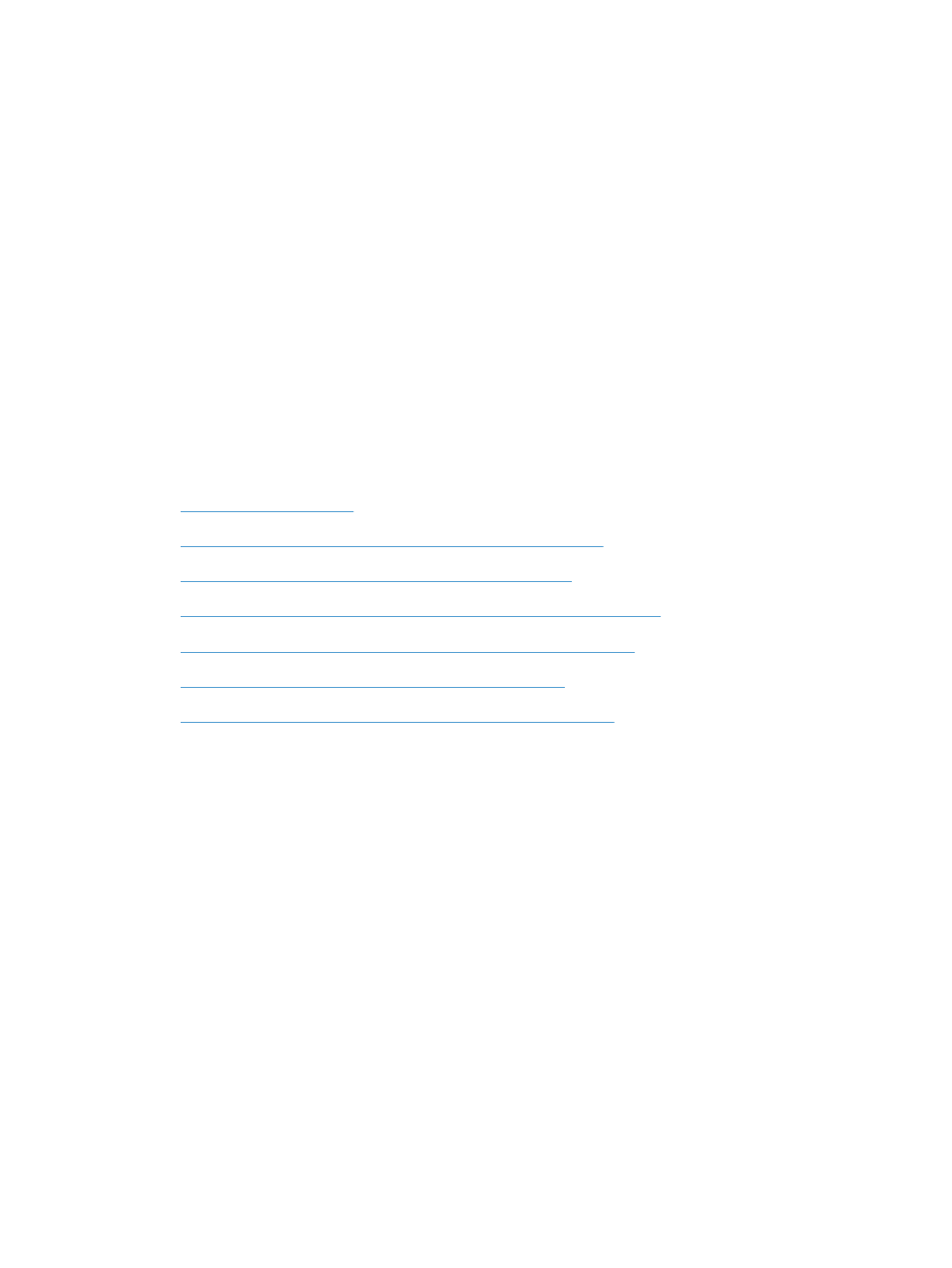
Solve connectivity problems
Solve direct-connect problems
If you have connected the product directly to a computer, check the cable.
●
Verify that the cable is connected to the computer and to the product.
●
Verify that the cable is not longer than 5 m (16.4 ft). Try using a shorter cable.
●
Verify that the cable is working correctly by connecting it to another product. Replace the cable if
necessary.
Solve network problems
Check the following items to verify that the product is communicating with the network. Before
beginning, print a configuration page from the product control panel and locate the product IP address
that is listed on this page.
●
●
The computer is using the incorrect IP address for the product
●
The computer is unable to communicate with the product
●
The product is using incorrect link and duplex settings for the network
●
New software programs might be causing compatibility problems
●
The computer or workstation might be set up incorrectly
●
The product is disabled, or other network settings are incorrect
Poor physical connection
1.
Verify that the product is attached to the correct network port using a cable of the correct length.
2.
Verify that cable connections are secure.
3.
Look at the network port connection on the back of the product, and verify that the amber activity
light and the green link-status light are lit.
4.
If the problem continues, try a different cable or port on the hub.
The computer is using the incorrect IP address for the product
1.
Open the printer properties and click the Ports tab. Verify that the current IP address for the
product is selected. The product IP address is listed on the product configuration page.
2.
If you installed the product using the HP standard TCP/IP port, select the box labeled Always
print to this printer, even if its IP address changes.
306
Chapter 13 Solve problems
ENWW
