Improve print quality with windows, Select the paper type with windows, Select the paper tray with windows – HP LaserJet Enterprise M4555 MFP series User Manual
Page 147
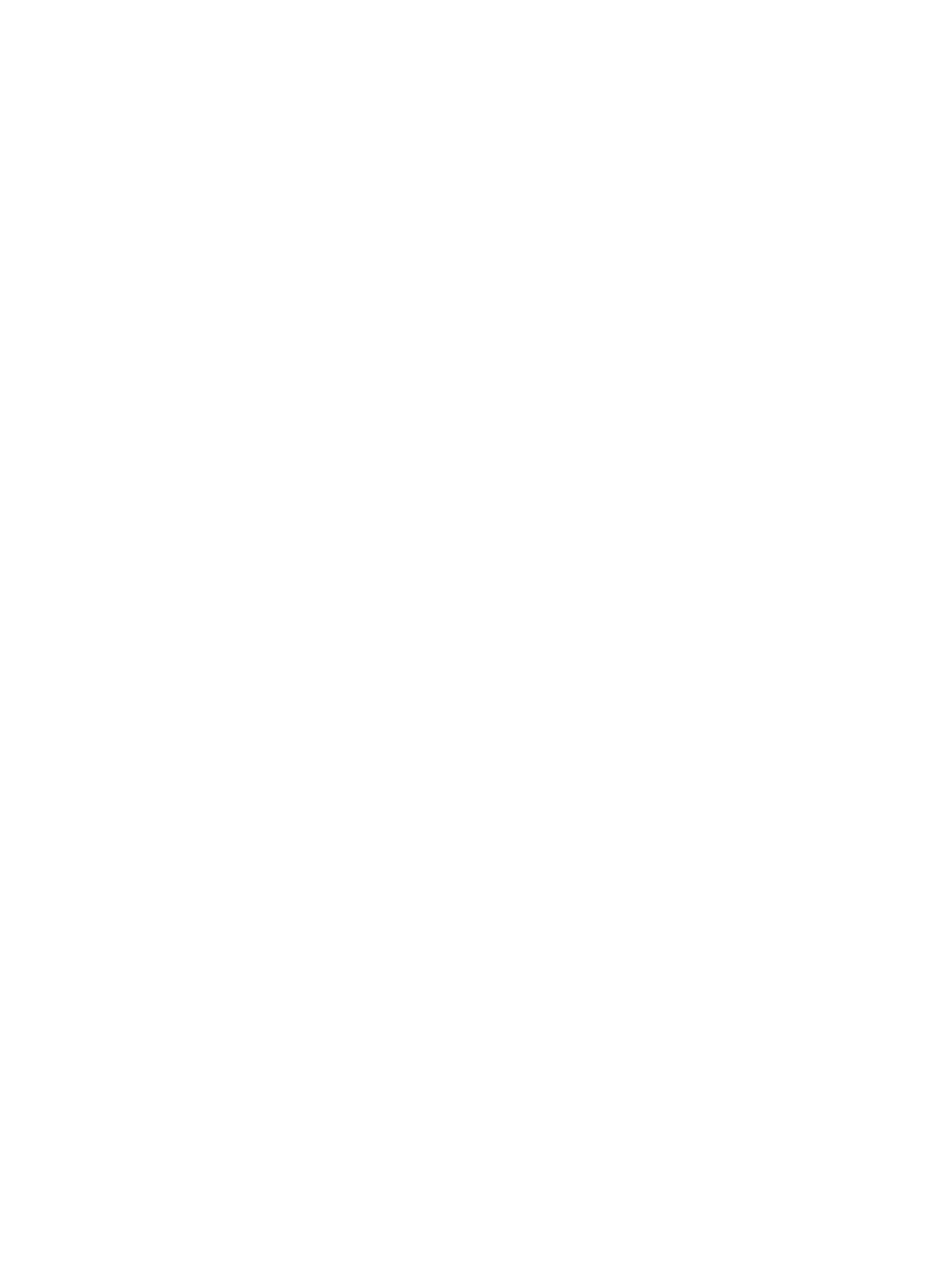
Improve print quality with Windows
Select the page size with Windows
1.
On the File menu in the software program, click Print.
2.
Select the product, and then click the Properties or Preferences button.
3.
Click the Paper/Quality tab.
4.
Select a size from the Paper size drop-down list.
Select a custom page size with Windows
1.
On the File menu in the software program, click Print.
2.
Select the product, and then click the Properties or Preferences button.
3.
Click the Paper/Quality tab.
4.
Click the Custom button.
5.
Type a name for the custom size, specify the dimensions, and click the OK button.
Select the paper type with Windows
1.
On the File menu in the software program, click Print.
2.
Select the product, and then click the Properties or Preferences button.
3.
Click the Paper/Quality tab.
4.
From the Paper type drop-down list, click the More… option.
5.
Expand the list of Type is: options.
6.
Expand the category of paper types that best describes your paper, and then click the paper type
that you are using.
Select the paper tray with Windows
1.
On the File menu in the software program, click Print.
2.
Select the product, and then click the Properties or Preferences button.
3.
Click the Paper/Quality tab.
4.
Select a tray from the Paper source drop-down list.
ENWW
Basic print tasks with Windows
127
