Image preview, Set the outgoing fax resolution, Image preview set the outgoing fax resolution – HP LaserJet Enterprise M4555 MFP series User Manual
Page 225
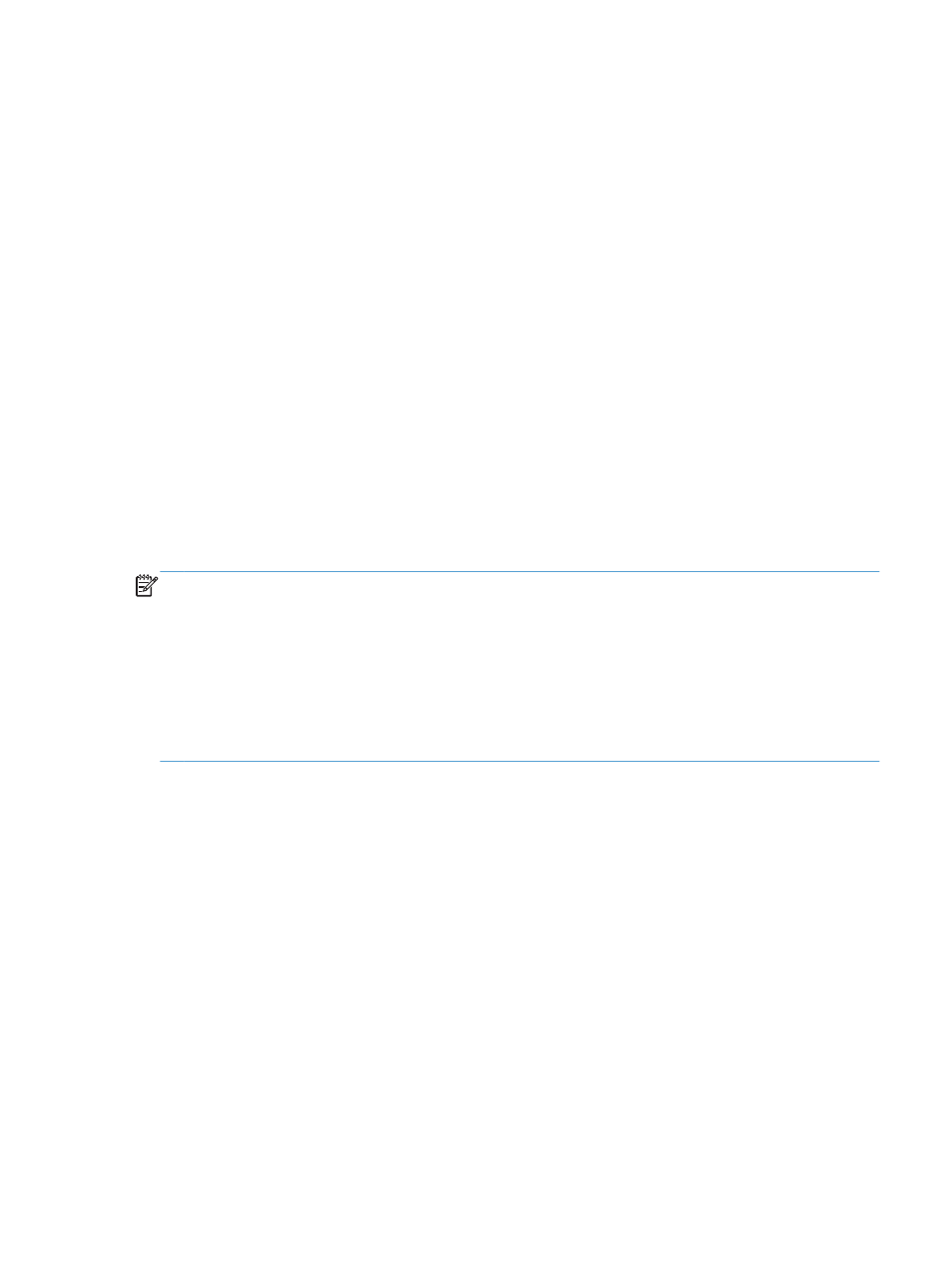
Image preview
1.
From the Home screen, scroll to and touch the
Administration
button.
2.
Open the following menus:
●
Fax Settings
●
Fax Send Settings
●
Default Job Options
●
Image Preview
3.
The following option is available:
●
Disable preview
4.
Touch the
Save
button.
Set the outgoing fax resolution
The outgoing fax resolution setting determines the maximum resolution supported by the receiving fax.
The fax accessory uses the highest possible resolution (as limited by this setting) and the maximum
resolution of the receiving fax.
NOTE:
Faxes wider than 21.25 cm (8.5 in) are automatically sent by using standard or fine
resolution, to reduce phone time.
NOTE:
The default resolution setting is a lower dpi than previous product model default resolution
settings. For example, previous product models had a default resolution of Fine (200 x 200 dpi).
NOTE:
The higher the resolution, the longer the transmission time required.
NOTE:
LAN fax settings resolution settings vary by vendor and may differ from the settings listed
below.
1.
From the Home screen, scroll to and touch the
Administration
button.
2.
Open the following menus:
●
Fax Settings
●
Fax Send Settings
●
Default Job Options
●
Resolution
3.
Touch one of the following resolution settings:
●
Standard (100 x 200dpi)
(default)
●
Fine (200 x 200dpi)
●
Superfine (300 x 300dpi)
4.
Touch the
Save
button.
ENWW
Set fax settings
205
