Performing a system recovery, Using the windows recovery tools – HP EliteBook 840 G1 Notebook PC User Manual
Page 83
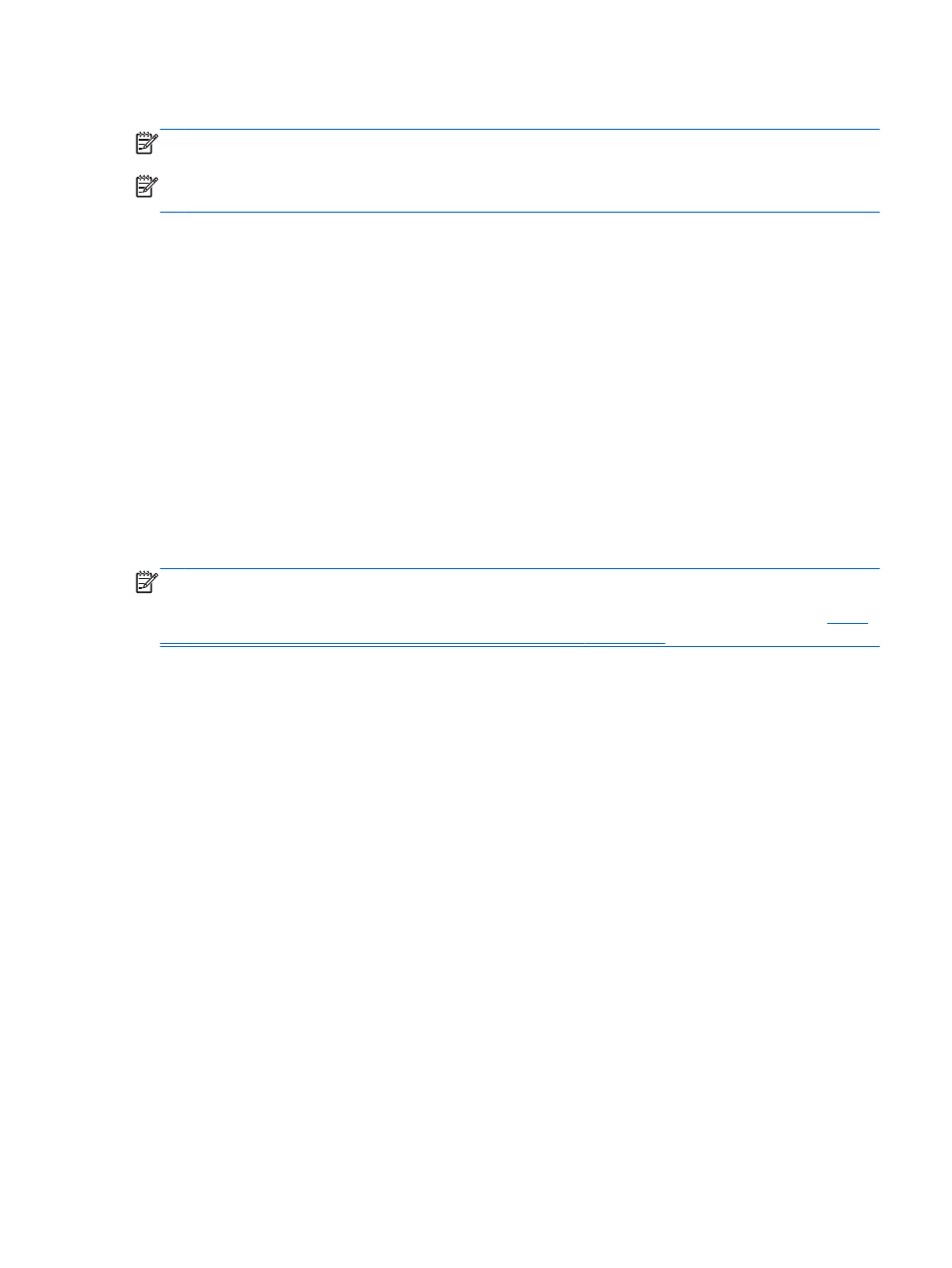
To create a backup using Backup and Restore:
NOTE:
Be sure that the computer is connected to AC power before you start the backup process.
NOTE:
The backup process may take over an hour, depending on file size and the speed of the
computer.
1.
From the Start screen, type backup, click Settings, and then select from the list of displayed
options.
2.
Follow the on-screen instructions to set up your backup, create a system image (select models
only), or create system repair media (select models only).
Performing a system recovery
In case of system failure or instability, the computer provides the following tools to recover your files:
●
Windows recovery tools: You can use Windows Backup and Restore to recover information you
have previously backed up. You can also use Windows Automatic Repair to fix problems that
might prevent Windows from starting correctly.
●
f11
recovery tools: You can use the
f11
recovery tools to recover your original hard drive image.
The image includes the Windows operating system and software programs installed at the
factory.
NOTE:
If you are unable to boot (start up) your computer and you cannot use the system repair
media you previously created (select models only), you must purchase Windows 8 operating system
media to reboot the computer and repair the operating system. For additional information, see
Windows 8 operating system media (purchased separately) on page 75
Using the Windows recovery tools
To recover information you previously backed up:
▲
Access HP Support Assistant. To access HP Support Assistant on the Start screen, select the
HP Support Assistant app.
To recover your information using Automatic Repair, follow these steps:
Performing a system recovery
73
