HP EliteBook 840 G1 Notebook PC User Manual
Page 6
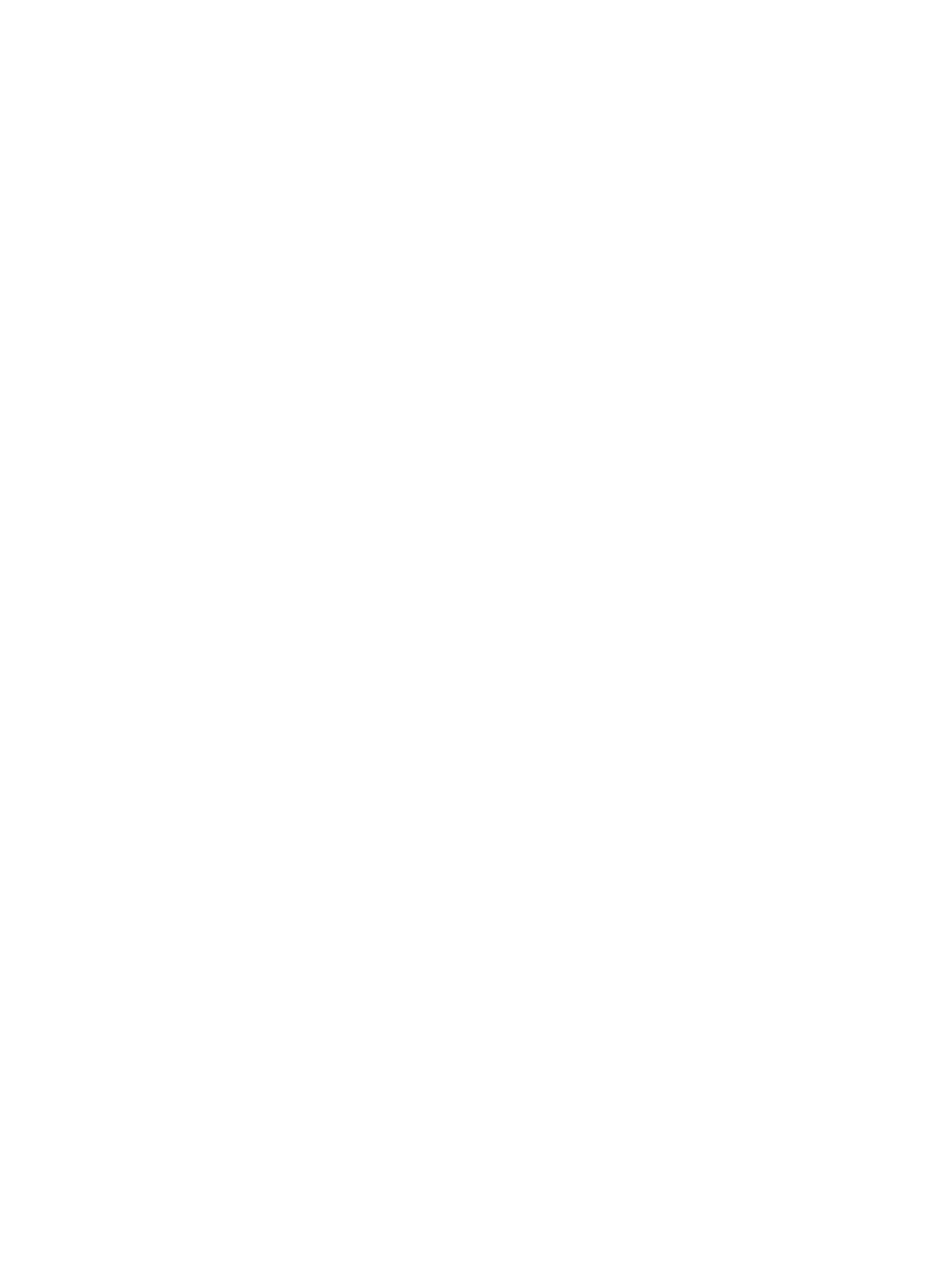
Turning the TouchPad off and on ...................................................................... 19
Using TouchPad Gestures ................................................................................ 20
One-finger slide ................................................................................ 21
Tapping ............................................................................................. 21
Scrolling ............................................................................................ 22
Pinching/zooming ............................................................................. 22
Right-edge swipe .............................................................................................. 23
Top-edge swipe ................................................................................................. 23
Left-edge swipe ................................................................................................. 24
Using Microsoft Windows 8 shortcut keys ......................................................................... 25
Identifying the hot keys ...................................................................................................... 25
Using keypads ................................................................................................................... 26
Using the embedded numeric keypad ............................................................... 27
Using an optional external numeric keypad ...................................................... 28
Connecting speakers ......................................................................................................... 29
Adjusting the volume ......................................................................................................... 30
Connecting headphones and microphones ....................................................................... 30
Checking audio functions on the computer ........................................................................ 30
VGA ................................................................................................................................... 31
DisplayPort ........................................................................................................................ 32
Intel Wireless Display (select models only) ....................................................................... 33
Shutting down the computer ............................................................................................................... 34
Refreshing your software content with Intel Smart Connect Technology ........................................... 35
vi
