Setting power options, Using power-saving states, Initiating and exiting sleep – HP EliteBook 840 G1 Notebook PC User Manual
Page 45: Enabling and exiting user-initiated hibernation
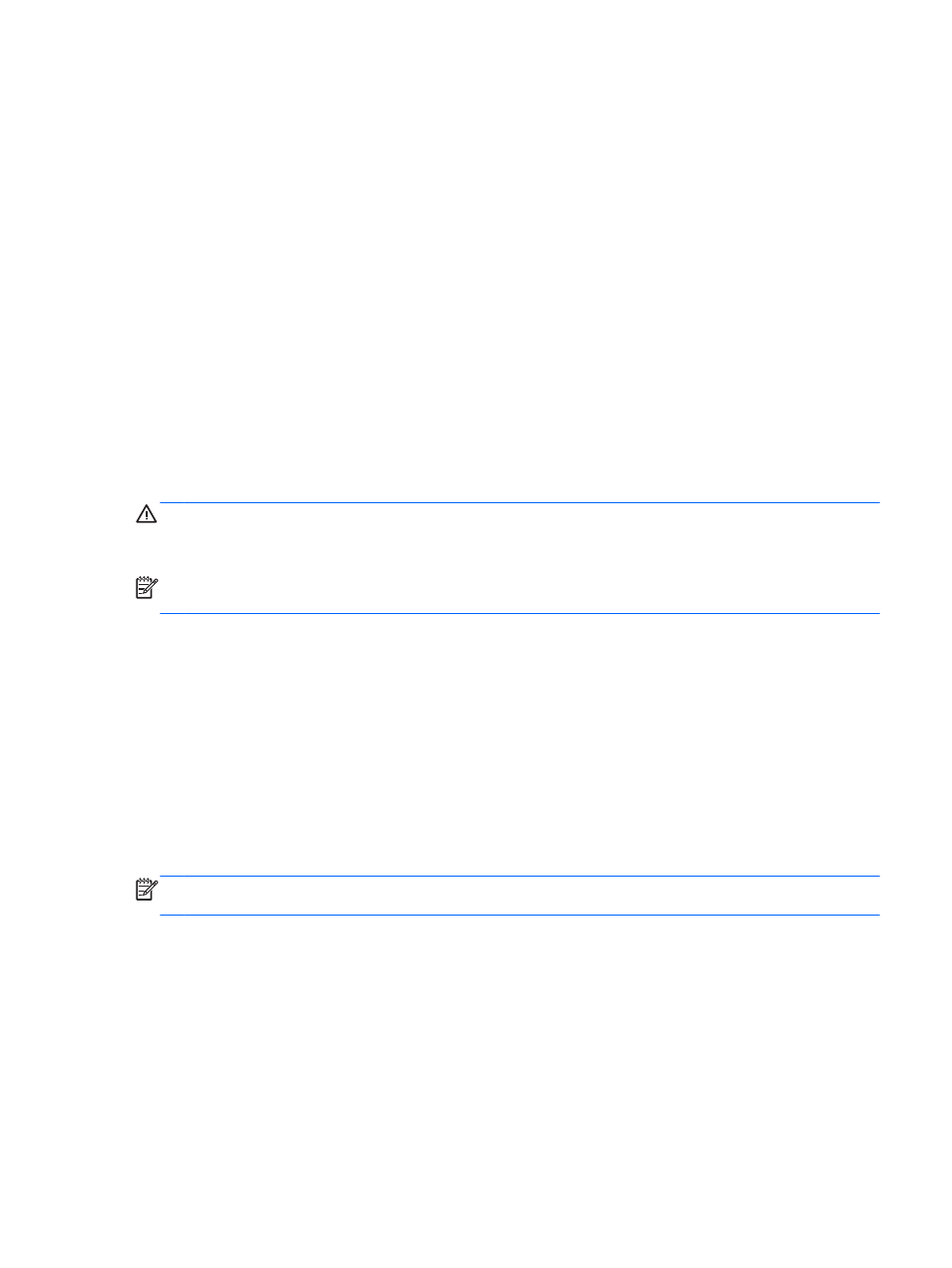
Refreshing your software content with Intel Smart
Connect Technology
When the computer is in the Sleep state, Intel® Smart Connect Technology periodically causes the
computer to exit Sleep. If a network connection is available, Smart Connect updates open apps such
as your email inboxes, social network sites, and news pages and then returns the computer to the
Sleep state. Smart Connect also syncs content that you have created offline, such as emails. When
the computer exits Sleep, you have immediate access to your updated information.
●
To enable this feature or manually adjust the settings, from the Start screen, type smart, and
then select then select Intel(R) Smart Connect Technology.
Setting power options
Using power-saving states
Sleep is enabled at the factory.
When Sleep is initiated, the power lights blink and the screen clears. Your work is saved to memory.
CAUTION:
To reduce the risk of possible audio and video degradation, loss of audio or video
playback functionality, or loss of information, do not initiate Sleep while reading from or writing to a
disc or an external memory card.
NOTE:
You cannot initiate any type of networking connection or perform any computer functions
while the computer is in the Sleep state.
Initiating and exiting Sleep
With the computer on, you can initiate Sleep in any of the following ways:
●
Briefly press the power button.
●
From the Start screen, point to the upper-right or lower-right corner of the screen. When the
charms list opens, click Settings, click the Power icon, and then click Sleep.
To exit Sleep, briefly press the power button.
When the computer exits Sleep, the power lights turn on and the computer returns to the screen
where you stopped working.
NOTE:
If you have set a password to be required on wakeup, you must enter your Windows
password before the computer will return to the screen.
Enabling and exiting user-initiated Hibernation
You can enable user-initiated Hibernation and change other power settings and timeouts using Power
Options:
1.
From the Start screen, type power, select Settings, and then select Power Options.
2.
In the left pane, click Choose what the power button does.
3.
Click Change Settings that are currently unavailable.
Refreshing your software content with Intel Smart Connect Technology
35
