Using keypads – HP EliteBook 840 G1 Notebook PC User Manual
Page 36
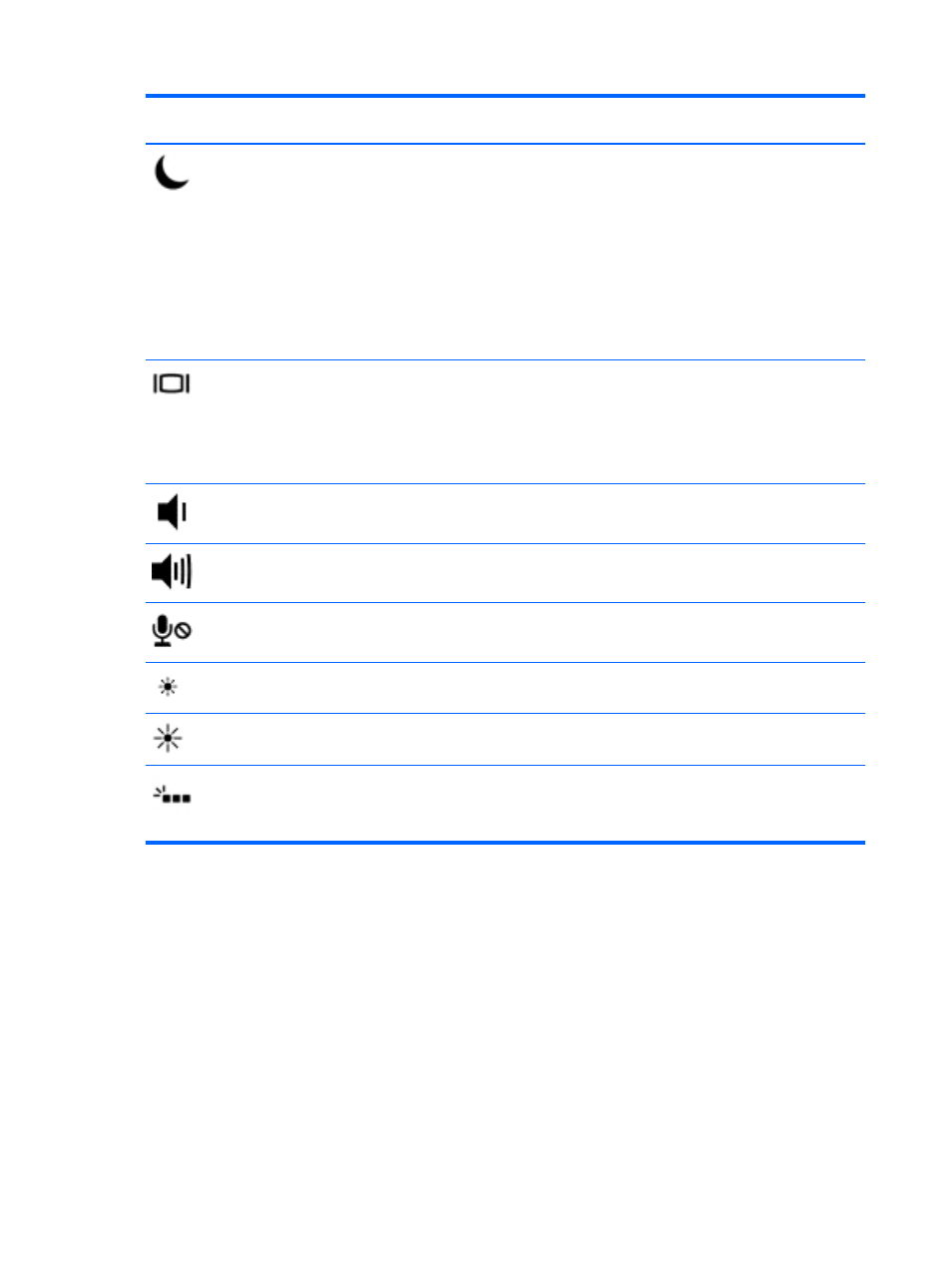
Hot key
combination
Description
fn
+
f3
Initiates Sleep, which saves your information in system memory. The display and other system
components turn off and power is conserved.
To exit Sleep, briefly press the power button.
CAUTION:
To reduce the risk of information loss, save your work before initiating Sleep.
NOTE:
If a critical battery level occurs while the computer is in the Sleep state, the computer
initiates Hibernation and the information stored in system memory is saved to the hard drive.
The function of the
fn
+
f3
hot key can be changed. For example, you can set the
fn
+
f3
hot key to
initiate Hibernation instead of Sleep. In all Windows operating system windows, references to the
sleep button apply to the
fn
+
f3
hot key.
fn
+
f4
Switches the screen image among display devices connected to the system. For example, if a
monitor is connected to the computer,
fn
+
f4
alternates the screen image from computer display to
monitor display to simultaneous display on both the computer and the monitor.
Most external monitors receive video information from the computer using the external VGA video
standard. The
fn
+
f4
hot key can also alternate images among other devices that are receiving video
information from the computer.
fn
+
f6
Decreases speaker volume.
fn
+
f7
Increases speaker volume.
fn
+
f8
Microphone on/off.
fn
+
f9
Decreases the screen brightness level.
fn
+
f10
Increases the screen brightness level.
fn
+
f11
Turns the keyboard backlight on and off.
NOTE:
The keyboard backlight is turned on at the factory. To extend battery life, turn off the
keyboard backlight.
Using keypads
The computer includes an embedded numeric keypad. The computer also supports an optional
external numeric keypad, or an optional external keyboard that includes a numeric keypad.
26
Chapter 4 Navigating using the keyboard, touch gestures and pointing devices
