Cleaning procedures, Cleaning the display, Cleaning the sides and cover – HP EliteBook 840 G1 Notebook PC User Manual
Page 80: Cleaning the touchpad and keyboard, Cleaning the display cleaning the sides and cover
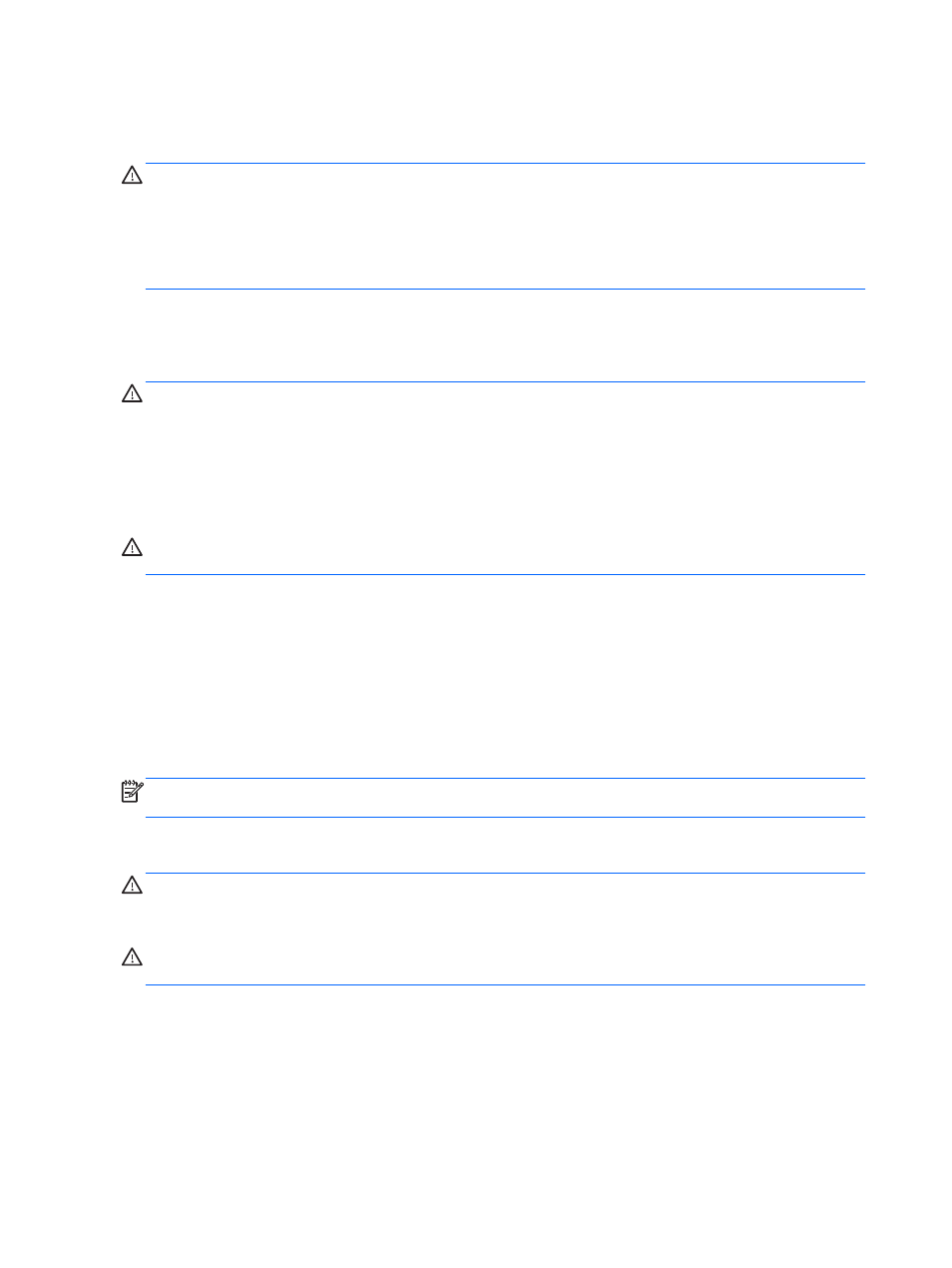
●
Dry microfiber cleaning cloth or a chamois (static-free cloth without oil)
●
Static-free cloth wipes
CAUTION:
Avoid the following cleaning products:
Strong solvents, such as alcohol, acetone, ammonium chloride, methylene chloride, and
hydrocarbons, which can permanently damage the surface of the computer.
Fibrous materials, such as paper towels, which can scratch the computer. Over time, dirt particles
and cleaning agents can get trapped in the scratches.
Cleaning procedures
Follow the procedures in this section to safely clean your computer.
WARNING!
To prevent electric shock or damage to components, do not attempt to clean your
computer while it is turned on:
Turn off the computer.
Disconnect external power.
Disconnect all powered external devices.
CAUTION:
Do not spray cleaning agents or liquids directly on any computer surface. Liquids
dripped on the surface can permanently damage internal components.
Cleaning the display
Gently wipe the display using a soft, lint-free cloth moistened with an alcohol-free glass cleaner. Be
sure that the display is dry before closing the display.
Cleaning the sides and cover
To clean and disinfect the sides and cover, use a soft microfiber cloth or chamois moistened with one
of the cleaning solutions listed previously or use an acceptable germicidal disposable wipe.
NOTE:
When cleaning the cover of the computer, use a circular motion to aid in removing dirt and
debris.
Cleaning the TouchPad and keyboard
WARNING!
To reduce the risk of electric shock or damage to internal components, do not use a
vacuum cleaner attachment to clean the keyboard. A vacuum cleaner can deposit household debris
on the keyboard surface.
CAUTION:
When cleaning the TouchPad and keyboard, do not let liquids drip between the keys.
This can permanently damage internal components.
●
To clean and disinfect the TouchPad and keyboard, use a soft microfiber cloth or chamois
moistened with one of the cleaning solutions listed previously or use an acceptable germicidal
disposable wipe.
●
To prevent keys from sticking and to remove dust, lint, and particles from the keyboard, use a
can of compressed air with a straw extension.
70
Chapter 10 Maintenance
