E-mail settings, Table 4-4 e-mail settings, Figure 4-7 e-mail settings screen – HP LaserJet M9040M9050 Multifunction Printer series User Manual
Page 75
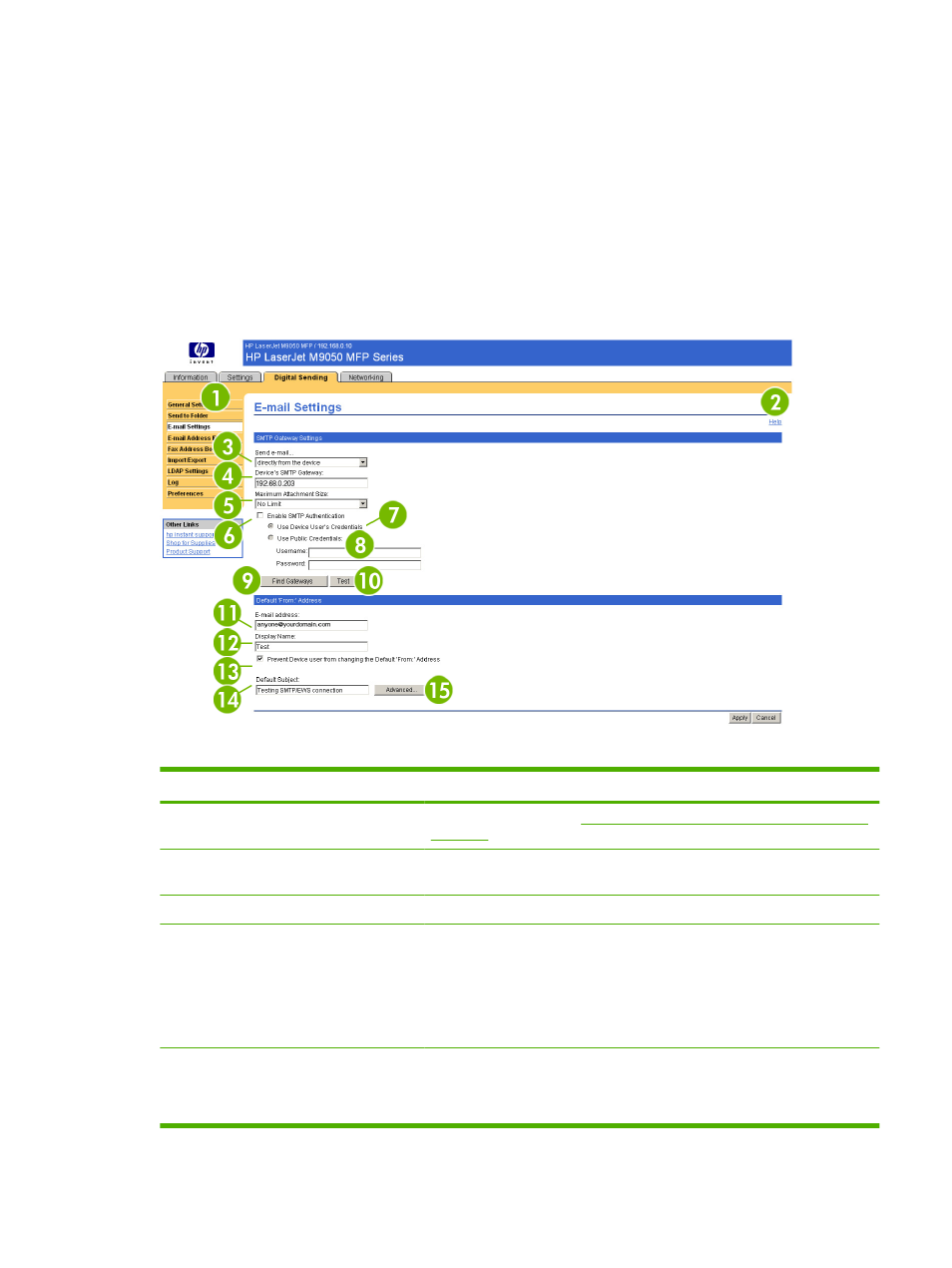
E-mail Settings
The product requires a Simple Mail Transfer Protocol (SMTP) gateway server to forward e-mail
messages to a destination. If the SMTP gateway is not responding or has not been configured, the
following message appears on the screen:
0.0.0.0 is not responding or is not a valid SMTP Gateway Server.
Use the E-mail Settings screen to configure SMTP settings, set the maximum e-mail attachment size,
and set the default e-mail address for the product. You can also set a default subject for all e-mail
messages that the product sends. The following illustration and table describe how to use this screen.
Figure 4-7
E-mail Settings screen
Table 4-4
E-mail Settings
Callout
Area on the screen
Information or capability that the area provides
1
HP EWS tabs and menus
For more information, see
Navigating through the HP Embedded Web Server
.
2
Help
Click to open a help file that contains information about the screens on the
Digital Sending tab.
3
Send e-mail
Send e-mail messages to the SMTP Gateway server directly from the product.
4
Device's SMTP Gateway
Type the TCP/IP address or the host name of the SMTP Gateway server that
will manage the e-mail requests from the device. If you do not know the TCP/
IP address or the host name of the SMTP Gateway, click the Find Gateways
button to search the network for a suitable SMTP Gateway server.
NOTE:
Some devices recognize only TCP/IP addresses. In such cases, host
names will be converted to the equivalent TCP/IP address.
5
Maximum Attachment Size
Select the maximum size of e-mail attachments that the SMTP Gateway server
can transmit. If the product needs to send an e-mail attachment that is larger
than the maximum size that is specified, the attachment is broken into smaller
files, which are sent in multiple e-mail messages.
ENWW
E-mail Settings
63
