Login and logoff, To log in as an administrator, To log off as an administrator – HP LaserJet M9040M9050 Multifunction Printer series User Manual
Page 16: Figure 1-1 enter network password dialog box
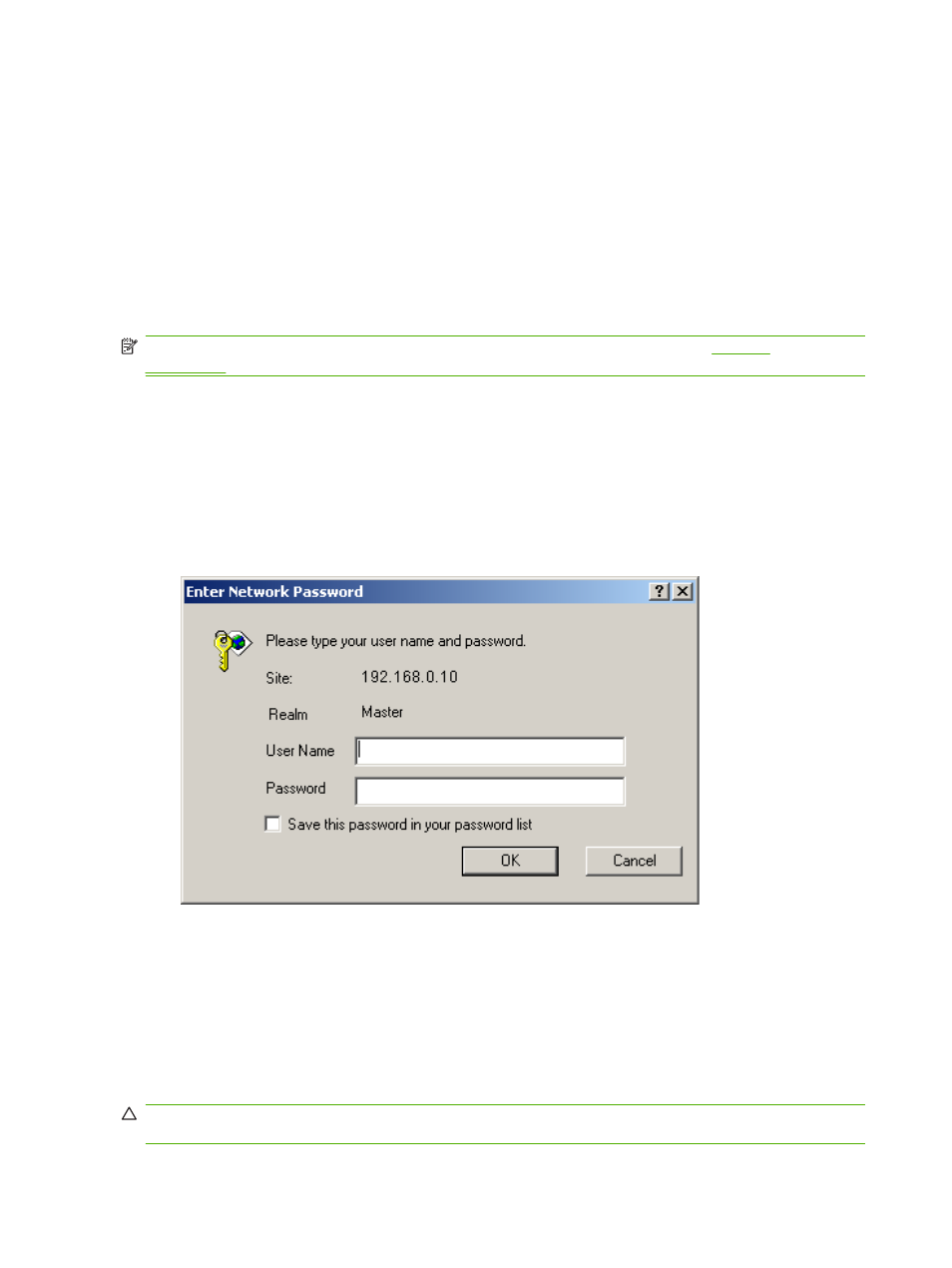
Login and logoff
The HP EWS has screens that can be used to view product information and change configuration
options. The screens that appear, and the settings on them, vary according to how you gain access to
the HP EWS: as a general user, an information technology (IT) administrator, or a service provider.
These passwords can be customized by an IT administrator or a service provider.
In a password-protected HP EWS, only the Information tab is available to users who do not log in by
using the password. If no password has been set (which is the default), all of the tabs are visible.
If a password has been set, you must log on as an IT administrator or a service provider to gain access
to the protected HP EWS tabs (Settings, Digital Sending, and Networking).
NOTE:
For information about changing passwords as an IT administrator, see
. If you are a service provider, see your product service guide.
To log in as an administrator
Use the following procedure to log in to the HP EWS as an administrator.
1.
After you open the EWS, click the Log In link in the upper-right corner of the screen.
The Enter Network Password dialog box appears, as shown in the following illustration. The
appearance of the login screen might vary, depending on your operating system and browser.
Figure 1-1
Enter Network Password dialog box
2.
Type
admin
for the user name, type your password, and then click OK.
To log off as an administrator
Use the following procedure to log off.
1.
Click the Log Off link.
2.
To complete the logoff, close the browser.
CAUTION:
If you do not close the browser, the connection to the product HP EWS continues to run
and could pose security risks.
4
Chapter 1 Overview
ENWW
