User pin authentication, Add new users, Figure 3-13 user pin authentication screen – HP LaserJet M9040M9050 Multifunction Printer series User Manual
Page 54
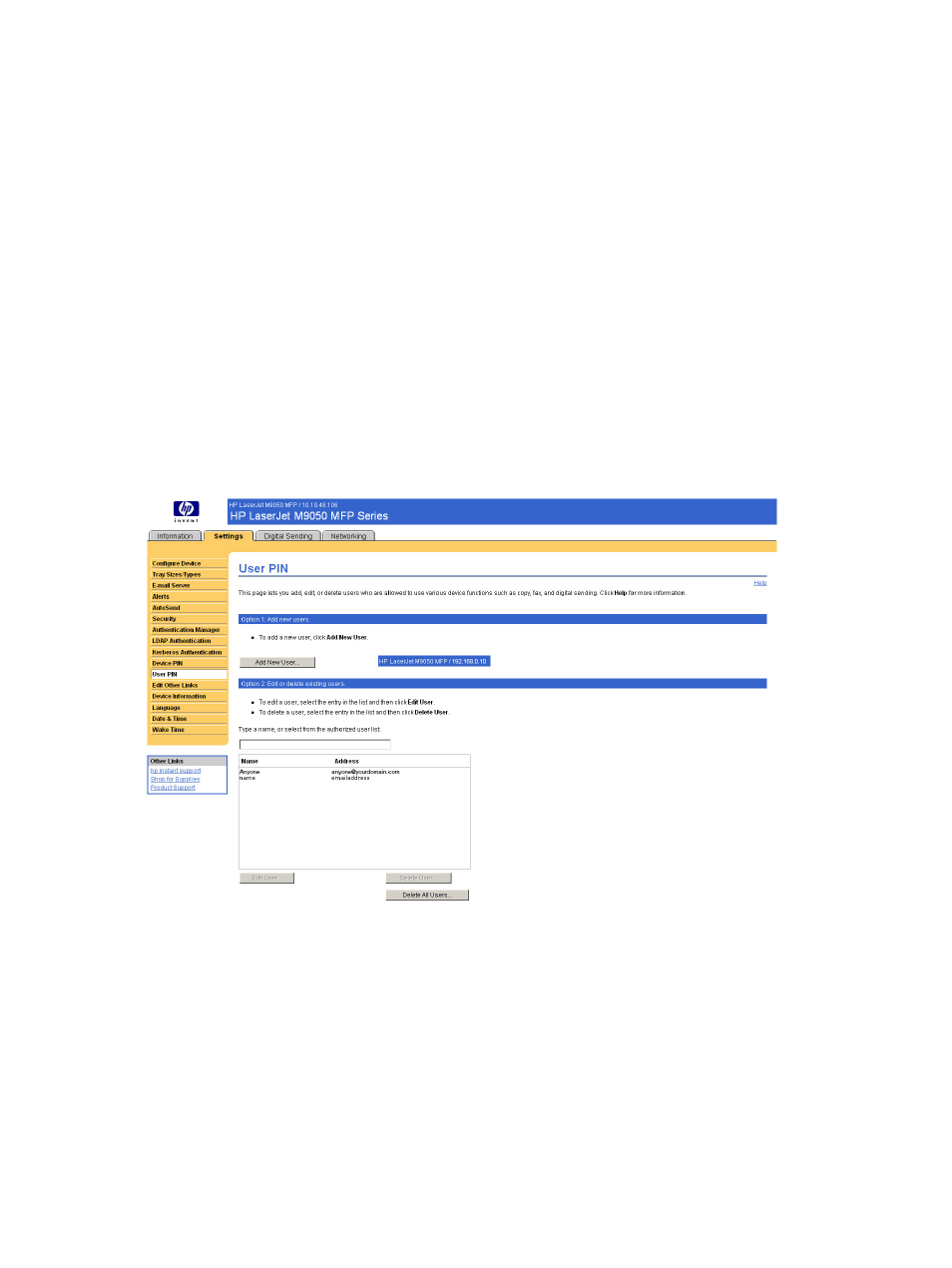
User PIN Authentication
The User PIN Authentication page enables you to add user PIN records into the device one at a time,
and to edit or delete user PIN records that have already been saved in the device.
You can also use the device Import/Export feature to load a large list of users all at once, rather than
adding them one at a time.
You can set up the device to require each user to provide their PIN when they access the device. To
set up this authentication option, do the following:
●
On Digital Send Advanced devices, go to the EWS Settings tab, select Authentication Manager,
and then select User PIN from the Sign In At Walk Up drop-down list and from the Send to E-mail
drop-down list.
●
On Digital Send Simple devices, as soon as user PIN records are added to the device, device
access is automatically limited to only those persons who have a user account, and the control
panel starts prompting all users for a PIN.
The following illustration shows the User PIN Authentication screen.
Figure 3-13
User PIN Authentication screen
Add New Users
You can add a new user and PIN by clicking Add New User.... This takes you to the Add User page,
which has instructions for completing the task.
42
Chapter 3 Configuring the product from the Settings screens
ENWW
