Drivers and backup software, Install drivers, Installing on windows – HP StoreEver DAT Tape Drives User Manual
Page 9: Installing on linux, 2 drivers and backup software, 2drivers and backup software
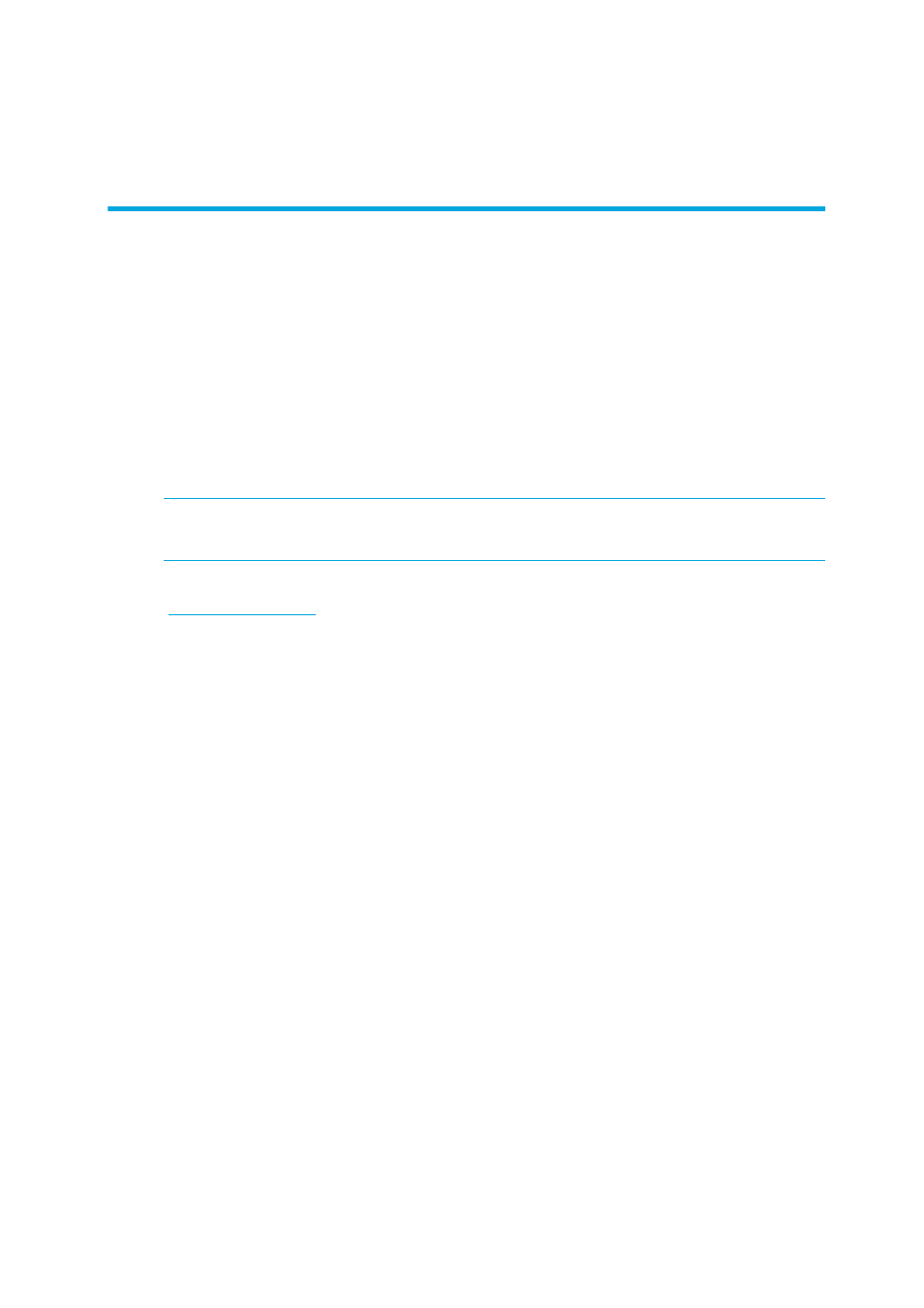
HP StorageWorks DAT Tape Drives User Guide
9
2
Drivers and backup software
Install drivers
Installing on Windows
Two drivers are required in order to use HP StorageWorks DAT USB tape drives.
•
hpdat: This is the tape driver that works with all HP DAT products. It is regularly updated and is
available on the HP StorageWorks CD-ROM or on the HP Support web site.
•
hp_usbstor: This is a USB Storage device used by hpdat and it replaces the Microsoft usbstor
driver for HP USB tape drives. The HP StorageWorks USB DAT drives will work with the Microsoft
usbstor driver, however, HP strongly recommends the use of the hp_usbstor driver as it offers
improved functionality.
IMPORTANT:
We strongly recommend that you use the installer package on the HP StorageWorks
CD-ROM to install the two drivers BEFORE you connect the tape drive.
www.hp.com/support
). We recommend that these are installed after using the installer on the
CD-ROM.
Recommended install process, before connecting the tape drive
1.
Insert the StorageWorks CD
2.
Select the install drivers link.
3.
Run the automated installer and follow the process to load the two drivers onto the system.
When you attach or install the tape drive connecting to a USB 2.0 port, as described in this guide,
and switch it on, the tape drive will be detected automatically and the correct drivers used.
Alternative install process, after connecting the tape drive
If you have not already installed drivers, the Windows Found New Hardware wizard may run when
you power on the server and tape drive. Either follow the on-screen instructions to search for the
required drivers on the CD-ROM or:
1.
Cancel the wizard and insert the HP StorageWorks CD-ROM.
2.
Select the install drivers link on the CD-ROM.
3.
Run the automated installer and follow the process to load the two drivers onto the system.
4.
On completion of the installation the tape drive will be ready to use.
Installing on Linux
The Linux operating system also requires two drivers. These drivers are included with the operating
system and should be loaded automatically. See also ”
