Performance assessment tools, Optimizing performance – HP StoreEver DAT Tape Drives User Manual
Page 40
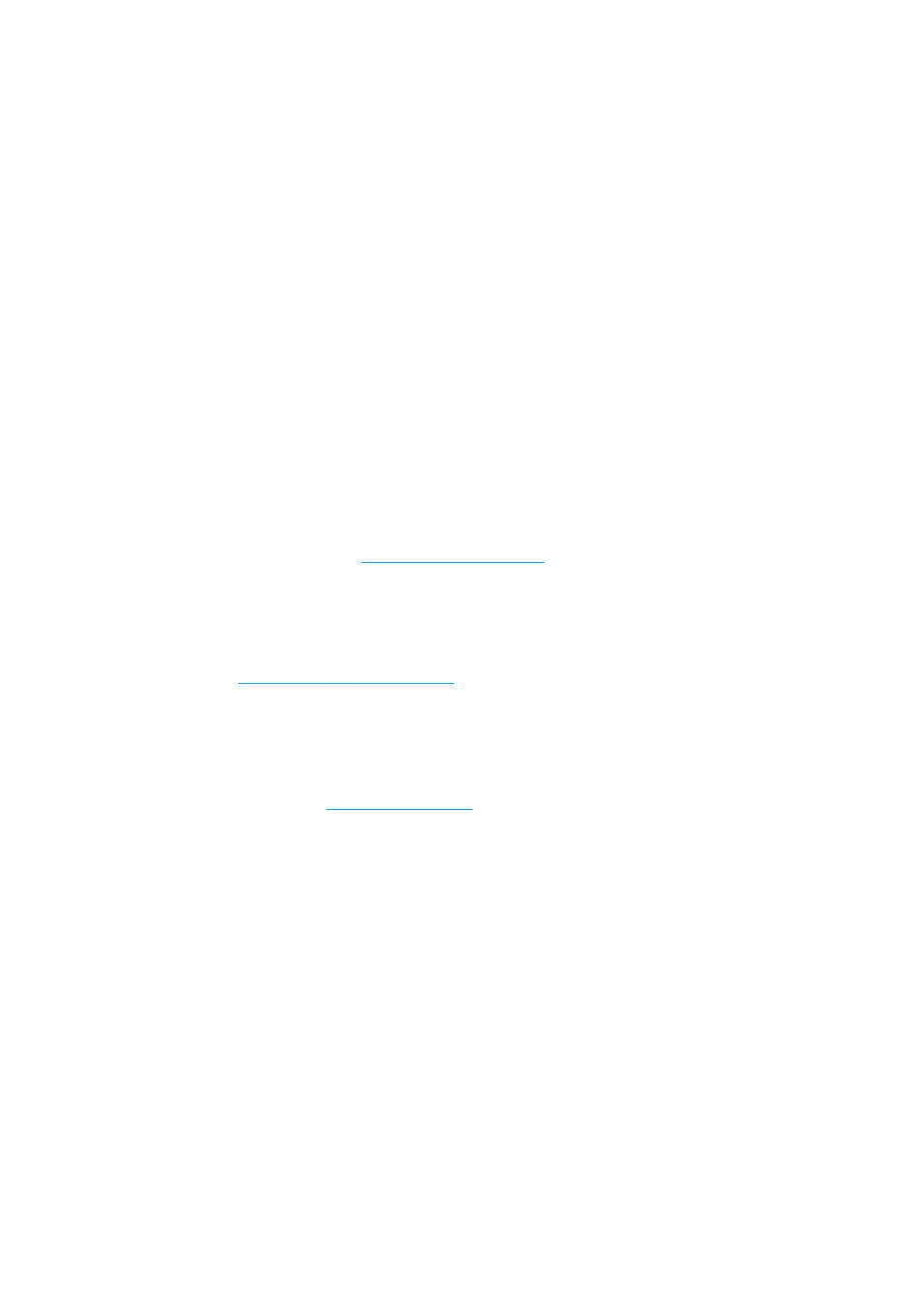
Diagnostic Tools and Performance
40
• Run tests: allows you to run proactive tests on your drive, such as the drive assessment test,
which will verify the functionality of your drive in around 20 minutes. HP recommends
running this test before calling HP Support. You will need to provide a ‘trusted’ cartridge that
can be written to during this test.
• Generate a support ticket: this is a full dump of the drive logs along with interpretation and is
used by HP Support to learn about the condition of your drive. Most useful is the device
analysis section which is the output from approximately 20 rules forming a comprehensive
analysis of the health of your drive. These rules may give advice such as cleaning the head
or trying a different tape if issues are found. The support ticket can be sent to HP Support for
further analysis.
• Run the performance tests: the tests to measure the write/read performance of your tape
drive and the data generation rates of your disk subsystem are also integrated into Library &
Tape Tools. Use these tests to find the performance bottleneck in your system.
Performance Assessment Tools
You can use our free, standalone performance assessment tools to check tape performance and test
whether your disk subsystem can supply data at the maximum transfer rate.
The tools are located online at
www.hp.com/support/pat
along with a complete guide to
understanding the performance needs of your backup system and recommendations on finding and
fixing performance issues. In nearly all cases when performance is not as expected, it is the data
rates of the disk subsystem that cause the bottleneck. Please follow the guide and try the tools before
calling HP Support.
Note that the performance tools are also integrated into HP Library & Tape Tools, which is available
both online (
www.hp.com/support/tapetools
) and on the CD-ROM supplied with your tape drive.
Optimizing performance
Various factors can affect tape drive performance, particularly in a network environment or if the
drive is not on a dedicated bus.
If your tape drive is not performing as well as expected, consider the following points before
contacting HP Support at
www.hp.com/support
.
•
Is the tape drive connected to a USB 2.0 port and is it the only device (other than a keyboard or
mouse) using the USB bus? See ”
Verifying USB installation for optimum performance
•
Have you installed the correct device drivers for your operating system and backup application?
See ”
•
Are you backing up across a network? The network load may be affecting the speed of transfer
or your backup application may only be appropriate for a single-server environment.
•
Is the backup application writing buffers at the correct speed? You may need to tune the transfer,
buffer and block size settings to optimize the speed that the application writes data to the tape
drive. HP StorageWorks DAT tape drives have an internal buffer of 8 MB.
