Troubleshooting, General procedure, 10troubleshooting – HP StoreEver DAT Tape Drives User Manual
Page 41: 10 troubleshooting
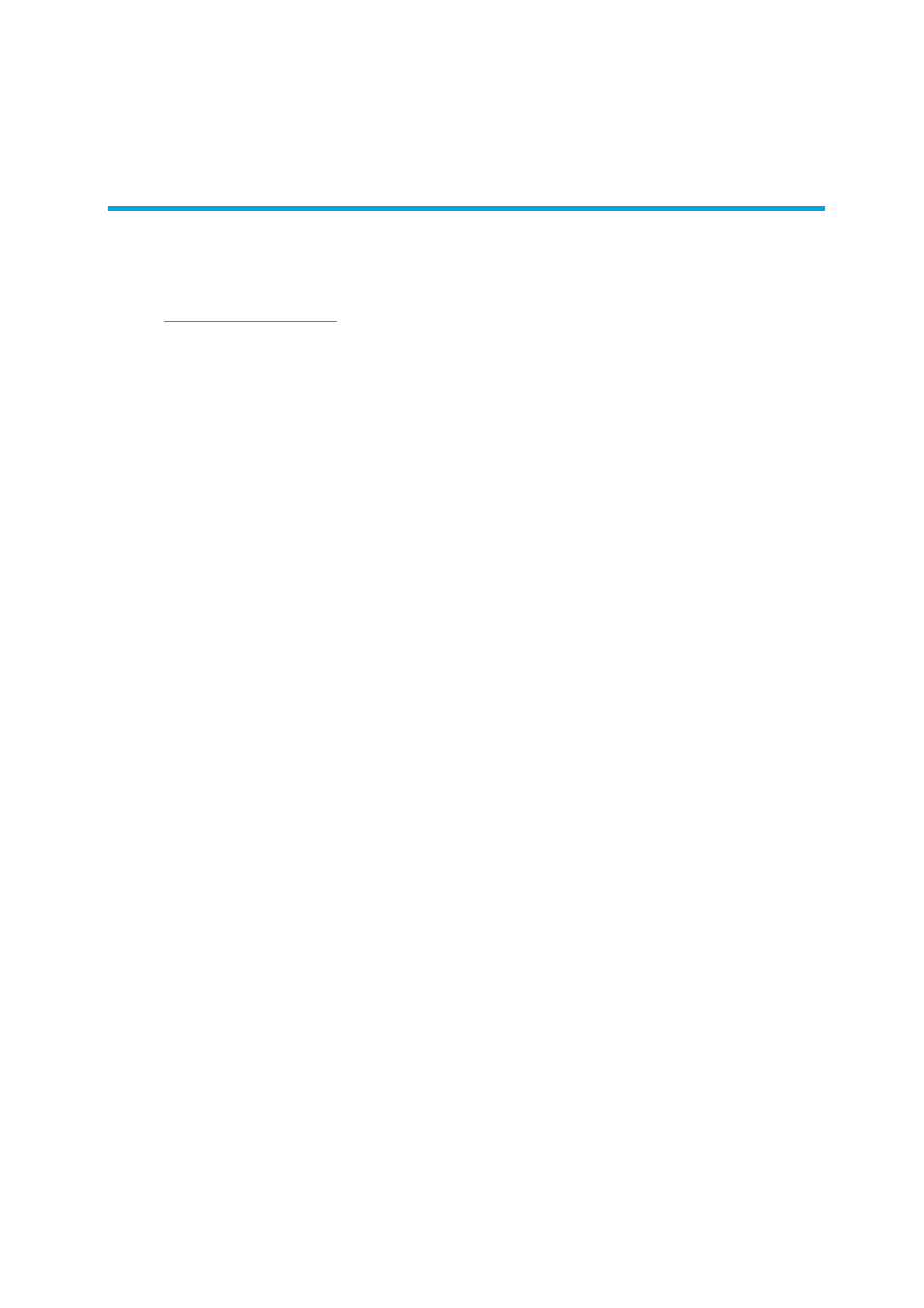
HP StorageWorks DAT Tape Drives User Guide
41
10 Troubleshooting
Many users can use HP Library & Tape Tools to help them diagnose problems, see ”
” on page 39. We also recommend the detailed troubleshooting guide at
for comprehensive troubleshooting information.
General Procedure
If a problem occurs, the first step is to try to establish whether the problem lies with the cartridge, the
drive, the host computer and connections, or the way the system is being operated.
Has the system just been installed?
There could be an installation problem:
1.
Check through the information in the relevant installation chapter of this guide.
2.
Check the power connectors and USB cabling.
3.
Are you connected to a USB 2.0 port? Are there any other devices attached to the same USB
hub/controller? See also ”
4.
Check the environmental conditions against the specified limits.
5.
Are appropriate drivers and application software installed on the host?
Are you using new cartridges or a different brand of cartridge? Have you been using the
particular cartridge for a very long time?
The problem could lie with the cartridge:
1.
Check through the media chapter on page 31.
2.
Check that you are using a DDS-labeled cartridge—not a DAT cartridge.
3.
Use the correct media type, for example, DAT 72 media with DAT 72 drives.
DAT 72 media will be ejected by DAT 40 drives.
DDS-4 and DAT 72 media will be ejected by DAT 24 drives.
4.
Has the cartridge been write-protected, see ”
5.
Clean the tape heads with the cleaning cartridge, see ”
6.
Try the operation again.
7.
If the problem still occurs, try using a different cartridge.
8.
If the problem is still there, the problem probably lies with the drive or the host computer.
Has the drive been moved recently? Have any cables been disconnected and reconnected? Has
the environment changed—unusually hot, cold, damp or dry? Has there been dust or dirt near
the drive. Have reasonable precautions against static been taken?
The problem could lie with the drive:
1.
Check the cables and connectors.
2.
Clean the tape heads with the cleaning cartridge.
