Verify installation, 5 verify installation, 5verify installation – HP StoreEver DAT Tape Drives User Manual
Page 25
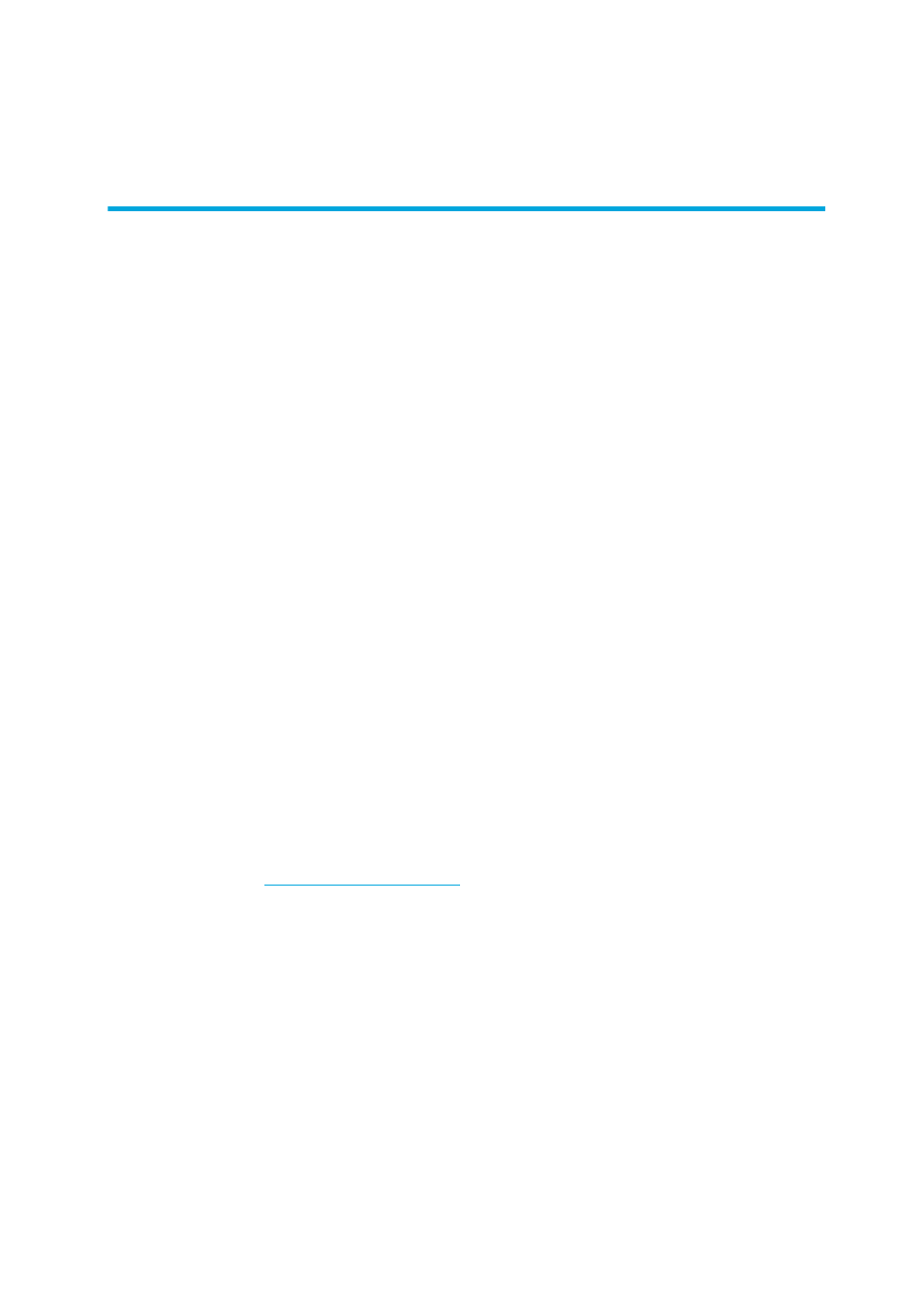
HP StorageWorks DAT Tape Drives User Guide
25
5
Verify installation
Once you have installed the drive hardware, check that drivers have been installed correctly and
you have the correct version of backup software, and verify that the tape drive is functioning
properly before you store your valuable data.
1.
Switch on the drive and the server.
2.
The tape drive will run its hardware self-test, which takes about 5 seconds. At the end of the
hardware self-test, both front panel lights should be off. See ”
” on page 27 for more
information about front panel lights.
• If you installed drivers before connecting the tape drive (Windows only)
The tape drive should be detected automatically and the correct drivers used. (See ”
” on page 9.) If the Windows Found New Hardware wizard runs, cancel it and check that
both drivers have been installed, as described in ”
Verifying USB installation for optimum
• Installing drivers after connecting the tape drive (Windows only)
If you have not already installed drivers, the Windows Found New Hardware wizard will run
when you power on the server and tape drive. Cancel it and install the drivers as described in
Alternative install process, after connecting the tape drive
• Installing drivers (other operating systems)
Drivers are included with the operating system and should be loaded automatically. See also
3.
Verify that the tape drive installation was successful.
For many operating systems you can run HP Library & Tape Tools from the HP StorageWorks
CD-ROM. See also ”
Diagnostic Tools and Performance
” on page 39 for more information about
HP Library & Tape Tools, HP’s free diagnostics and troubleshooting software.
If you encounter a problem during this verification procedure, turn to ”
page 41 for help in diagnosing and fixing the problem.
4.
You are now ready to carry out a backup and restore test to check that the drive can write data
to tape. Use a blank cartridge. Windows Backup or Linux native backup applications can be
used to check basic tape drive operation, but they will not support all the advanced features of
your tape drive. We recommend that you upgrade your software application before running this
test. Check
onnect
for software compatibility and install any
recommended upgrades.
