Summary, Add virtual volumes to windows, Introduction to adding virtual volumes to windows – HP 3PAR InForm Operating System Software User Manual
Page 36: Connect to the host
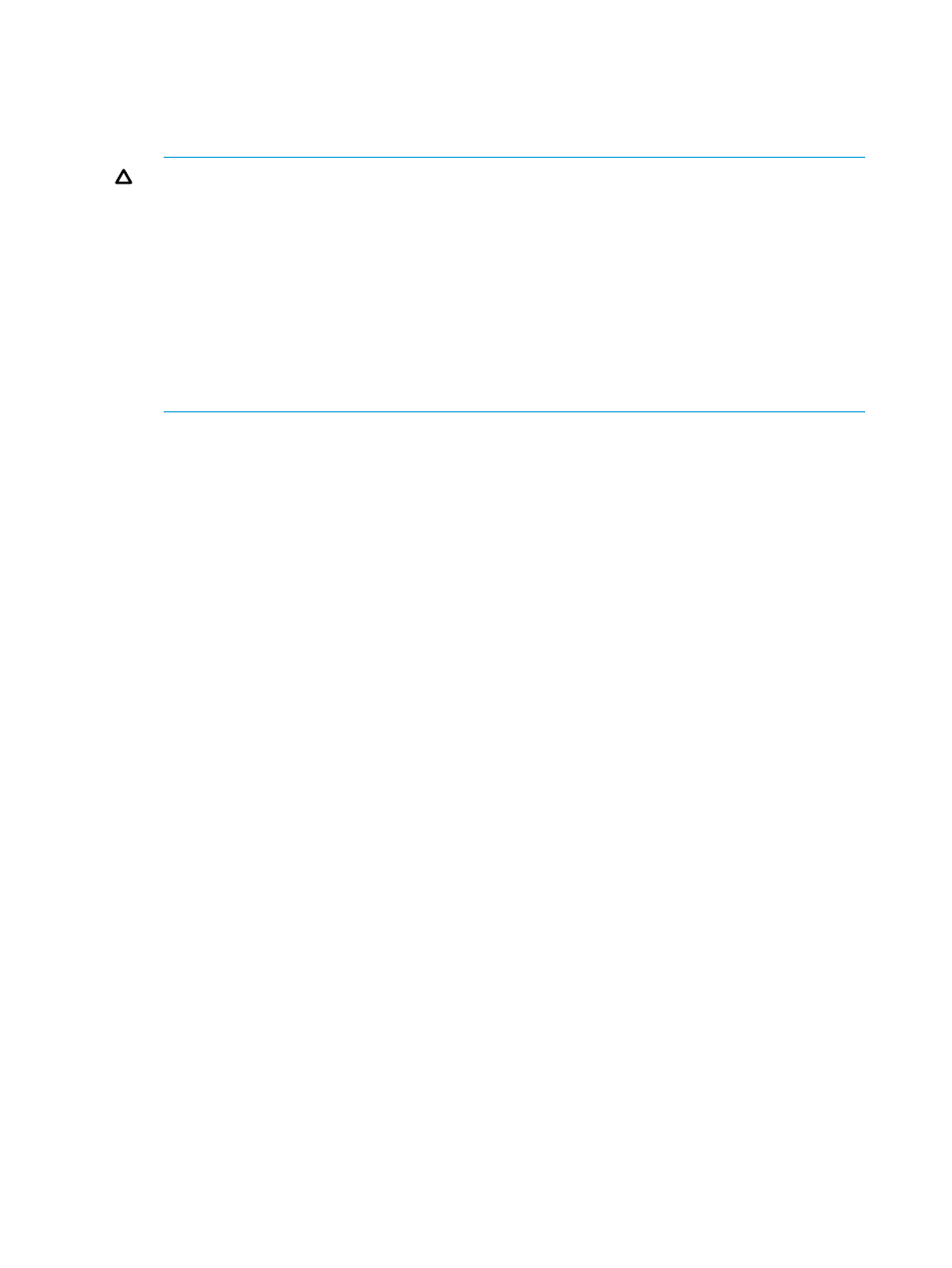
3.
In the Export To group box:
a.
Select either Host (Host Sees) or Host Set (Host in Set).
b.
From the host or host set list, select the hosts that you want to export the virtual volumes
to.
CAUTION:
•
If you make any changes in the advanced options, then click to clear the Show advanced
options checkbox, a warning dialog is displayed to warn you that the selected advanced
options will be lost.
If you click Yes, Basic mode is reinstated, and all advanced options are set back to default.
If port (Port Present) or Host and Port (Matched Set) was selected, that setting is changed
back to the default Host (Host Sees).
If you click No, Advanced mode is retained.
•
If you select the Override lower priority templates checkbox, then click Finish, a warning
dialog is displayed. This operation can result in data loss.
4.
Click Next to go to the Summary page, or click Finish to complete the wizard.
Summary
Review the summary information, then click Finish.
Add Virtual Volumes to Windows
Introduction to Adding Virtual Volumes to Windows
To use virtual volumes on a Windows Server 2008 R2 or Windows Server 2012 host system, you
must first configure the volumes as Windows disks.
The following rules apply when configuring virtual volumes on your Windows Server 2008 R2 or
Windows Server 2012 server:
•
You do not have to be connected to the HP 3PAR StoreServ Storage system to add volumes
to Windows.
•
To use SmartStart to format volumes as Windows disks, you must use Microsoft NTFS.
•
If you have started a new SmartStart session, you must be able to supply the IP address or
name of the Windows Server 2008 R2 or Windows Server 2012 host system.
•
You can either assign the virtual volumes to an available drive or mount an empty NTFS folder.
Connect to the Host
1.
In the Host address field, do one of the following:
•
If you are configuring the machine into which you inserted the SmartStart media, enter
localhost
.
•
If you are configuring any host other than the machine running SmartStart, enter that
host’s IP address or DNS name.
2.
Click Connect.
3.
Click Next.
36
Configure Storage
