Continuing smartstart setup, Setting up local notification, Validating remote support – HP 3PAR InForm Operating System Software User Manual
Page 18
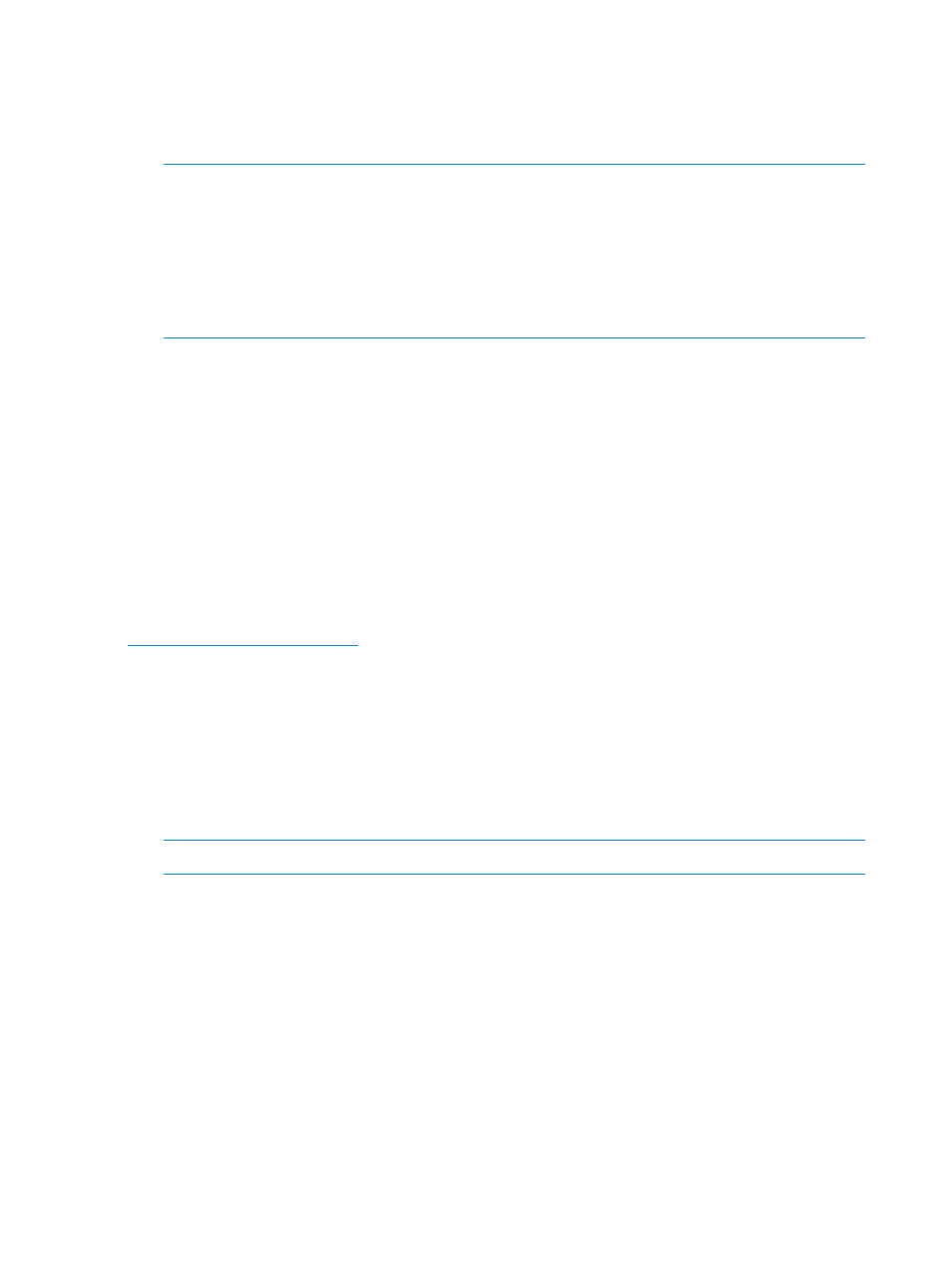
Continuing SmartStart Setup
After the Storage System Setup wizard initializes the HP 3PAR StoreServ Storage system, do the
following:
1.
Click Finish in the Setup Progress and Results step to exit the Storage System Setup wizard.
NOTE:
The wizard continues to run tests in the background after you have exited the Storage
System Setup wizard. If these tests discover any issues, the HP 3PAR Management Console
will display details in the Alert tab that is relevant to the issue.
•
To install the Management Console, go to SmartStart wizard step 6, Install the
Management Console.
•
For more information about alerts, start the Management Console and open the HP 3PAR
Management Console Online Help.
2.
Set up Local Notification. For more information, see
“Setting Up Local Notification” (page 18)
3.
Validate Remote Support setup. For more information, see
4.
Continue to SmartStart wizard step 3, Connect to the storage system.
Troubleshooting: Adding the Storage System to the Service Processor
If the wizard cannot successfully add your HP 3PAR StoreServ 7000 Storage system to the Service
Processor, use the “Add New InServ” option in the SPmaint module in SPOCC to add the storage
system.
For more information, see the HP 3PAR Service Processor Onsite Customer Care (SPOCC) User’s
Guide. To access this document, go to the HP 3PAR StoreServ Storage site and click the Support
link for your product:
Setting Up Local Notification
Local Notification configures your HP 3PAR StoreServ Storage system to email you alerts as issues
occur (for example, if a CPG becomes low on space, a disk drive fails, and so on). To set up Local
Notification:
1.
Enter your Service Processor network address.
2.
Click Setup.
3.
Click Enable Local Notification.
NOTE:
A mail host must also be configured in order to completely enable Local Notification.
For more information about Local Notification setup, see the HP 3PAR Service Processor Onsite
Customer Care (SPOCC) Online Help. For more information about alerts, see the HP 3PAR
Management Console Online Help.
Validating Remote Support
Remote Support validation is done as a part of the Service Processor setup. If you need to re-run
the Remote Support validation, you can use the SPmaint module in HP 3PAR Service Processor
Onsite Customer Care (SPOCC).
1.
Log in to SPOCC (https://
2.
Click SPmaint
→Network Configuration→Test 3PAR Secure Service Collector Server.
3.
Verify that SPOCC displays Connectivity test to HP 3PAR Secure Service Collector Server
successful.
4.
Verify that the Service Processor is transferring files successfully:
18
Setting Up the HP 3PAR StoreServ Storage System
