Configure the iscsi target, Install and start host explorer, Summary: iscsi host configuration – HP 3PAR InForm Operating System Software User Manual
Page 29: Configuring multiple iscsi ports
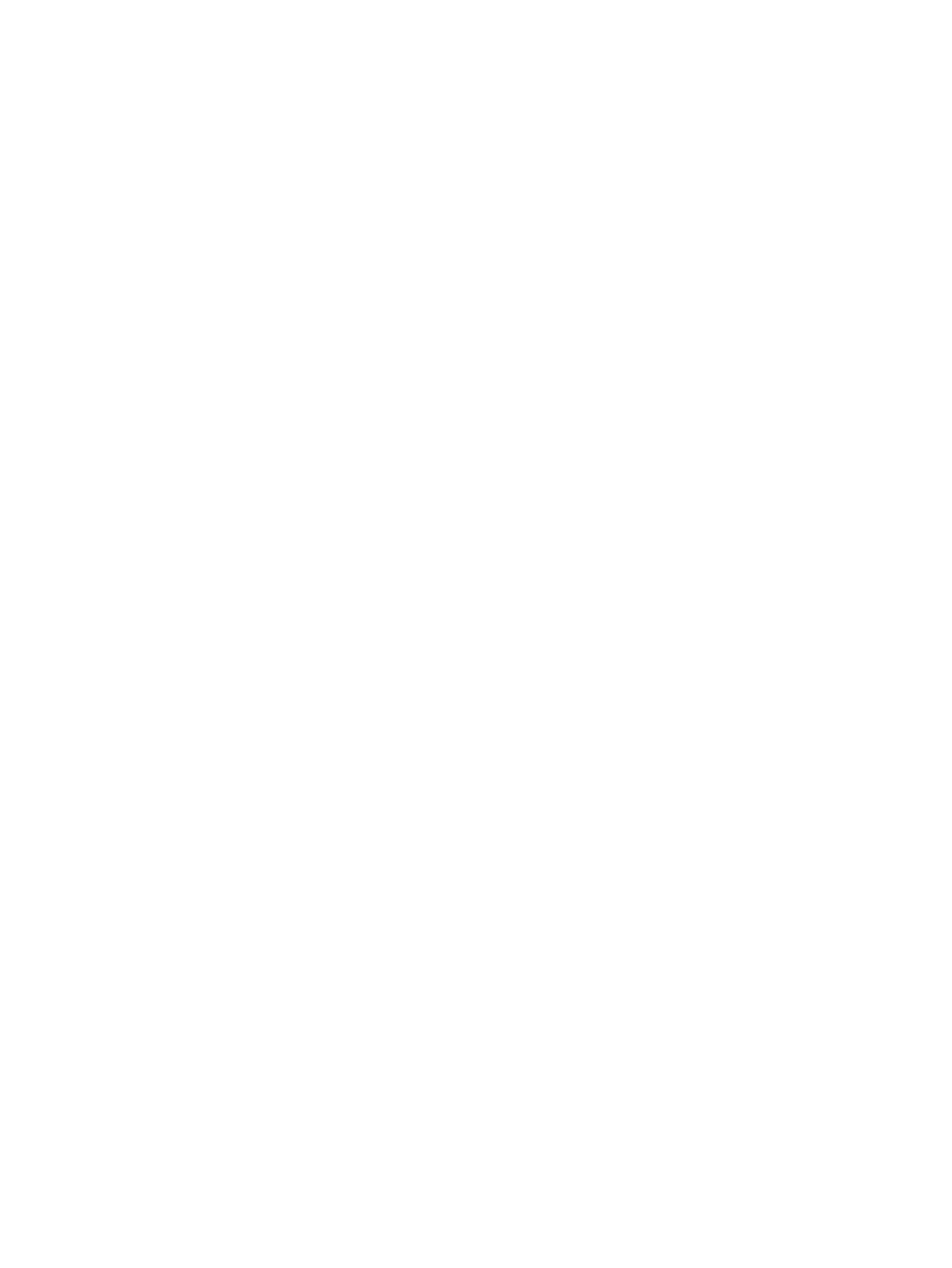
Configure the iSCSI Target
1.
Select the IP address of the iSCSI initiator on the host system.
2.
Click Configure.
3.
Click Next.
Troubleshooting the iSCSI Connection
If the iSCSI initiator on the host system cannot connect to the HP 3PAR StoreServ Storage system,
verify your configuration:
1.
Verify your IP settings:
•
IP address
•
Subnet mask
•
Gateway
2.
Check your iSCSI connection. To do this, ping the HP 3PAR StoreServ Storage system from
the host.
Troubleshooting Task Completion
If SmartStart displays the Failed to validate whether the current Windows task is complete message,
click Configure again.
If the problem persists, contact HP support. For more information, see
.
Install and Start Host Explorer
Host Explorer helps you discover and manage host system paths. Installation is optional. If you do
not install Host Explorer, you must manually manage host paths. For more information, see
Host Explorer Software Agent” (page 43)
To install HP 3PAR Host Explorer:
1.
Click Install.
2.
Click Next.
Summary: iSCSI Host Configuration
1.
Review your iSCSI setup.
2.
Click Finish.
Configuring Multiple iSCSI Ports
To configure another iSCSI port:
1.
Go to SmartStart wizard step 4, Configure hosts.
2.
Click Configure iSCSI hosts.
3.
In steps 1 through 4 of the iSCSI Host Configuration wizard, configure the same iSCSI host
system.
4.
At iSCSI Host Configuration wizard step 5, Configure the iSCSI port, select an additional port
and configure it.
5.
In the final steps of the iSCSI Host Configuration wizard, complete the iSCSI configuration for
this host.
Configure the iSCSI Host
29
