Troubleshooting, Troubleshooting duplicate ip address issues, Troubleshooting “page not found” ip address issues – HP 3PAR InForm Operating System Software User Manual
Page 15
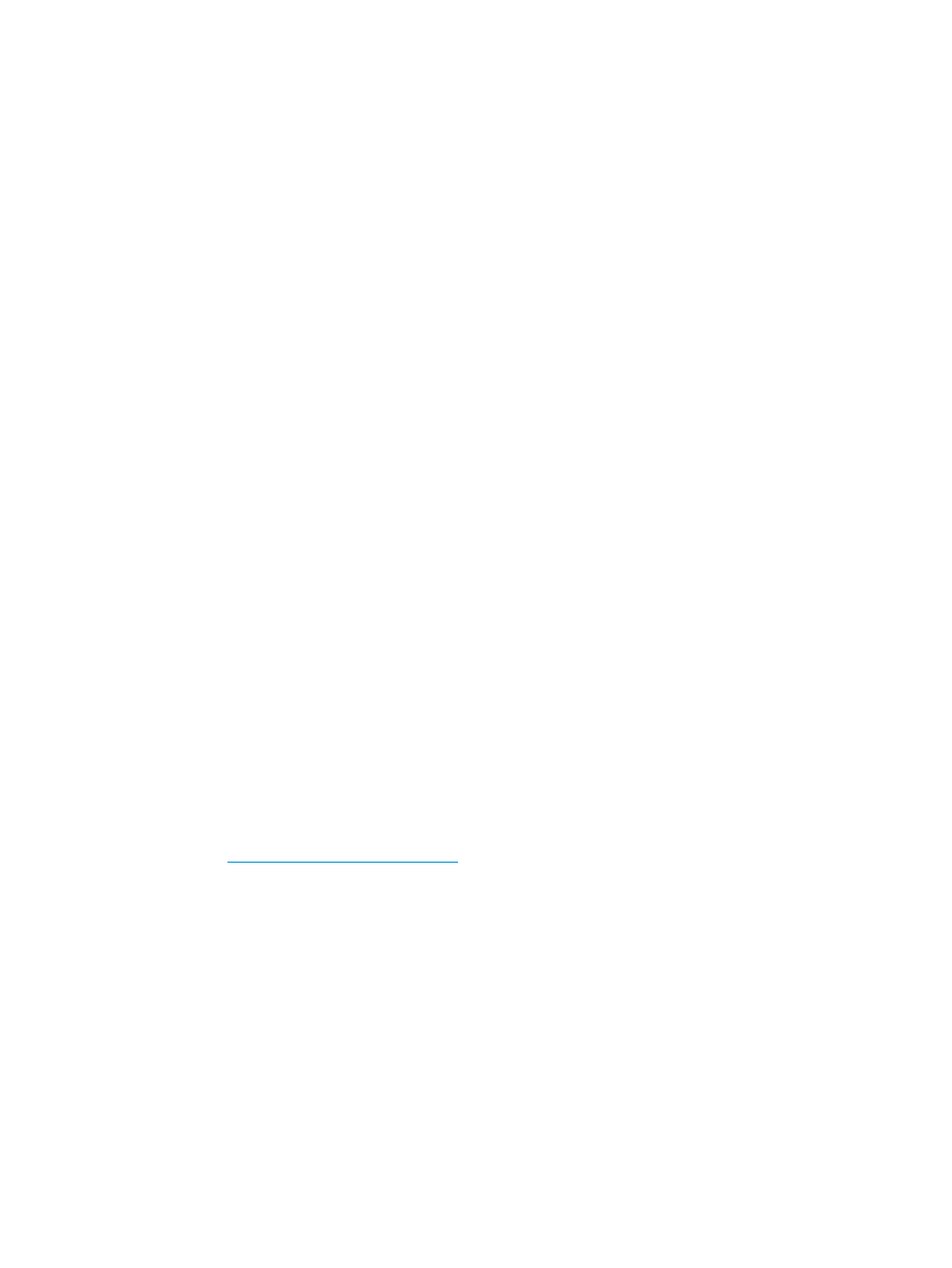
Troubleshooting
Troubleshooting the Connection to the Service Processor
If the Check Your Connection dialog box appears during the setup process in Service Processor
Setup wizard step 7, Apply Settings, the Service Processor Setup wizard might be unable to connect
to the Service Processor.
Verify the following:
•
Your browser is still connected to the network.
•
The Service Processor is powered on.
•
The Service Processor is connected to the network.
When the Service Processor Setup wizard reconnects to the Service Processor, the Check Your
Connection dialog box automatically disappears and the setup process automatically resumes.
Troubleshooting Duplicate IP Address Issues
If the wizard cannot configure the permanent IP address you entered because it is already in use:
1.
Click Stop to stop the Apply Settings process and return to the Service Processor Setup wizard.
2.
Click Prev until you reach step 2, SP Networking.
3.
Determine an available IPv4 address to use for the Service Processor, then enter that IP address
in the IP Address field.
4.
Click Next until you return to step 7, Apply Settings. (You do not need to re-enter any other
Service Processor settings.)
The wizard will automatically begin to apply the settings again.
Troubleshooting “Page Not Found” IP Address Issues
If the Service Processor displays a Page Not Found error message or similar message, the permanent
Service Processor IP address you entered is not a valid address. You must set up the Service
Processor again.
•
If you are using a physical Service Processor:
Return to the Set IP Address wizard and set up a new, valid IP address. For more
information, see the HP 3PAR StoreServ 7000 Storage Installation Guide.
To access the HP 3PAR StoreServ 7000 Storage Installation Guide, go to the HP 3PAR
StoreServ Storage site and click the Support link for your product:
1.
2.
Use the new permanent IP address to restart the Service Processor Setup wizard. For more
information, see
“Setting Up the Service Processor” (page 12)
.
3.
Proceed through the Service Processor Setup wizard, re-entering your Service Processor
settings. (The Service Processor ID is already set; you do not need to reset the ID.)
•
If you are using a virtual Service Processor:
1.
Use the temporary SP IP address to restart the Service Processor Setup wizard. For more
information, see
“Setting Up the Service Processor” (page 12)
.
2.
Proceed through the Service Processor Setup wizard, re-entering your Service Processor
settings. (The Service Processor ID is already set; you do not need to reset the ID.)
Troubleshooting
15
