Array configuration utility, Disk management utility – HP ProLiant DL585 G2 Storage-Server User Manual
Page 40
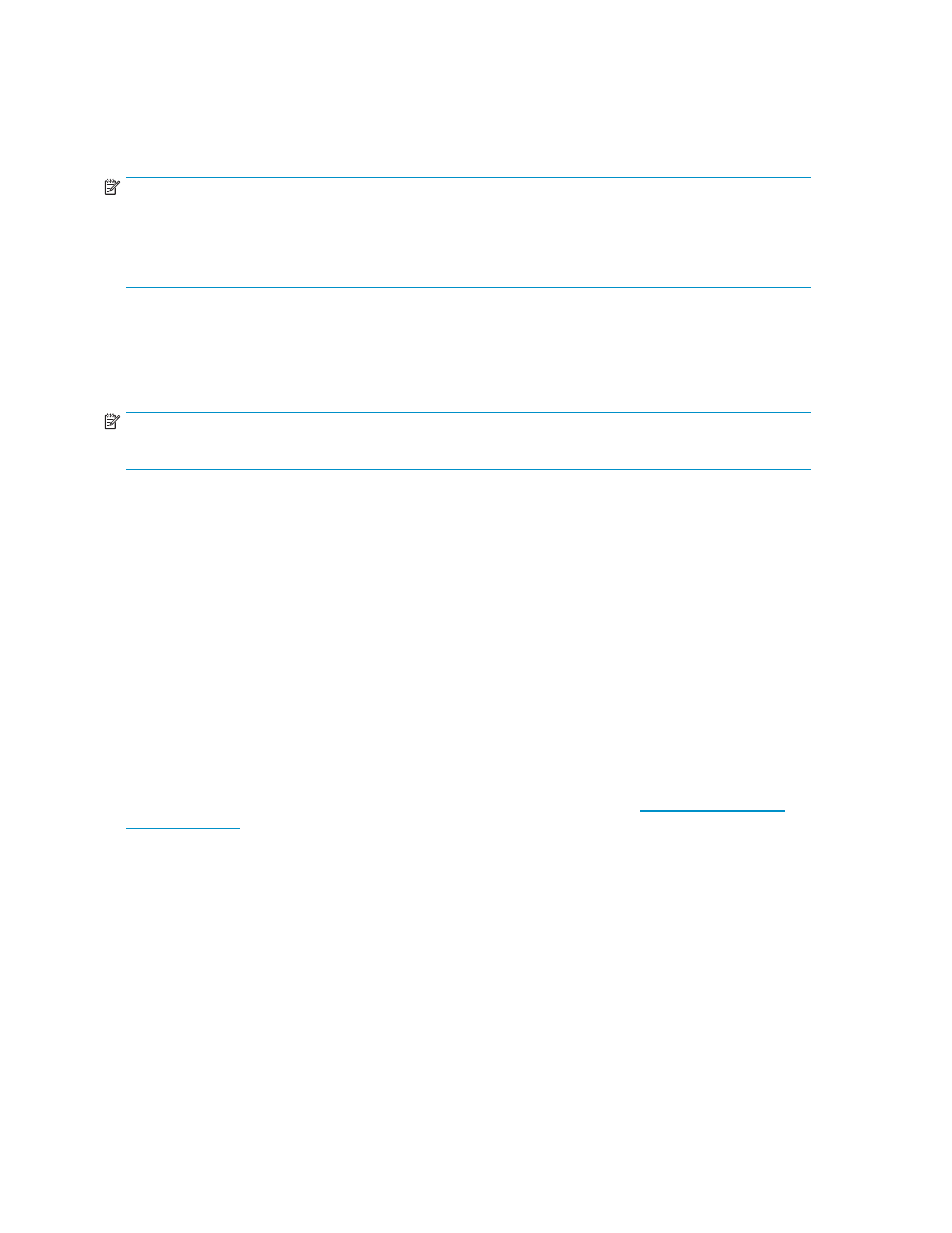
Array Configuration Utility
The HP ACU supports the Smart Array controllers and SCSI hard drives installed on the storage server.
To open the ACU from the storage server desktop:
NOTE:
If this is the first time that the ACU is being run, you will be prompted to select the Execution Mode for
ACU. Selecting Local Application Mode allows you to run the ACU from a Remote Desktop, remote
console, or storage server web access mode. Remote service mode allows you to access the ACU
from a remote browser.
1.
Select Start > Programs > HP Management Tools > Array Configuration Utility.
2.
If the Execution Mode for ACU is set to Remote Mode, log on to the HP System Management
Homepage. The default user name is administrator and the default password is hpinvent.
To open the ACU in browser mode:
NOTE:
Confirm that the ACU Extension Mode is set to remote service.
1.
Open a browser and enter the server name or IP address of the destination server. For example,
http://servername:2301 or http://192.0.0.1:2301.
2.
Log on to the HP System Management Homepage. The default user name is administrator and the
default password is hpinvent.
3.
Click Array Configuration Utility on the left side of the window. The ACU opens and identifies
the controllers that are connected to the system.
Some ACU guidelines to consider:
•
Do not modify the first two logical drives of the storage server; they are configured for the storage
server operating system.
•
Spanning more than 14 disks with a RAID 5 volume is not recommended.
•
Designate spares for RAID sets to provide greater protection against failures.
•
RAID sets cannot span controllers.
•
A single array can contain multiple logical drives of varying RAID settings.
•
Extending and expanding arrays and logical drives is supported.
The HP Array Configuration Utility User Guide is available for download at
Disk Management utility
The Disk Management tool is a system utility for managing hard disks and the volumes, or partitions,
that they contain. Disk Management is used to initialize disks, create volumes, format volumes with the
FAT, FAT32, or NTFS file systems, and create fault-tolerant disk systems. Most disk-related tasks can be
performed in Disk Management without restarting the system or interrupting users. Most configuration
changes take effect immediately. A complete online help facility is provided with the Disk Management
utility for assistance in using the product.
40
File server management
