HP ProLiant DL585 G2 Storage-Server User Manual
Page 21
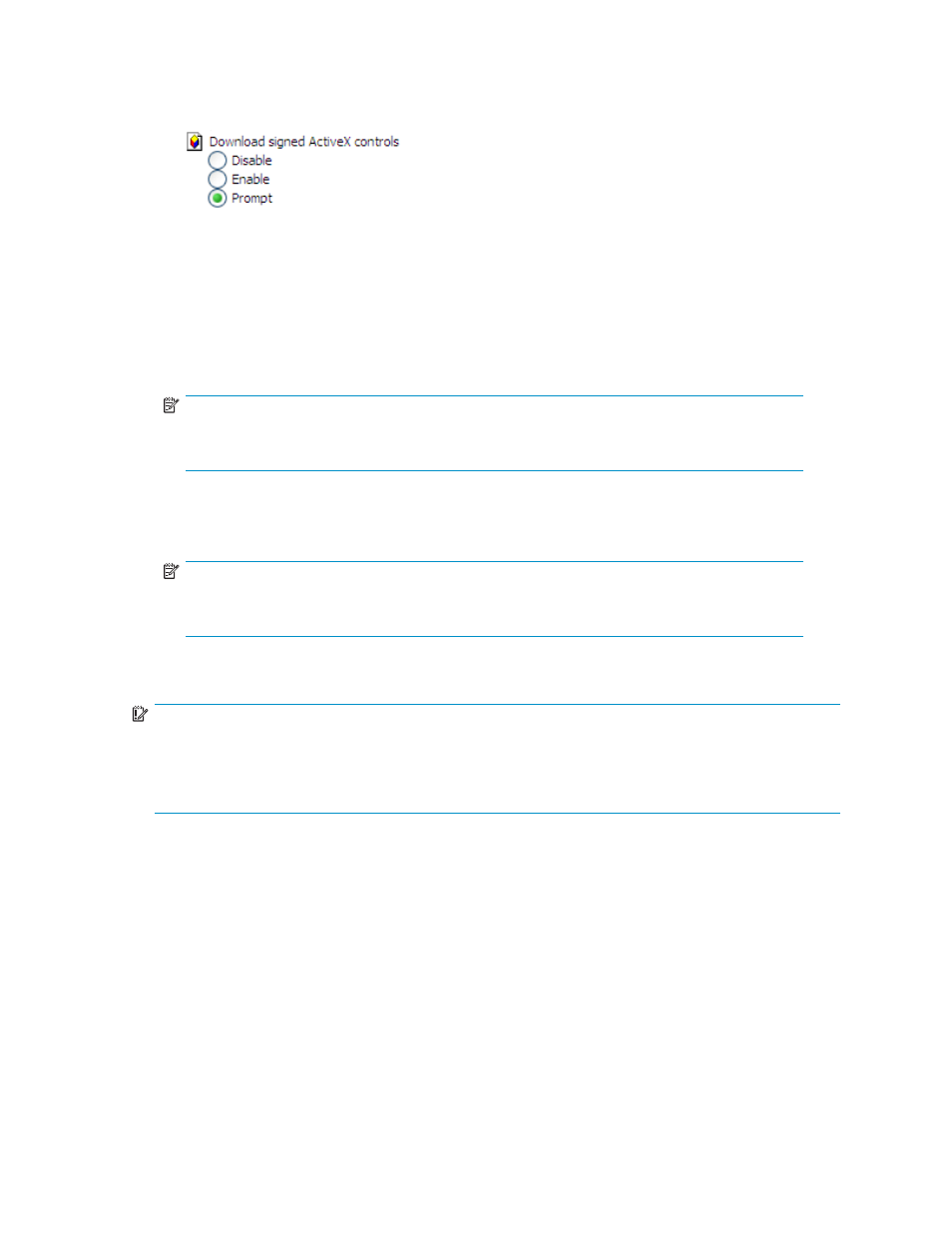
3.
Scroll down to locate the ActiveX Controls and plug-ins settings.
4.
At Download signed ActiveX controls settings, select Enable to enable ActiveX or Prompt to launch a
notice requiring approval before ActiveX is enabled.
5.
Click OK to close the Security Settings dialog box.
6.
If prompted Are you sure you want to change the security settings for this zone, click YES.
7.
On the Internet Options dialog box, click OK to finish.
To connect the storage server to a network using the remote browser method
1.
On the remote client machine open Internet Explorer and enter https:// and the serial
number of the storage server followed by a hyphen (-), and then:3202. For example,
https://D4059ABC3433-:3202
Press Enter.
NOTE:
If you are able to determine the IP address from your DHCP server, you can substitute the IP
address for the serial number and hyphen (-). For example: 192.100.0.1:3202.
2.
Click OK on the Security Alert prompt.
3.
Log on to the HP ProLiant Storage Server Management console with the default user name
administrator
and the password hpinvent.
NOTE:
You can change the administrator name and password when you configure the server
using the "
4.
To complete network configuration using the Rapid Startup Wizard, see "
IMPORTANT:
If you are using the remote browser method to access the HP Storage Server Management console and
Rapid Startup Wizard, always close the remote session before closing your Internet browser. Closing
the Internet browser does not close the remote session. Failure to close your remote session impacts the
limited number of remote sessions allowed on the storage server at any given time.
Connecting to the storage server permits you to access the HP Storage Server Management console
(
). From the console, you can access snap-ins that allow complete server system management.
HP ProLiant Storage Server
21
