If you continue to have problems – HP Deskjet D2445 Printer User Manual
Page 84
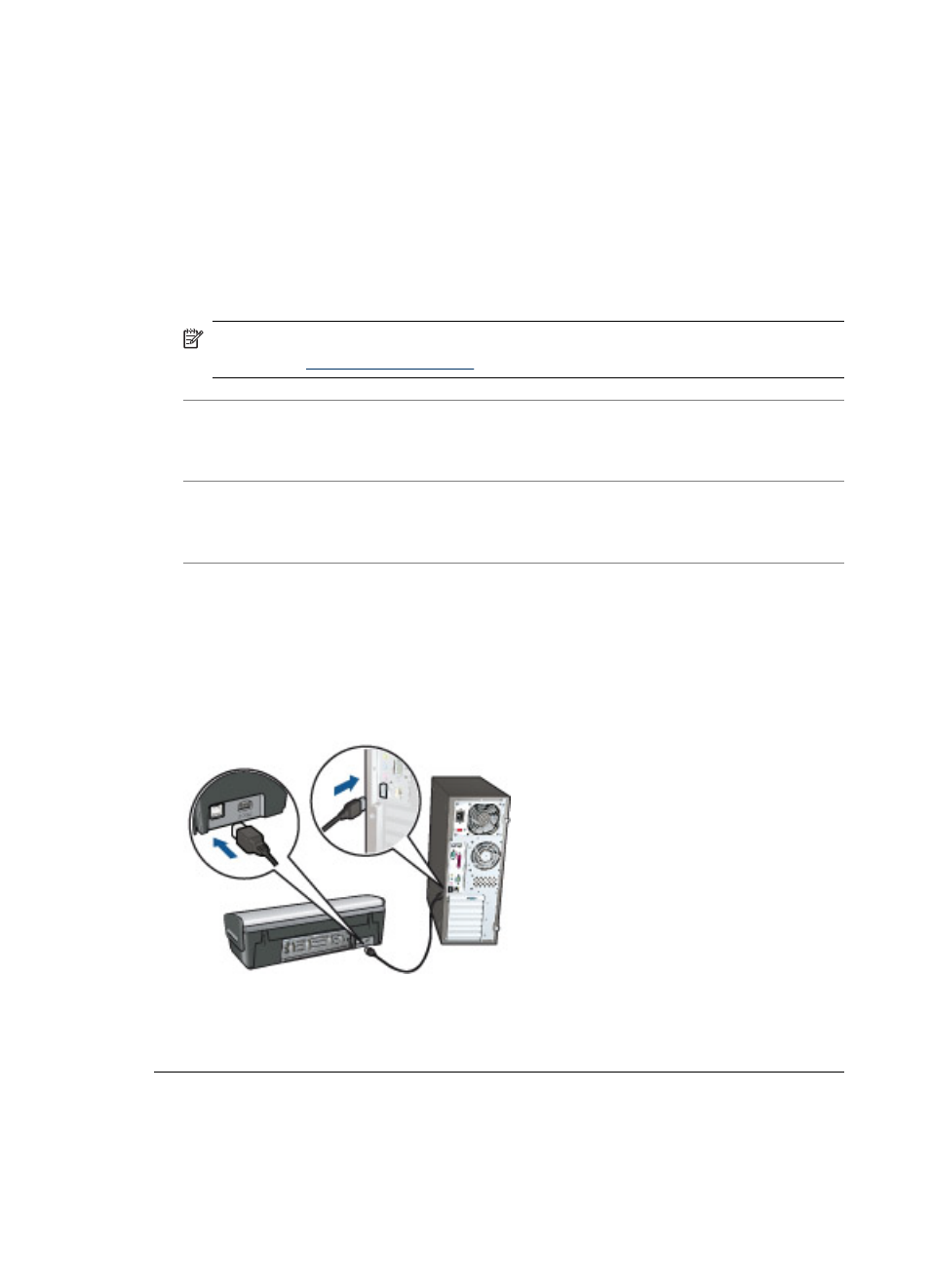
Solution: Install the HP Photosmart Software that came with the HP Deskjet. If it
is installed, restart your computer.
To install the HP Photosmart Software
1. Insert the HP Deskjet CD-ROM into your computer’s CD-ROM drive and then start
the Setup program.
2. When prompted, click Install More Software to install the HP Photosmart
Software.
3. Follow the onscreen instructions and the instructions provided in the Setup Guide
that came with the HP Deskjet.
NOTE:
If you do not have the HP Deskjet CD-ROM, visit the HP online support
Web site at
and download the HP Photosmart Software.
Cause: The HP Deskjet is turned off.
Solution: Turn the HP Deskjet on.
Cause: The computer is turned off.
Solution: Turn the computer on.
Cause: The HP Deskjet is not properly connected to the computer.
Solution: Check the connection from the HP Deskjet to your computer. Verify that
the USB cable is securely plugged into the USB port on the back of the HP Deskjet.
Make sure the other end of the USB cable is plugged into a USB port on your
computer. After the cable is connected properly, turn the HP Deskjet off and then on
again.
For more information on setting up the HP Deskjet and connecting it to your computer,
see the Setup Guide that came with the HP Deskjet.
If you continue to have problems
If you continue to have problems after investigating the troubleshooting topics, shut down
your computer and then restart it.
Chapter 11
82
Troubleshooting
