Printer is stalled, If the printer still does not print, Document prints slowly – HP Deskjet D2445 Printer User Manual
Page 71: Printer is, Stalled
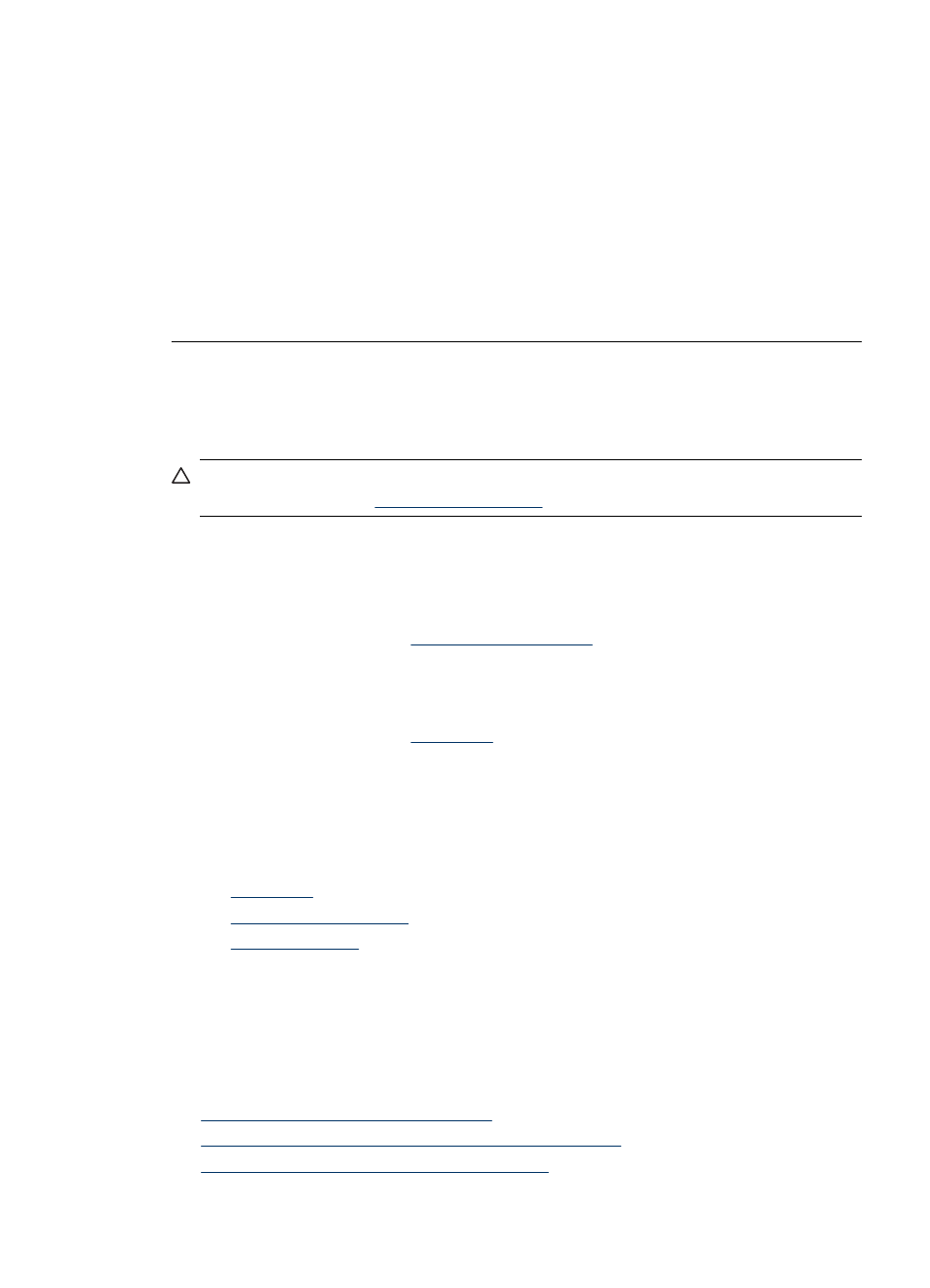
After resolving a print job that is stalled in the print queue, the print queue still might
not be clear. In that situation, you need to stop and then restart the print service.
To stop and restart the print service
1. For Windows 2000, click Start, click Control Panel, and then click
Administrative Tools. For Windows XP, click Start, click Control Panel, click
Performance and Maintenance, and then click Administrative Tools.
2. Double-click Services, and then double-click Print Spooler.
3. Click Stop, and then click Start to restart the print service.
4. Click OK to close the window.
Printer is stalled
If the printer stalls while printing a document, raise the printer cover, and then disconnect
the power cable from the back of the printer.
CAUTION:
First, check for any loose or broken parts in the printer. If you find loose
or broken parts, go to
If there are no loose or broken parts, follow these steps:
1. Check for and remove any obstacles, such as packing tape or materials, that prevent
the print cartridges from moving back and forth.
2. Make sure the print cartridges are installed securely in the print cartridge cradle.
For more information, see
.
3. Make sure the tri-color print cartridge is installed in the left side of the cradle and the
black or photo print cartridge is installed in the right side of the cradle.
4. Check for and clear any paper jam.
For more information, see
5. Lower the printer cover.
6. Connect the power cable to the back of the printer, and then turn on the printer.
If the printer still does not print
1. Select the topic below that best describes the problem:
•
•
•
2. If the printer still does not print, shut down, and then restart your computer.
Document prints slowly
If the printer prints slowly, there could be several reasons. For more information, check
the following topics:
•
Multiple software programs are open
•
Complex documents, graphics, or photos are printing
•
Best or Maximum dpi print mode is selected
Document prints slowly
69
