Image is printed at an angle, Fading occurs on the edges of a photo, Photo has an unwanted border – HP Deskjet D2445 Printer User Manual
Page 79
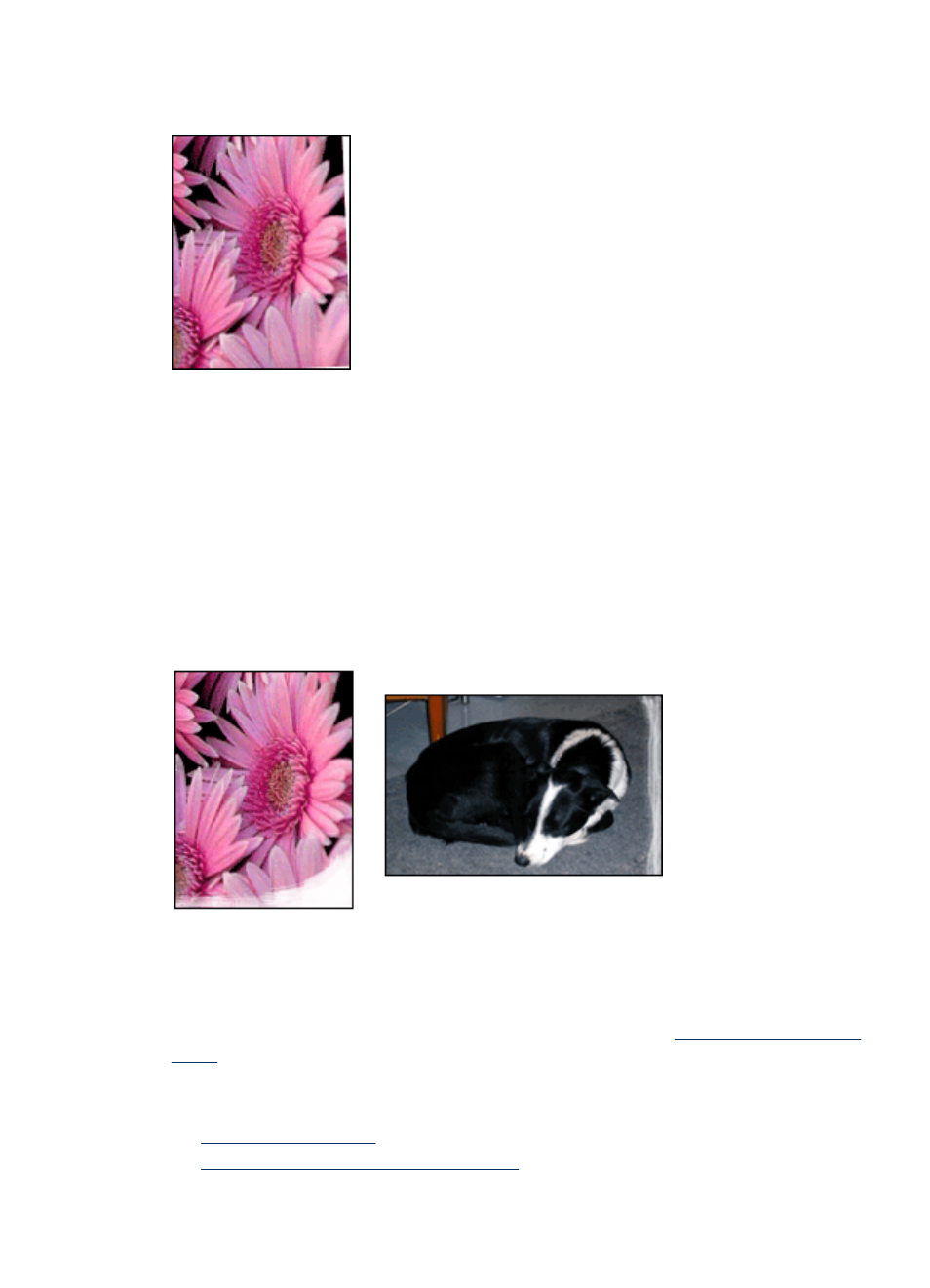
Image is printed at an angle
Verify that no problem exists with the source image. For example, if you are printing a
scanned image, verify that the image was not crooked when it was scanned.
If the problem is not caused by the source image, follow these steps:
1. Remove all paper from the paper tray.
2. Load the photo paper correctly in the paper tray.
3. Verify that the paper guide fits firmly against the edge of the paper.
4. Follow loading instructions for the paper type.
Fading occurs on the edges of a photo
Verify that the photo paper is not curled. If the photo paper is curled, place the paper in
a plastic bag and gently bend it in the opposite direction of the curl until the paper lies
flat. If the problem persists, then use photo paper that is not curled.
For instructions about preventing photo paper from curling, see
.
Photo has an unwanted border
•
•
For small photo paper with a tear-off tab
Problems with borderless documents
77
