Print photos, Print borderless photos, 6 print photos – HP Deskjet D2445 Printer User Manual
Page 22: Borderless, 6print photos
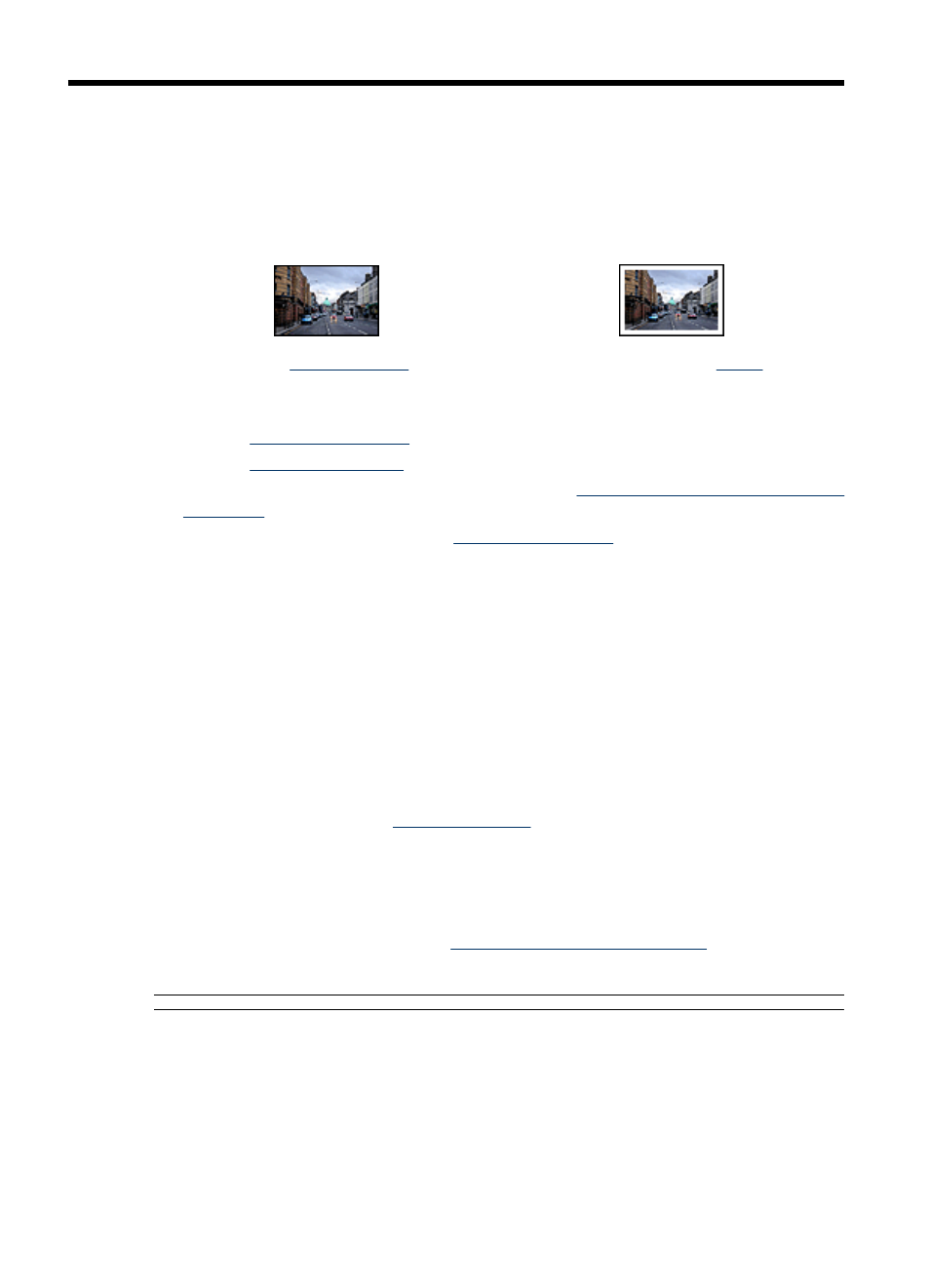
6
Print photos
The printer software offers several features that make printing digital photos easier and
improve photo quality.
Learn how to print photos
Print a
Print a photo with a
Learn how to perform other photo printing tasks
•
Use the
for great colors and virtually grain-free photos.
•
Print an
photo if you have Exif Print-enabled software.
•
Prevent photo paper from curling by following the
photo paper storage and handling
•
Use HP Everyday Photo Paper to
Print borderless photos
To print borderless photos, use 4 x 6 inch photo paper with a 0.5 inch tab (10 x 15 cm
with 1.25 cm tab). The photo prints without borders on three sides and with a small border
on the bottom edge that you tear off to make the photo completely borderless.
Guidelines
•
Use 4 x 6 inch photo paper with a 0.5 inch tab (10 x 15 cm with 1.25 cm tab).
•
Do not print borderless photos in ink-backup mode. Always have two print cartridges
installed in the printer.
For more information, see
.
•
Open the file in a software program such as HP Photosmart Software and resize the
photo. Ensure that the size corresponds to the paper size that you want to use.
•
For maximum fade resistance, use HP Premium Plus Photo Paper.
•
Verify that the photo paper that you are using is flat. For information about preventing
photo paper from curling, see the
photo paper storage instructions
•
Do not exceed the paper tray capacity: 15 sheets of photo paper.
Prepare to print
1. Slide the paper guide all the way to the left.
2. Verify that the photo paper is flat.
20
Print photos
