HP Deskjet D2445 Printer User Manual
Page 25
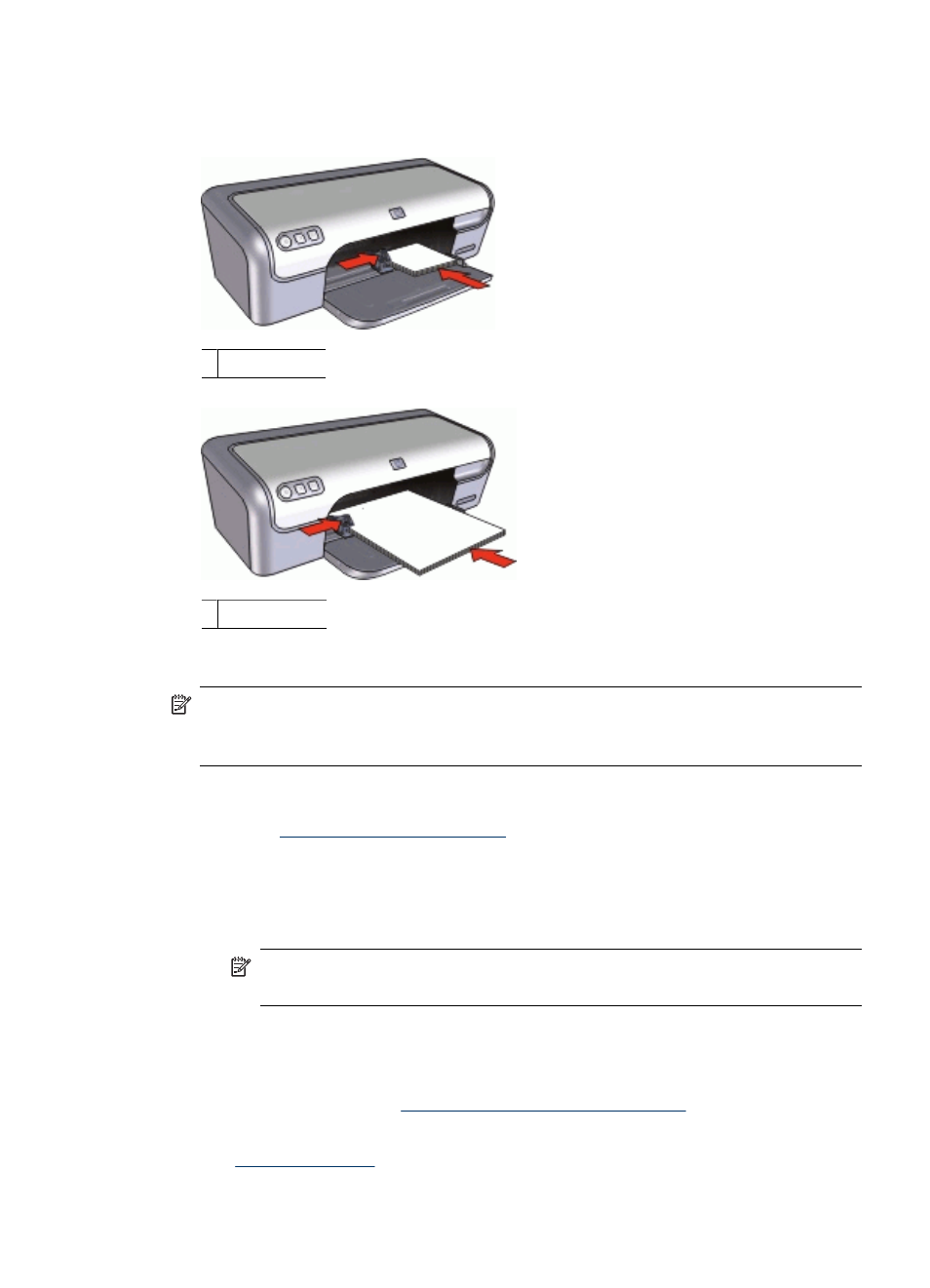
4. Push the paper into the printer until it stops.
5. Slide the paper guide firmly against the edge of the paper.
Small photos
Large photos
NOTE:
If your software program includes a photo printing feature, follow the
instructions that are provided with the software program. Otherwise, follow these
instructions.
1. Open the photo in a software program that allows editing, such as HP Photosmart
Software.
3. Click the Printing Shortcuts tab.
4. In the Printing Shortcuts list, click Photo Printing-with white borders, and then
select the following options:
•
Print Quality: Normal or Best
NOTE:
For maximum dpi quality, go to the Features tab, and then click
Maximum dpi in the Print Quality drop-down list.
•
Paper Type: An appropriate photo paper type
•
Paper Size: An appropriate photo paper size
•
Orientation: Portrait or Landscape
5. If necessary, change the
HP Real Life Technologies photo fix
setting.
6. Select any other print settings that you want, and then click OK.
Use the
to learn about the features that appear in the Printer Properties
dialog box.
Print photos with a border
23
