Printer properties dialog box – HP Deskjet D2445 Printer User Manual
Page 53
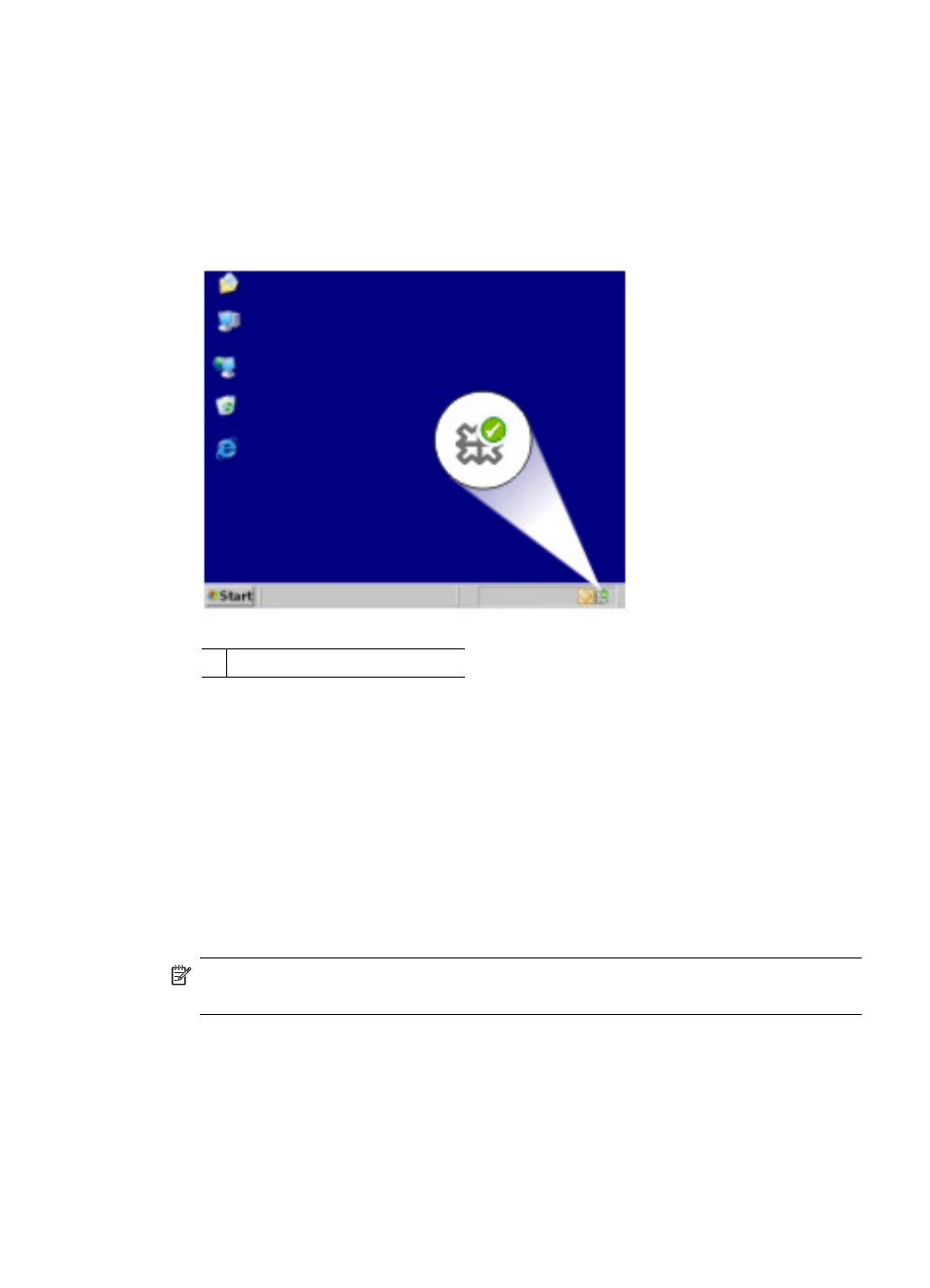
To save time when printing, set the default print settings to options that you use often.
That way, you do not have to specify the options every time you use the printer.
To change the default print settings
1. Double-click the HP Digital Imaging Monitor icon on the right side of the Windows
taskbar.
1 HP Digital Imaging Monitor icon
The HP Solution Center is displayed.
2. In the HP Solution Center, click Settings, point to Print Settings, and then click
Printer Settings.
3. Make changes to the print settings, and then click OK.
Printer Properties dialog box
The printer is controlled by software that is installed on your computer. Use the printer
software, also known as the printer driver, to change the print settings for a document.
To change the print settings, open the Printer Properties dialog box.
NOTE:
The Printer Properties dialog box is also referred to as the Printing
Preferences dialog box.
To open the Printer Properties dialog box
1. Open the file that you want to print.
2. Click File, click Print, and then click Properties or Preferences.
The Printer Properties dialog box is displayed.
Printer Properties dialog box
51
