Print posters, Posters – HP Deskjet D2445 Printer User Manual
Page 41
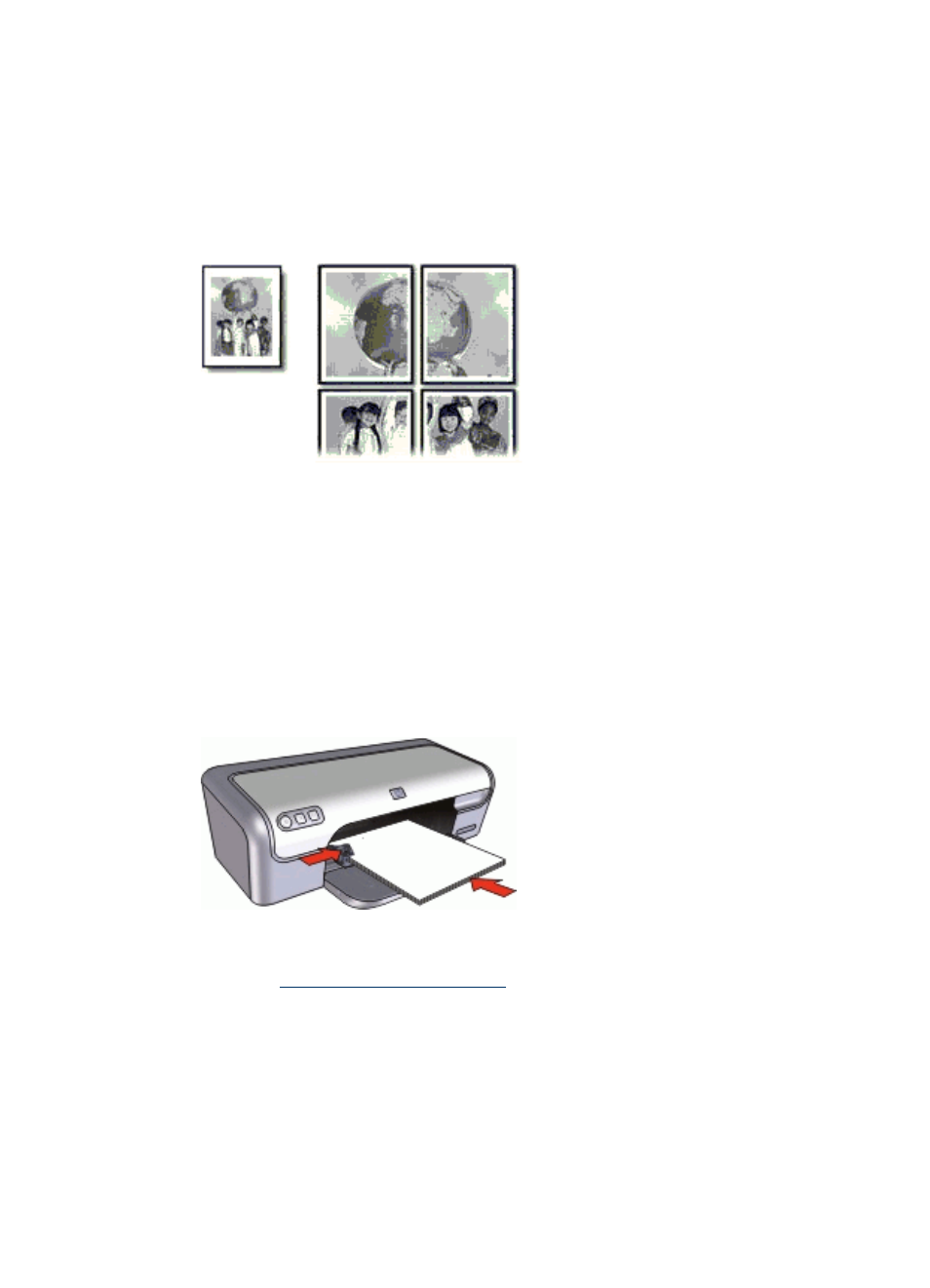
Print posters
Guidelines
•
For poster printing, sections of the poster are automatically arranged on individual
sheets that can be taped together. After the sections of a poster have been printed,
trim the edges of the sheets and tape the sheets together.
•
Do not exceed the paper tray capacity: 80 sheets of paper.
Prepare to print
1. Slide the paper guide all the way to the left.
2. Place plain paper in the right side of the tray. The side to be printed on should face
down.
3. Push the paper into the printer until it stops.
4. Slide the paper guide firmly against the edge of the paper.
2. Click the Features tab, and then specify the following print settings:
•
Paper Type: Plain paper
•
Orientation: Portrait or Landscape
•
Size: An appropriate paper size
3. Click the Advanced tab, and then click Printer Features.
4. In the Poster Printing drop-down list, select the number of sheets for the poster.
5. Click the Select Tiles button.
Print posters
39
- Laserjet p1606dn (152 pages)
- LaserJet 1320 (184 pages)
- LaserJet 1320 (4 pages)
- LaserJet 1320 (2 pages)
- LaserJet 1320 (9 pages)
- Deskjet 6940 (150 pages)
- LaserJet P2035n (148 pages)
- LaserJet 4250 (304 pages)
- LaserJet P2055dn (176 pages)
- Deskjet 5650 (165 pages)
- LASERJET PRO P1102w (158 pages)
- LaserJet P2015 (158 pages)
- DesignJet 500 (16 pages)
- DesignJet 500 (268 pages)
- Officejet Pro 8000 - A809 (140 pages)
- Officejet 6100 (138 pages)
- Officejet 6000 (168 pages)
- LASERJET PRO P1102w (2 pages)
- 2500c Pro Printer series (66 pages)
- 4100 mfp (164 pages)
- 3600 Series (6 pages)
- 3392 (10 pages)
- LASERJET 3800 (18 pages)
- 3500 Series (4 pages)
- Photosmart 7515 e-All-in-One Printer - C311a (62 pages)
- PSC-500 (40 pages)
- 2500C/CM (65 pages)
- QMS 4060 (232 pages)
- 2280 (2 pages)
- 2430dtn (4 pages)
- 1500 (13 pages)
- 1000 Series (1 page)
- TOWERFEED 8000 (36 pages)
- Deskjet 3848 Color Inkjet Printer (95 pages)
- 2100 TN (184 pages)
- B209 (24 pages)
- Designjet 100 Printer series (1 page)
- QM2-111 (35 pages)
- 2100 (5 pages)
- 2000CP series (2 pages)
- 2300L (4 pages)
- 35000 (2 pages)
- 3015 (2 pages)
- Color LaserJet CM3530 Multifunction Printer series (302 pages)
- StudioJet (71 pages)
