HP Intelligent Infrastructure Analyzer Software Licenses User Manual
Page 28
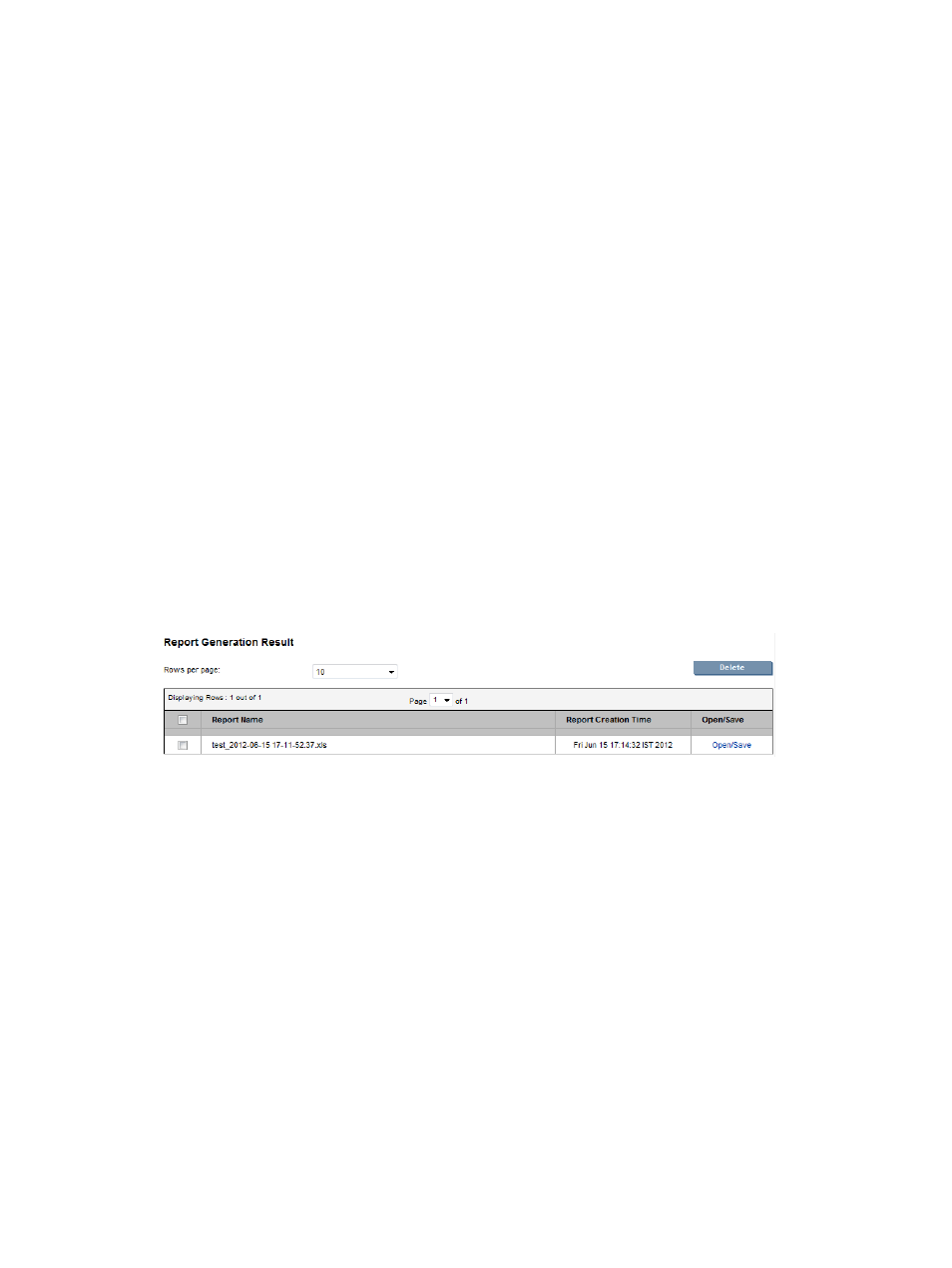
2.
Under Report Type select the type. Two types of reports can be generated.
•
Current – report for current data of the active SAN.
•
Historical – report for past or earlier data.
◦
If you want to view the Historical report:
–
Select the SAN Profile Name from the drop-down list.
–
Select one of the Granularity options:
–
Hourly – The system provides the SAN data on hourly basis for the last
seven days, starting from the current date. An hourly data is defined as the
first data collection cycle initiated each hour.
–
Daily – The system provides the SAN data on daily basis for the last 30
days, starting from the current date. A daily data is defined as the first data
collection cycle initiated since midnight on a given date.
–
Select the Start Date and the End Date.
3.
Click Generate Report to generate the SAN profile specific report.
Reports are saved in the location specified in the Report configuration page.
4.
Click Cancel Report Generation to cancel the report generation process.
5.
Click View Generated Reports to view the generated reports in the Report Generation Result
web page.
1.
Click Open/Save to view the report or save the report in any location.
2.
Click Delete to delete the selected report.
Figure 18 Report Generation Result
28
Using HP IIAS
