Exporting the history of pool volume usage, 429 exporting the history of pool volume usage – HP XP Array Manager Software User Manual
Page 429
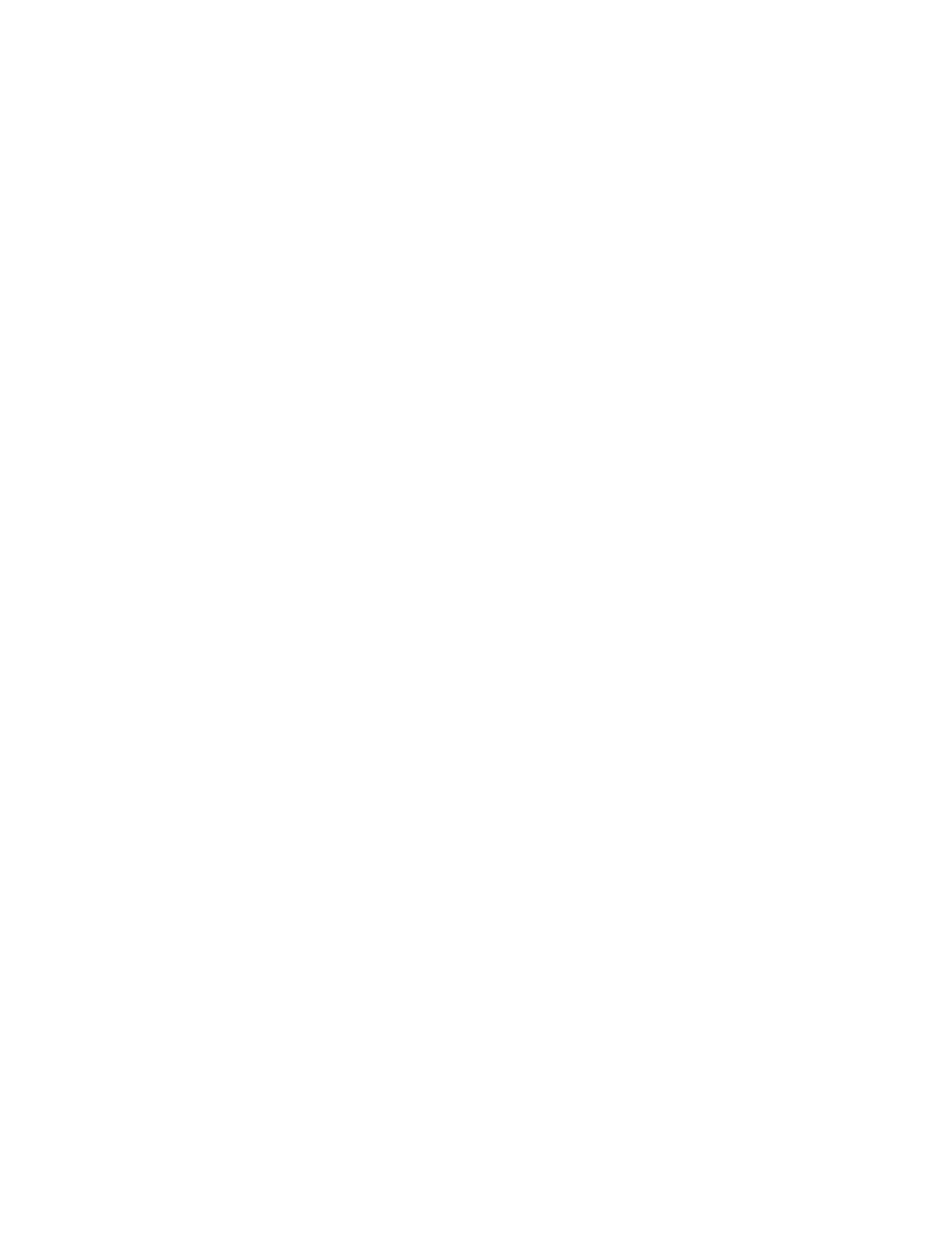
2.
Click Export History.
The Export History - copy-group-name dialog box appears (where copy-group-name is the name
of the copy group whose information you displayed).
3.
From the Target Metrics drop-down list, select Journal Usage per Copy Group.
4.
Specify a time period for the information to be exported and the export format, and then export
the information.
The journal volume usage history is exported to a file.
Related topics
• About exporting management information
Exporting the history of journal volume usage for each journal
group
To export the history of journal volume usage on a journal group basis:
1.
From the Explorer menu, choose Resources and then Storage Systems.
The Storage Systems subwindow appears.
2.
Expand the object tree, and then select a storage system under Storage Systems.
The summary information for the selected storage system is displayed.
3.
Click the Open link.
The Open subwindow appears.
4.
On the JNLGs page, select the check boxes of the journal groups whose journal volume usage
history you want to export, and then click Export History.
The Export History - journal-group-name dialog box appears.
5.
From the Target Metrics drop-down list, select Journal Usage per Journal Group.
6.
Specify a time period for the information to be exported and the export format, and then export
the information.
The journal volume usage history is exported to a file.
Related topics
• About exporting management information
Exporting the history of pool volume usage
To export the history of pool volume usage:
1.
From the Explorer menu, choose Resources and then Storage Systems.
The Storage Systems subwindow appears.
2.
Expand the object tree, and then select a storage system under Storage Systems.
The summary information for the selected storage system is displayed.
3.
Click the Open link.
The Open subwindow appears.
User Guide
429
