Editing workflows, Deleting workflows, 175 deleting workflows – HP XP Array Manager Software User Manual
Page 175
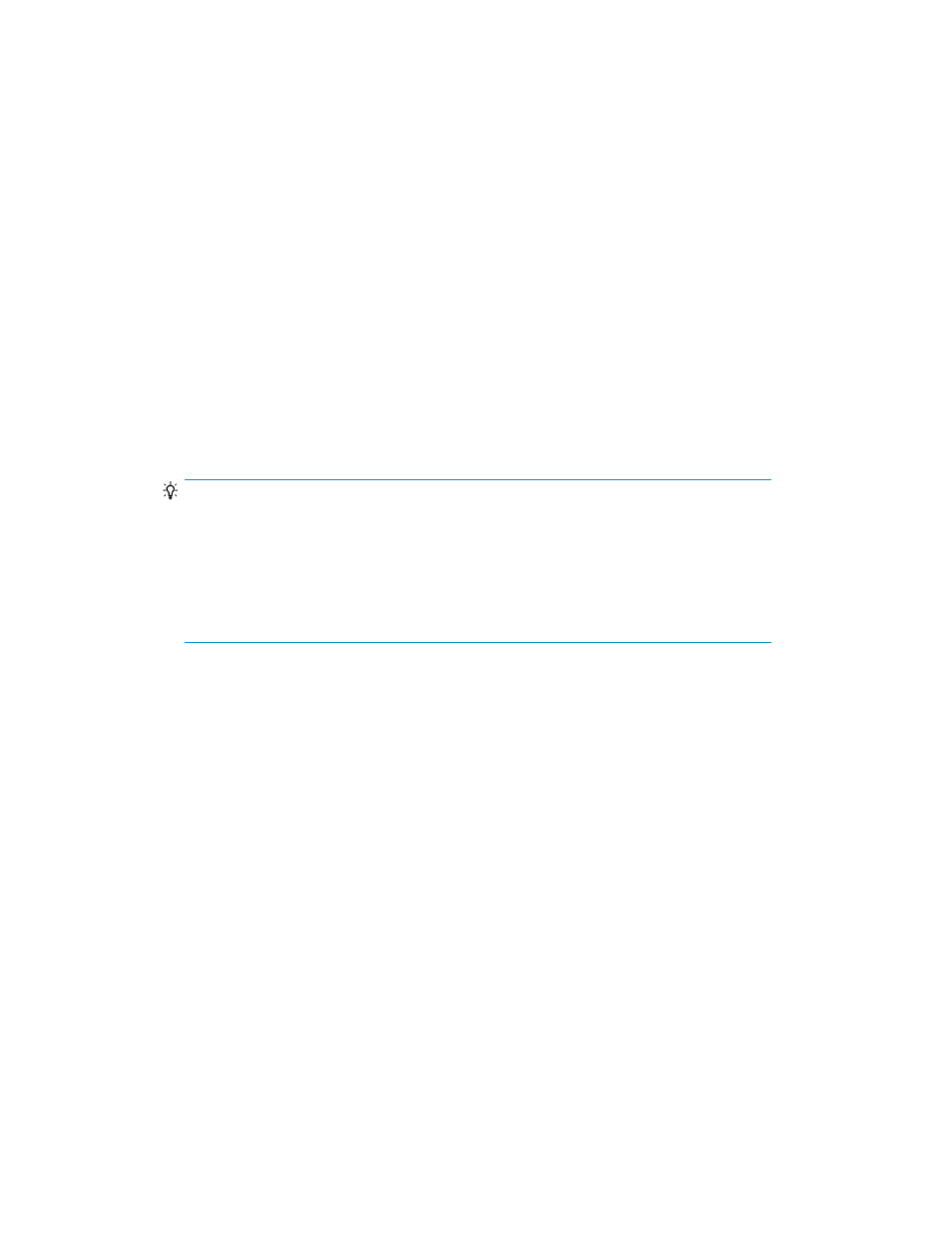
Related topics
Editing workflows
You can edit a workflow that was temporarily saved before it was completed in the Pair Configuration
Wizard. When editing an unfinished workflow, you can restart the Pair Configuration Wizard from
the step when the workflow was saved.
You can also edit a workflow after pair configuration is completed (that is, a workflow for which
Finish is displayed in Steps). The following conditions must be satisfied for a workflow to be editable:
•
Task associated with the workflow has completely failed (no pairs have been established) or has
not yet been initiated.
•
All tasks associated with the workflow have been deleted.
To edit a workflow:
1.
From the Explorer menu, choose Tasks and then Workflows.
The Workflows subwindow appears.
2.
Select the check box of a workflow you want to edit, and then click Edit Workflow.
TIP:
A workflow that was saved in a step prior to the Pair Configuration Wizard (3. Group
Management) page
cannot be edited or deleted. Therefore, if you click either of these
buttons, an error message (
RPM-00451
) appears.
A workflow that was saved in the Pair Configuration Wizard (3. Group Management) page
or later
can be edited or deleted. However, if you attempt to return to the previous page
(by clicking Back), an error message (
RPM-00451
) appears.
The Pair Configuration Wizard starts.
3.
Edit and update the workflow.
The workflow information is refreshed.
Related topics
• Adding copy pairs (completed workflow)
Deleting workflows
You can delete both workflows registered as a result of completion of Pair Configuration Wizard
processing and workflows saved temporarily because they were incomplete. Note that a workflow
can be deleted only when all the tasks associated with it have already been deleted. If all of the tasks
associated with a workflow are executed successfully, the workflow is deleted automatically.
To delete workflows:
1.
From the Explorer menu, choose Tasks and then Workflows.
The Workflows subwindow appears.
User Guide
175
