HP XP Array Manager Software User Manual
Page 151
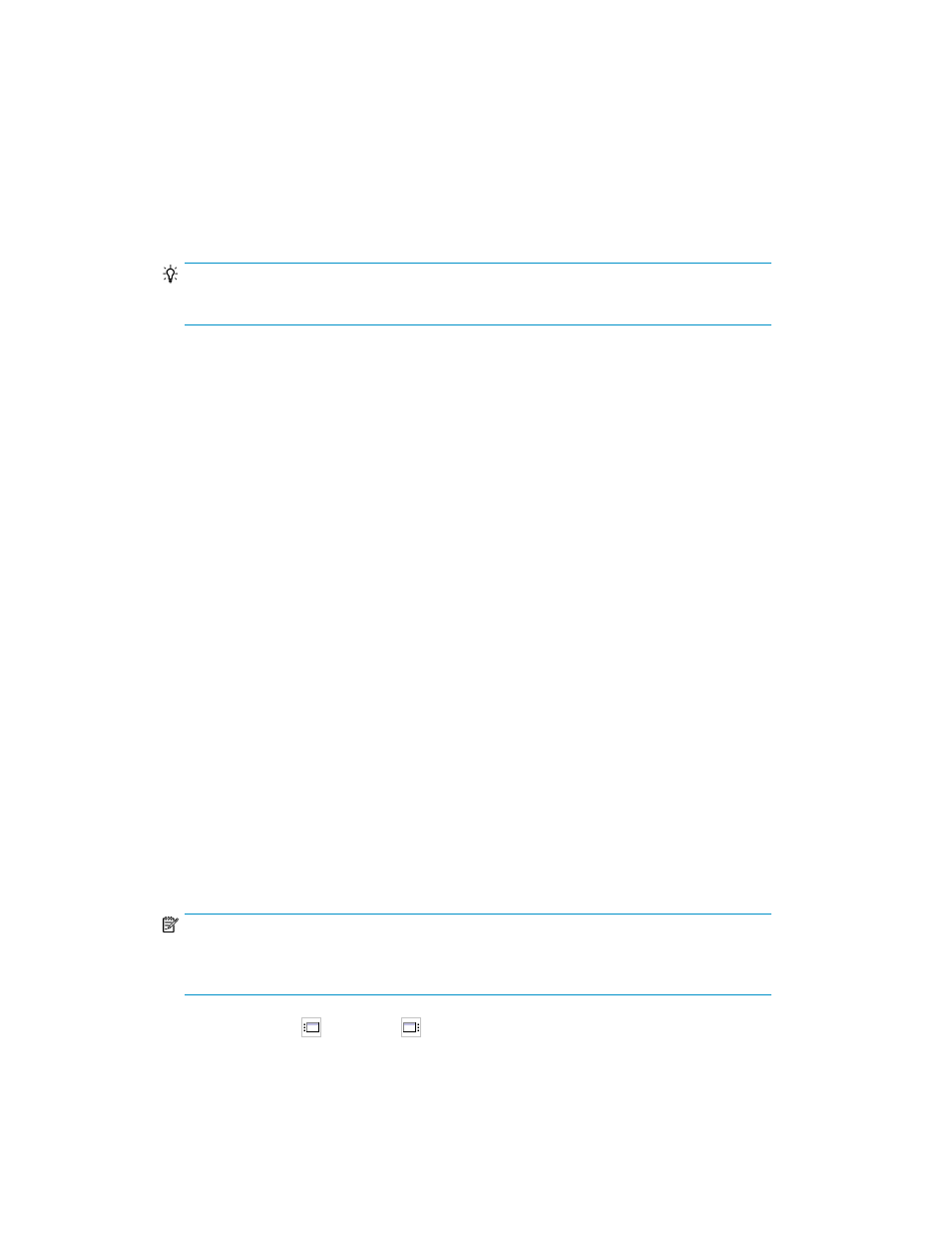
To create pairs and pair groups:
1.
Display the information about the host or subsystem on which you want to create a copy pair.
For details on how to display the information, see “
” on page 294 or “
Viewing individual storage system information
2.
In the displayed subwindow, select the Unpaired tab under the LUNs, DEVNs, or LDEVs tabs.
3.
On the Unpaired tab, select the primary volumes from which to create a copy pair, and then
click Pair Management. The Pair Configuration Wizard starts with the 1. Introduction page
displayed.
TIP:
Multiple unpaired LUs or DADs can be selected as primary volumes.
4.
Read the wizard page, and then click Next. The 2. Pair Association page appears.
5.
In the Copy Topology pane, select the volume object and click Add Group.
The Add Pair Group dialog box appears.
6.
Specify a pair group name and copy type, and click OK to register the new pair group.
The registered pair group is displayed in the Copy Topology pane.
7.
Select a pair group in the Copy Topology pane.
8.
Define a list of copy pairs to include in the pair group under Detail of
pair-group-name
pane.
To define a copy pair:
1.
In the Pairs pane under Detail of pair-group-name pane, select a primary volume.
2.
In the Criteria tab under the Candidate List pane, specify the volume type and optional filtering
criteria for obtaining a list of candidate volumes. For details, see “
3.
Click Apply.
The filtered list of candidate volumes is displayed on the Result tab.
4.
From the displayed tree structure on the Results tab, select the candidate volumes that you want
to assign as the primary volume or secondary volumes for the new copy pairs.
You can select multiple volumes on the Result tab. For details, see “
5.
Click Add or Add All.
The selected volumes are assigned as secondary volumes and the defined copy pair is displayed
in the Pair List pane. Repeat this operation for each pair group you create.
NOTE:
A volume capacity check is performed when the volumes are added. See “
” on page 153 for more information.
You can click the
icon or the
icon to expand the Candidate List and Pair List panes.
User Guide
151
