Hardware options installation, Introduction, Drive options – HP ProLiant SL390s G7 Server User Manual
Page 24: Hard drive guidelines, Installing a drive
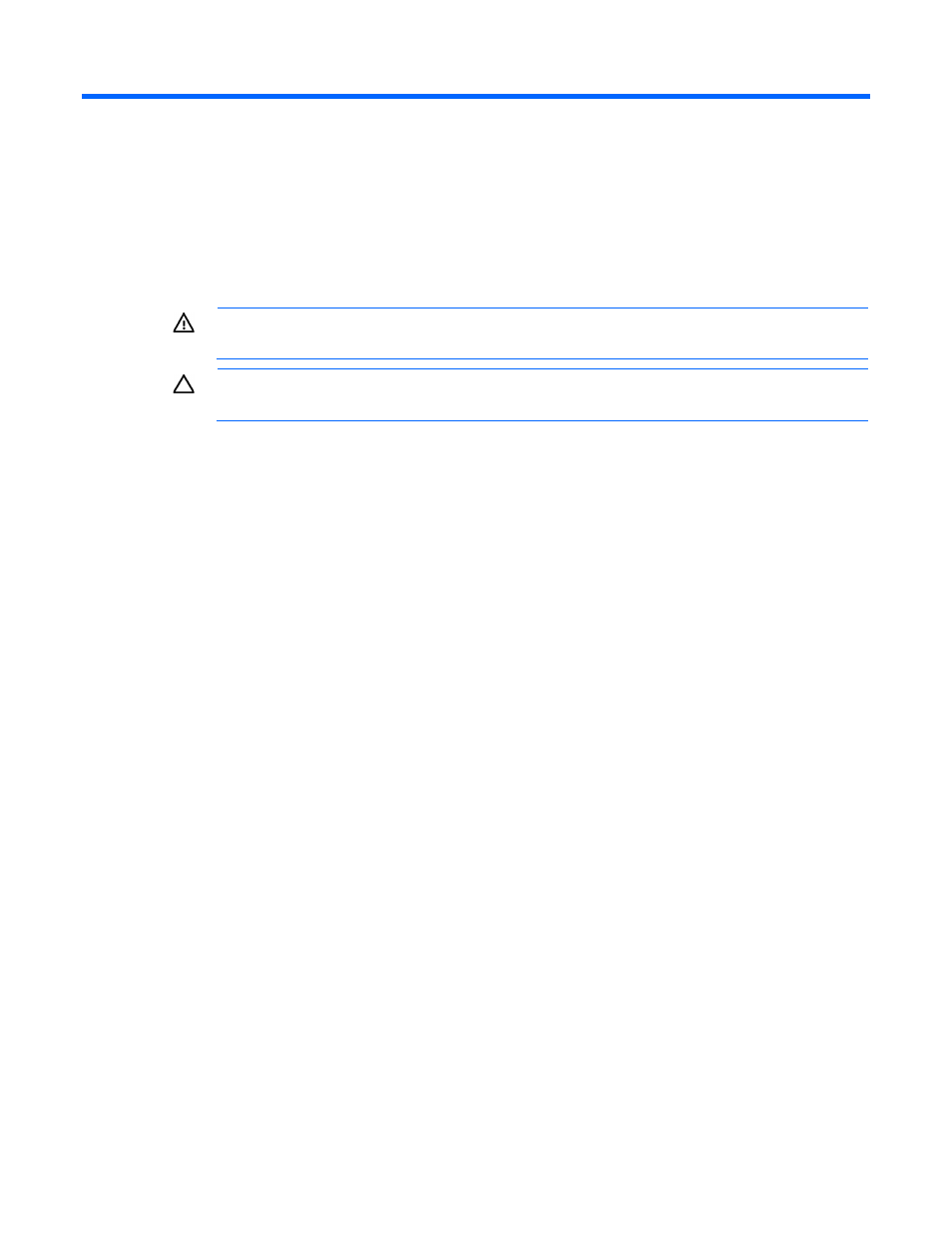
Hardware options installation 24
Hardware options installation
Introduction
If more than one option is being installed, read the installation instructions for all the hardware options and
identify similar steps to streamline the installation process.
WARNING:
To reduce the risk of personal injury from hot surfaces, allow the drives and the
internal system components to cool before touching them.
CAUTION:
To prevent damage to electrical components, properly ground the server before
beginning any installation procedure. Improper grounding can cause electrostatic discharge.
Drive options
Hard drive guidelines
When adding hard drives to the server, observe the following general guidelines:
•
The system automatically sets all drive numbers.
•
If only one hard drive is used, install it in the bay with the lowest drive number.
•
Drives must be the same capacity to provide the greatest storage space efficiency when drives are
grouped together into the same drive array.
Optional storage controllers provide support for hot-plug capability and drive LEDs. Controller options are:
•
The embedded controller supports non-hot-plug SATA drives. Drive LEDs are not supported.
•
Optional SATA controllers support hot-plug SATA drives and drive LEDs.
•
Optional SAS controllers support hot-plug SAS or SATA drives and drive LEDs.
Installing a drive
The server can accommodate up to two LFF or four SFF drives. The server supports SAS/SATA drives and
SSDs.
To install the component:
1.
Power down the server (on page
2.
Disconnect all peripheral cables from the server.
3.
Remove the server from the chassis (on page
4.
Unlock the drive carrier latches.
5.
Rotate the drive carrier handle up.
6.
Insert the drive carrier, and align the pins.
