Installing the operating system – HP ProLiant SL390s G7 Server User Manual
Page 22
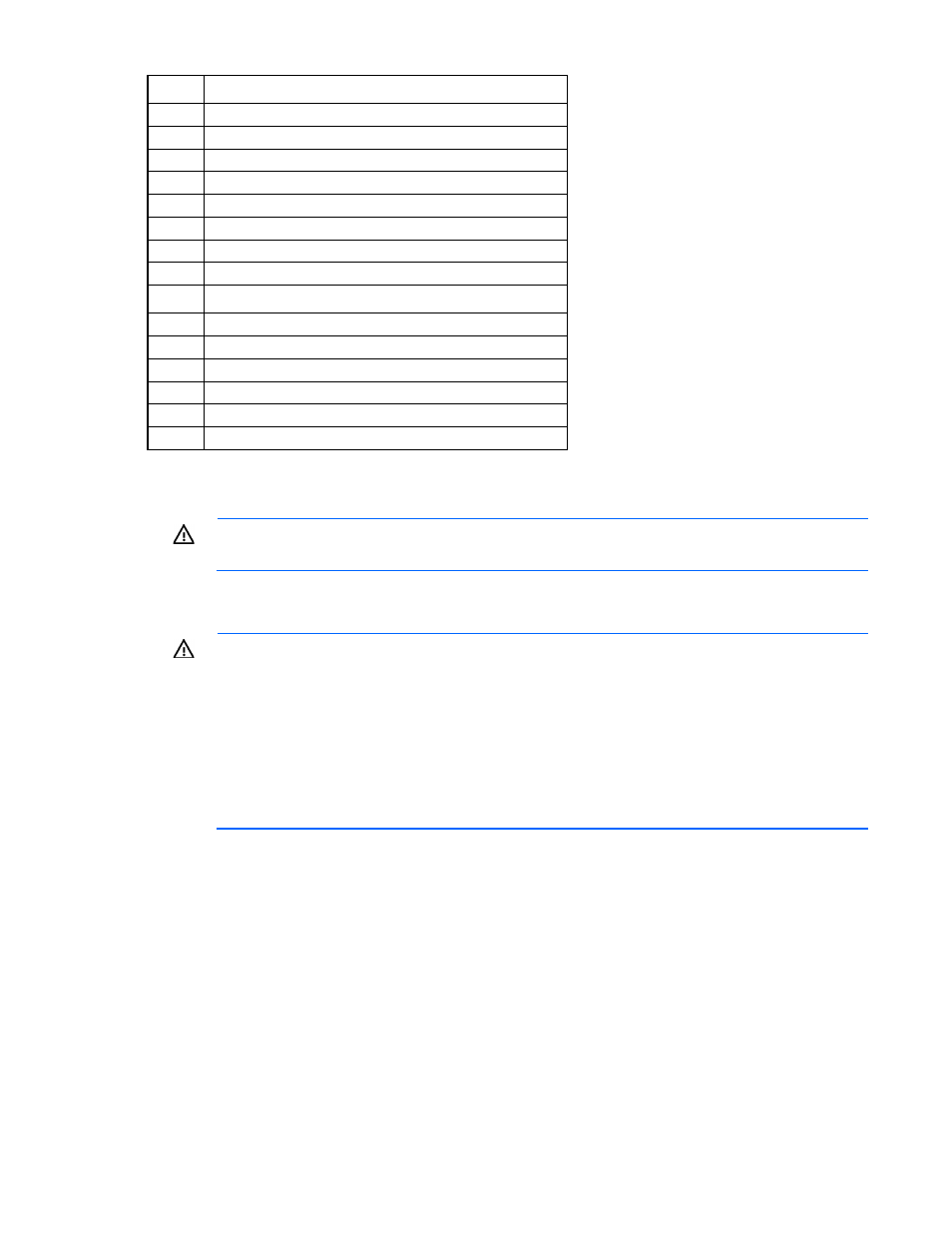
Setup 22
Item
Description
10
UID LED/SW
11
USB connectors
12
NIC 2 network port
13
QSFP/InfiniBand port*
14
SFP+/10 GigE port*
15
Power LED/SW
16
Serial port (RJ45 style)
17
VGA port
18
USB connectors
19
NIC 2 network port
20
QSFP/InfiniBand port*
21
SFP+/10 GigE port*
22
Power LED/SW
23
Serial port (RJ45 style)
24
VGA port
*By default, the HP NC543i 2-port 4x QDR IB/10Gb Adapter is configured as a dual-port 10 GigE device. If the
InfiniBand Enablement kit is installed, then the onboard QSFP port functions as InfiniBand, and the device operates as a
1-port 10 GigE (SFP+) and 1-port QDR InfiniBand (QSFP).
WARNING:
To reduce the risk of electric shock, fire, or damage to the equipment, do not plug
telephone or telecommunications connectors into RJ-45 connectors.
3.
Connect the power cords to the power supplies.
4.
Connect the power cord to the AC power source.
WARNING:
To reduce the risk of electric shock or damage to the equipment:
•
Do not disable the power cord grounding plug. The grounding plug is an important safety
feature.
•
Plug the power cord into a grounded (earthed) electrical outlet that is easily accessible at all
times.
•
Unplug the power cord from the power supply to disconnect power to the equipment.
•
Do not route the power cord where it can be walked on or pinched by items placed against it.
Pay particular attention to the plug, electrical outlet, and the point where the cord extends from
the server.
Installing the operating system
To operate properly, the server must have a supported operating system installed. For the latest information
on supported operating systems, refer to the HP website
Methods to install an operating system on the server include:
•
SmartStart assisted installation—Insert the SmartStart CD into the CD-ROM drive and reboot the server.
•
Manual installation—Insert the operating system CD into the CD-ROM drive and reboot the server. This
process may require you to obtain additional drivers from the HP website
