Deleting command devices, Enabling command device security – HP StorageWorks XP Remote Web Console Software User Manual
Page 85
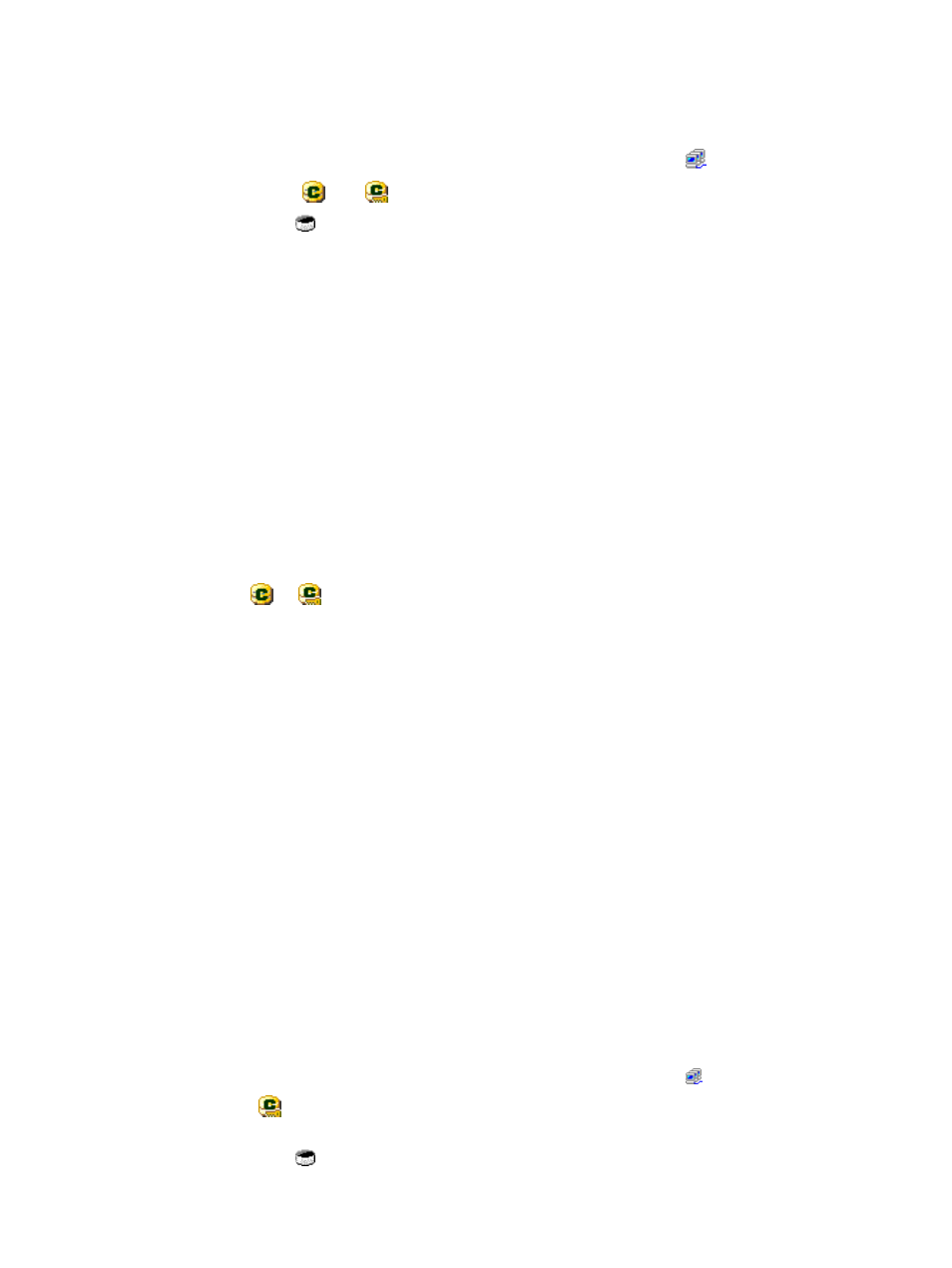
1.
Start LUN Manager and display the LUN Manager window (
Selecting Icon under Fibre Folder)” (page 13)
).
2.
In the upper-right LU Path list or the lower-right LDEV list, select and right-click the desired
logical device.
•
If nothing is displayed in the LU Path list, select a host group
in the tree.
•
The icons
and
indicate command devices.
•
The icon
indicates no logical device.
3.
From the pop-up menu, select Command Device: Disable -> Enable.
A message appears, asking if you want to use the logical device as a command device.
4.
Click the YES button to close the message.
5.
Click the Apply button in the LUN Manager window.
A message appears and asks if you want to apply the setting to the storage system.
6.
Click the OK button to close the message.
The settings are applied to the storage system.
Deleting Command Devices
To delete a command device:
1.
Start LUN Manager and display the LUN Manager window (
Selecting Icon under Fibre Folder)” (page 13)
).
2.
In the upper-right LU Path list or the lower-right LDEV list, select and right-click a command
device (
or
).
3.
From the pop-up menu, select Command Device: Enable -> Disable.
A message appears.
4.
Click the YES button to close the message.
5.
Click the Apply button in the LUN Manager window.
A message appears and asks if you want to apply the setting to the storage system.
6.
Click the OK button to close the message.
The settings are applied to the storage system.
Enabling Command Device Security
To protect logical volumes from RAID Manager commands, you must apply command device
security to the logical volumes. If command device security is applied to a logical device, the logical
device will not be affected by RAID Manager commands issued via command devices from the
hosts.
To apply command device security to a logical device:
1.
Start LUN Manager and display the LUN Manager window (
Selecting Icon under Fibre Folder)” (page 13)
).
2.
In the upper-right LU Path list or in the lower-right LDEV list, select and right-click the desired
command device.
•
If nothing is displayed in the LU Path list, select a host group
in the tree.
•
The
icon indicates a logical volume to which command device security is already
applied.
•
The icon
indicates no logical device.
Configuring the Storage System for Using RAID Manager
85
