Initializing host group 0 (zero), Configuring fibre channel ports – HP StorageWorks XP Remote Web Console Software User Manual
Page 63
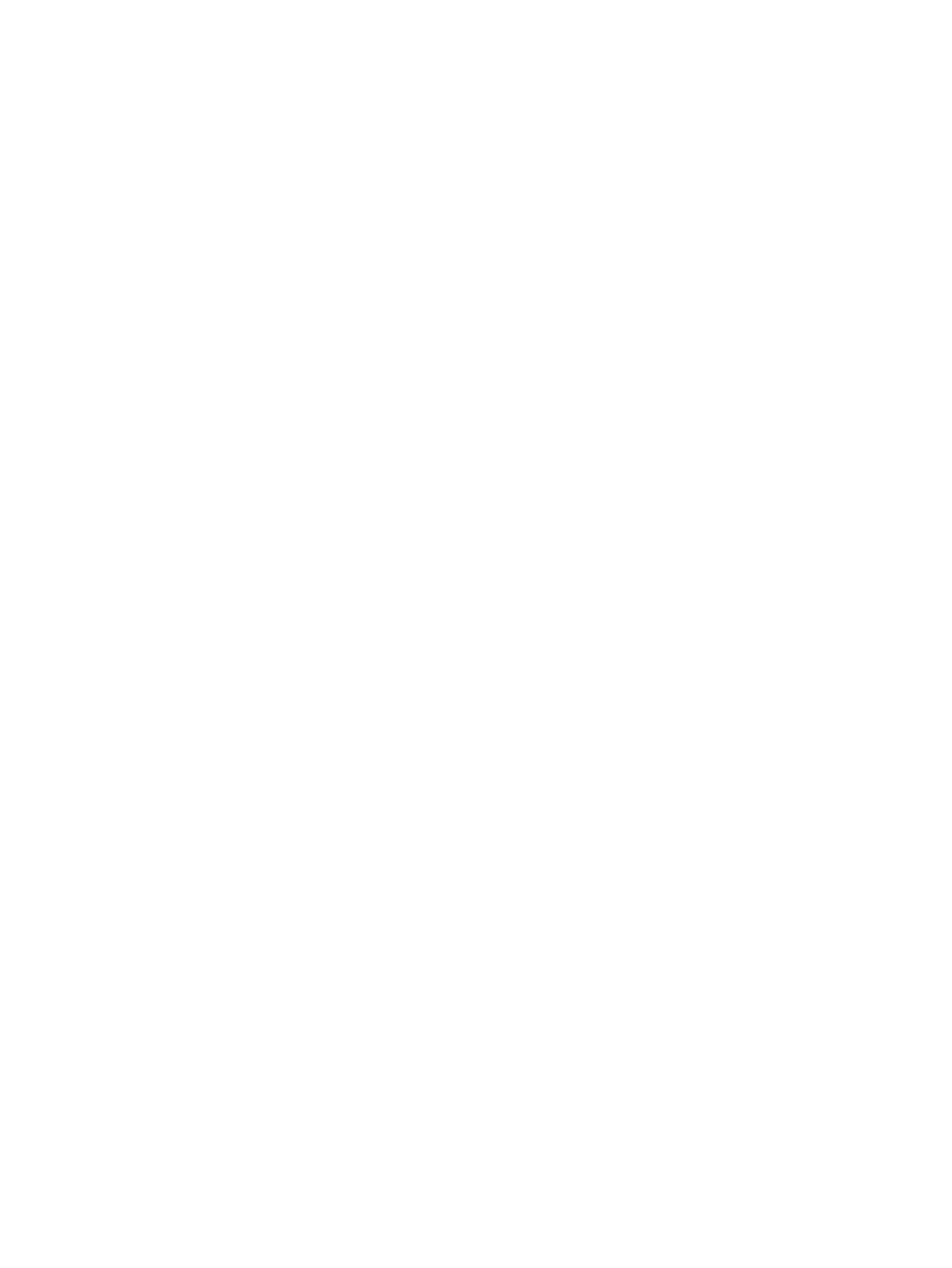
1.
Start LUN Manager and display the LUN Manager window (
Selecting Icon under Fibre Folder)” (page 13)
).
2.
In the tree, select and right-click the desired host group.
3.
Select Delete Host Group from the pop-up menu.
A message appears, asking if you want to delete all the WWNs in the specified host group.
4.
Do one of the following:
•
To delete all the WWNs as well as the host group, click the Yes button.
•
To delete the host group but not delete the WWNs in the host group, click the No button.
5.
Click the Apply button in the LUN Manager window.
A message appears and asks if you want to apply the setting to the storage system.
6.
Click the OK button to close the message.
The settings are applied to the storage system.
Initializing Host Group 0 (Zero)
If you follow the procedure below, host group 0 (zero) will be set to its initial state. This procedure
will remove all the WWNs from host group 0 and will also remove all LU paths related to host
group 0. This procedure will also change the host mode of host group 0 to Standard and initialize
the host group name. For example, if you initialize host group 0 for port CL1-A, the name of host
group 0 will change to 1A-G00.
To initialize host group 0:
1.
Start LUN Manager and display the LUN Manager window (
Selecting Icon under Fibre Folder)” (page 13)
).
2.
In the tree, select and right-click host group 0, which is preceded by the number 00.
A pop-up menu appears.
3.
Select Clear Host Group from the pop-up menu.
A message appears, asking if you want to clear the contents of host group 0.
4.
Click the YES button.
The host mode and the host group name of host group 0 are changed in the tree. WWNs
are also removed from host group 0.
LU paths are removed from the table on the right of the tree. The LUNs corresponding to the
removed LU paths are displayed in blue.
5.
Click Apply in the LUN Manager window.
A message appears and asks if you want to apply the changes to the storage system.
6.
Click the OK button to close the message.
The changes are applied to the storage system.
Configuring Fibre Channel Ports
You can use the Port window (
“Port Window (When Selecting Icon under Fibre Folder)” (page 19)
to configure Fibre Channel ports in your storage system. You can also use this window to modify
the port configuration when the system is in operation.
•
Specifying the data transfer speed for Fibre Channel ports (see
Speed for Fibre Channel Ports” (page 64)
•
Addressing Fibre Channel ports (see
“Setting Fibre Channel Port Address” (page 64)
Configuring Fibre Channel Ports
63
